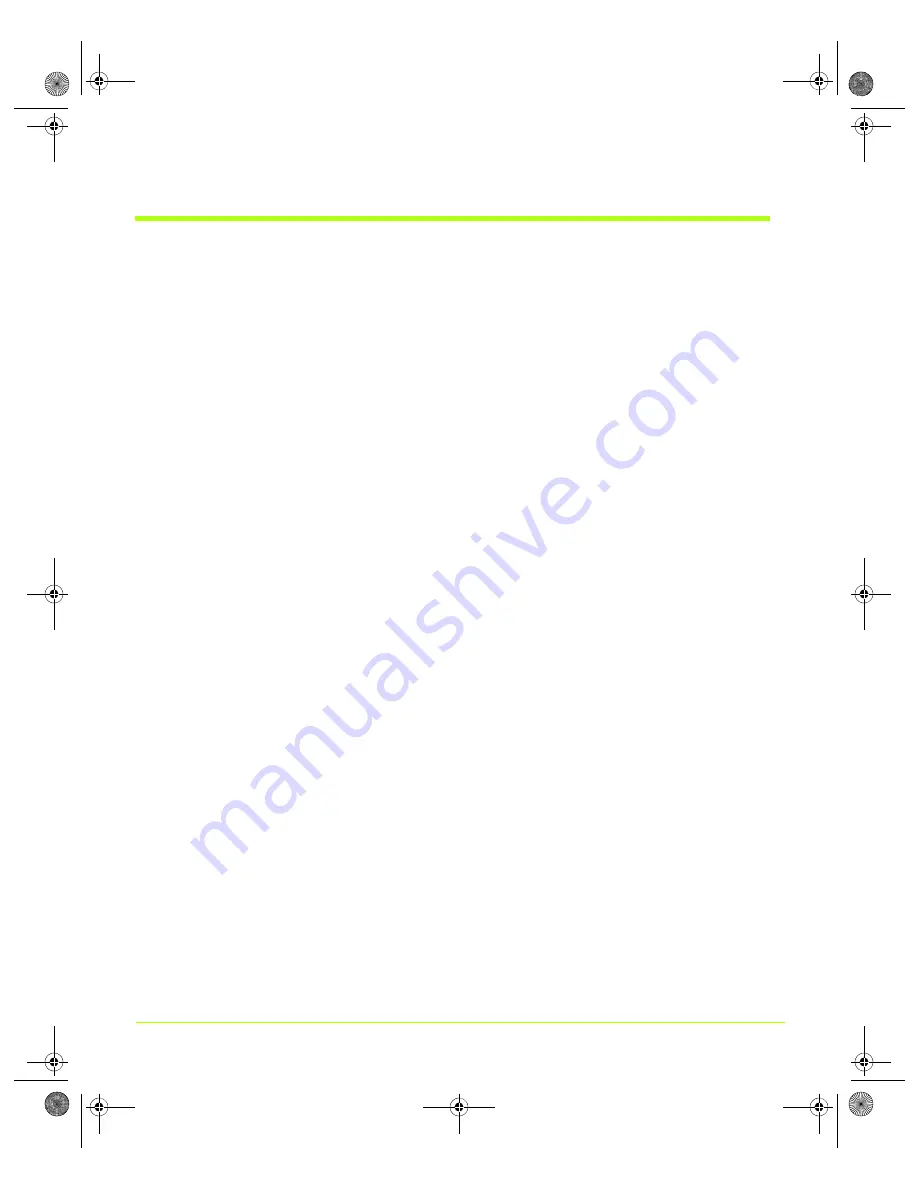
47
Quadro Workstation User’s Guide
Chapter 4
Using nView Multi-Display Settings
Using nView Dualview Mode
Note:
You
must
have
at
least
two
displays
connected
to
your
computer
to
be
able
to
view
the
nView
Span
mode
settings.
nView
Dualview
mode
treats
every
display
as
a
separate
device.
Dualview
mode
is
sometimes
called
“native
mode”
because
it
is
the
native
mode
supported
by
Windows
multi
‐
display
configurations;
i.e.
it
is
the
multi
‐
display
mode
defined
by
Microsoft
and
supported
by
Microsoft
Windows
operating
systems.
Dualview
mode
is
equivalent
to
selecting
the
Extend
my
Windows
desktop
onto
this
monitor.
.
.
setting
on
the
Windows
Display
Settings
page,
which
gives
you
an
extended
workspace.
When
you
start
Windows
9
x
or
Windows
XP
using
multiple
displays,
Windows
is
pre
‐
configured
for
Dualview
mode.
This
is
not
the
case
for
Windows
2000.
To
enable
Dualview
in
Windows
2000
,
you
need
to
install
Dualview
from
the
nView
Display
Settings
page,
as
explained
in
later
sections.
Sample
nView
Display
Settings
pages
in
Dualview
mode
are
shown
,
,
and
Key Features
Dualview
support
and
functionality
include
the
following:
• Support
for
advanced
NVIDIA
features
such
as
Full
Screen
Video
Mirroring
and
Overlay
.
(See
and
Note:
Windows
NT
4.0
in
nView
Multiview
mode
does
not
support
the
“video
mirroring”
feature.
• Windows
places
the
taskbar
on
only
one
display
and
replicates
(rather
than
stretches)
the
background
on
each
display
as
shown
in
and
.
• When
you
maximize
an
application,
it
maximizes
only
to
the
single
display,
and
so
on.
and
show
examples
of
Dualview
systems
where
the
left
and
right
displays
are
running
at
different
screen
resolution.
Notice
that
the
background
is
not
stretched
across
the
displays
and
the
taskbar
appears
on
a
single
display
instead
of
being
stretched
across
displays.
QuadroGuide_.book Page 47 Thursday, July 27, 2006 6:48 PM
















































