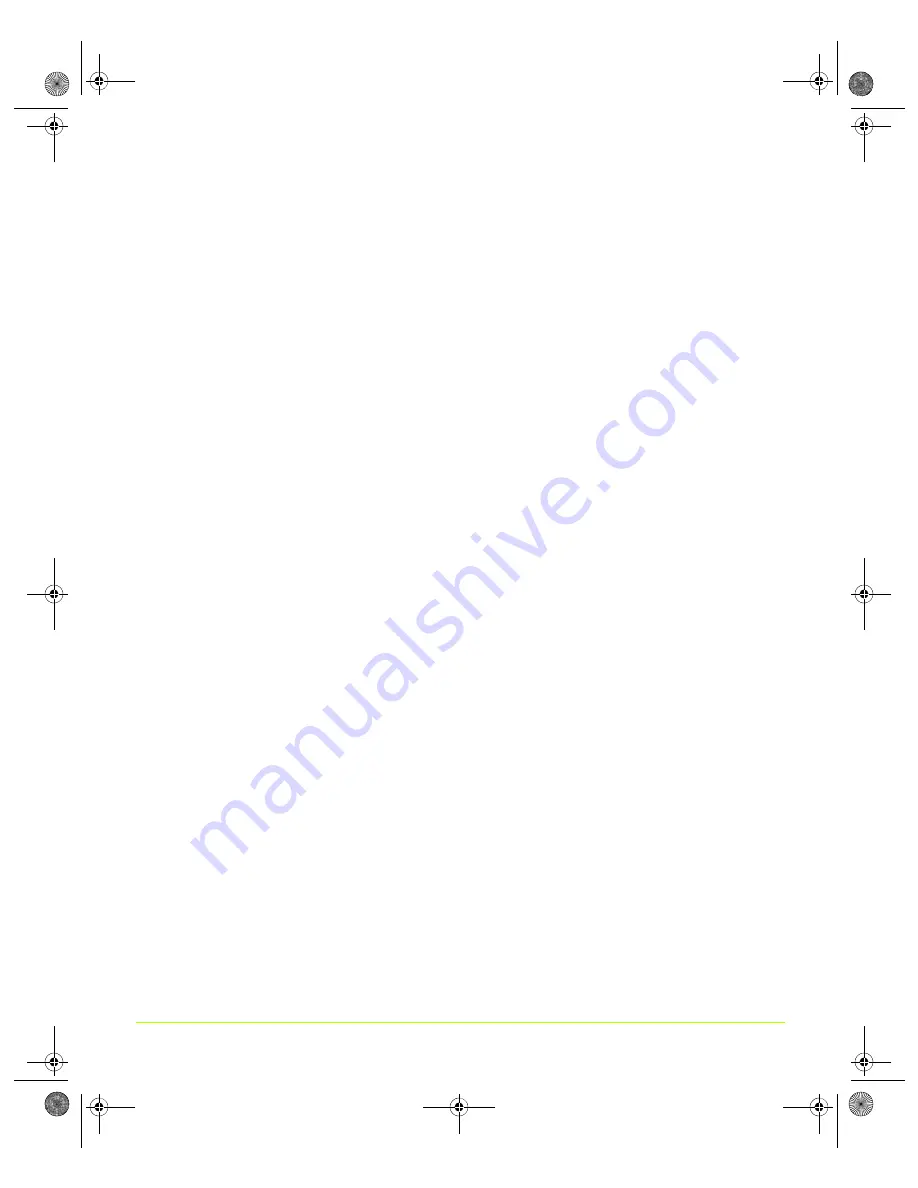
133
Quadro Workstation User’s Guide
Chapter 7
Configuring Key ForceWare Graphics Driver Features
Note:
Displays
in
nView
Clone
mode
cannot
be
optimized
.
If
you
would
like
to
optimize
these
displays,
change
the
display
mode
to
another
nView
mode
and
then
restart
the
wizard.
Adding NVIDIA Menu Options to the Windows Desktop Menu
When
the
Enable
desktop
context
menu
check
box
is
selected
(the
default
condition)
(
your
connected
displays
appear
as
choices
on
your
Windows
desktop
menu.
1
To
access
the
desktop
menu,
right
click
on
your
desktop.
2
Select
NVIDIA
Display
and
one
of
your
connected
displays
from
the
list
that
appears
(
).
You
can
select
any
of
these
displays
to
directly
access
the
NVIDIA
display
properties
control
panel.
3
To
remove
the
NVIDIA
Display
choices
from
your
desktop
menu,
clear
the
check
box
and
click
Apply
(
).
Forcing Detection of Connected Television
Selecting
the
Force
TV
detection
check
box
can
be
useful
in
situations
where
the
particular
television
model
that
is
connected
to
your
graphics
card
does
not
properly
load
the
signals
that
allow
the
graphics
card
to
detect
its
presence.
As
a
result,
you
are
not
able
to
see
the
television
as
a
display
on
the
nView
Display
Settings
page.
1
Select
the
Force
TV
detection
check
box
and
click
Apply
.
2
Restart
your
computer
when
prompted.
Once
you
log
back
in,
you
can
view
your
connected
television
as
a
display
on
the
nView
Display
Settings
page,
access
the
various
TV
formats,
and
configure
the
TV
adjustment
options.
For
details,
see
Detecting Displays
Click
Detect
Displays
to
detect
all
displays
connected
to
your
graphics
card.
Use
this
feature
if
you
have
plugged
in
any
displays
after
opening
the
NVIDIA
display
control
panel.
QuadroGuide_.book Page 133 Thursday, July 27, 2006 6:48 PM






























