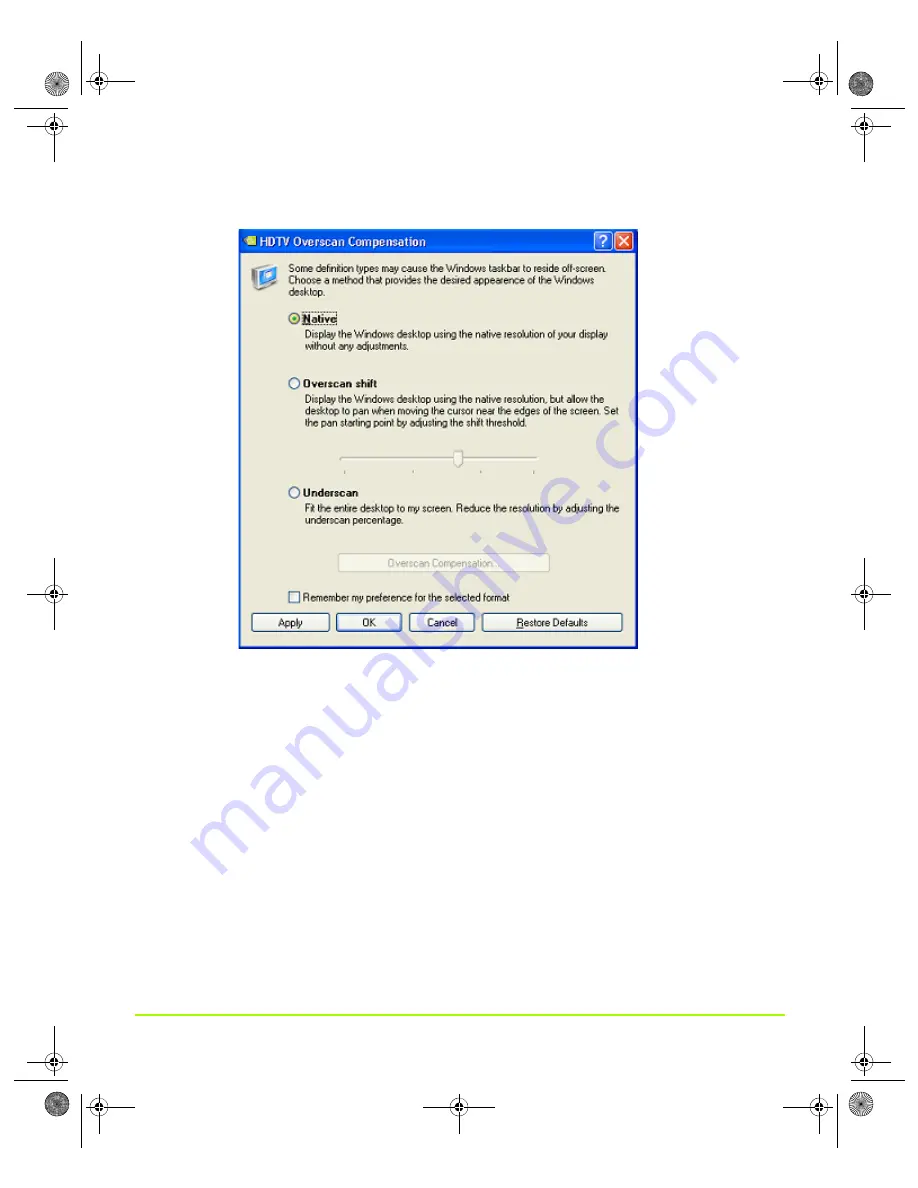
NVIDIA Corporation
90
Chapter 6
Configuring HDTV
Figure 6.6
HDTV Overscan Configuration — “Native” Selected
Using Overscan Shift
As
explained
in
use
this
option
when
your
desktop
appears
larger
than
your
HDTV
screen
so
that
part
of
your
Windows
taskbar,
such
as
the
Start
button
or
the
clock
are
not
visible.
Overscan
shift
will
enable
you
to
“pan”
your
desktop
by
moving
your
mouse
over
the
edges
of
your
desktop
so
that
the
hidden
areas
become
visible.
1
From
the
HDTV
Overscan
Configuration
page,
select
the
Overscan
shift
option
(
)
and
click
Apply
.
2
Use
the
slider
to
indicate
to
what
degree
you
want
to
pan
the
edges
of
the
desktop
for
the
hidden
parts
to
be
visible.
If
you
move
the
slider
all
the
way
to
the
left,
that
indicates
“zero”
panning.
The
further
right
you
move
the
slider,
the
more
you
have
to
pan.
3
Click
OK
or
Apply
when
done.
QuadroGuide_.book Page 90 Thursday, July 27, 2006 6:48 PM
















































