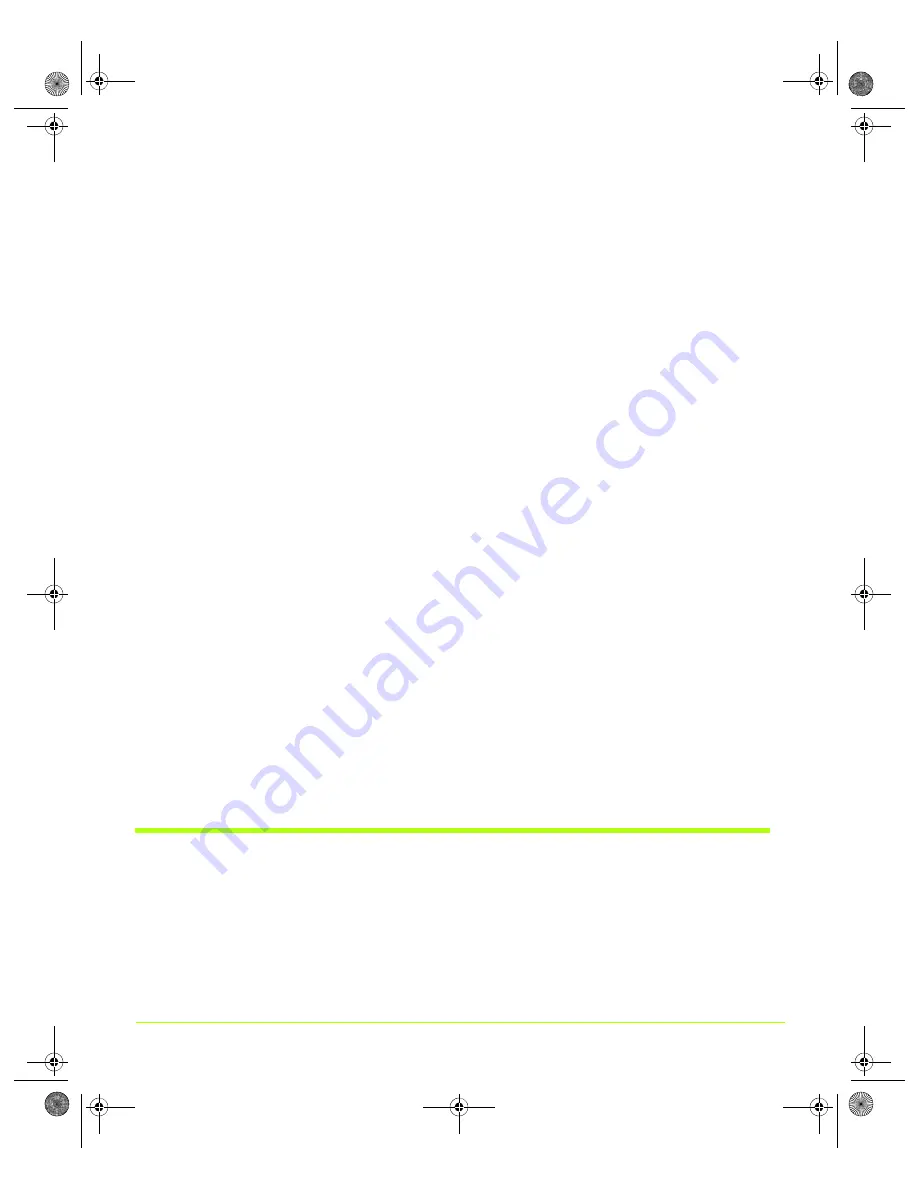
25
Quadro Workstation User’s Guide
Chapter 3
NVIDIA Control Panel Access
Note:
When
needed,
you
can
still
access
the
NVIDIA
display
control
panel
pages
through
the
Microsoft
Display
Properties
Settings
>
Advanced
option,
as
explained
in
Desktop Access
1
Right
click
on
your
Windows
desktop
to
open
the
desktop
menu.
2
If
you
do
not
see
the
menu
item
“
NVIDIA
Display
,”
follow
the
procedure
in
and
then
continue
to
the
next
step.
3
Click
NVIDIA
Display
to
see
one
or
more
of
the
descriptive
EDID
display
names
as
shown
in
the
The
display
names
that
appear
are
based
on
the
Figure 3.2
NVIDIA Display Options on the Windows Desktop Menu
number
and
type
of
display(s)
that
are
connected
to
your
computer
and
whether
you
are
in
nView
Dualview
mode.
These
display
names
are
also
viewable
from
the
nView
Settings
page
Note:
For
example,
if
you
have
multiple
displays
connected
to
an
NVIDIA
dual
‐
display
graphics
card,
in
order
to
see
both
of
your
displays,
you
must
be
in
nView
Dualview
mode.
In
nView
Clone
or
Span
mode,
you
can
only
see
one
display
because
Windows
considers
the
displays
as
a
“single”
display
in
these
modes.
For
details,
see
and
.
4
Select
the
display
for
which
you
want
to
view
the
NVIDIA
display
control
panel.
During
first
use
of
the
driver,
the
“default”
page
that
opens
is
always
the
main
NVIDIA
GPU
).
On
subsequent
use,
the
actual
NVIDIA
control
panel
page
that
opens
will
be
the
page
that
was
open
when
you
last
closed
the
NVIDIA
control
panel.
Shortcut to Playing Video Files on Any Display
You
can
now
use
the
NVIDIA
display
selection
shortcut
feature
to
play
video
files
on
any
selected
display.
1
As
shown
in
3.3,
right
click
on
a
video
file
to
open
its
context
menu.
QuadroGuide_.book Page 25 Thursday, July 27, 2006 6:48 PM






























