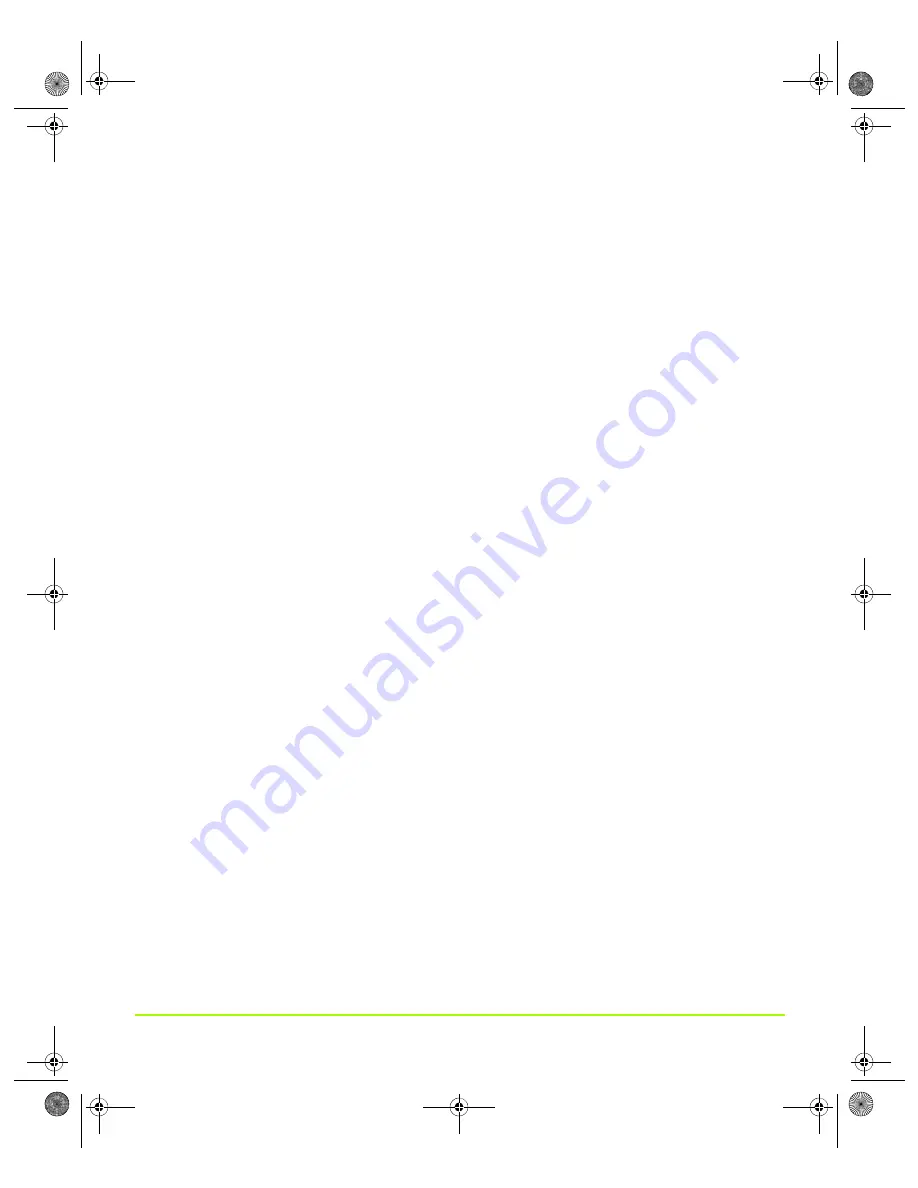
NVIDIA Corporation
94
Chapter 6
Configuring HDTV
2
Click
the
Settings
tab.
3
Click
the
Advanced
button.
4
Click
the
Adapter
tab.
5
Click
List
All
Modes
and
locate
the
resolution.
_____________________________________________
____________
______
Problem:
For
720p/1080i,
we
cannot
find
the
resolution
1280x720
(720p)
and
1920x1080
(1080i).
Answer
:
You
are
probably
using
nView
Clone
or
an
nView
Span
display
mode
where
HDTV
is
the
secondary
display.
Note:
When
using
nView
Clone
or
an
nView
Span
mode,
the
secondary
display
should
not
be
set
to
a
higher
resolution
than
the
primary.
If,
however,
that
is
your
current
setting,
you
can
solve
the
problem
in
one
of
three
ways:
•
Make
the
HDTV
be
the
primary
display.
•
Assign
a
different
display
that
can
handle
higher
resolutions
as
the
“primary”.
•
Do
not
use
the
nView
Clone
or
Span
modes.
_______________________________________________________________________
Problem
1
:
Screen
is
shrunk.
The
screen
shrink
should
only
be
horizontal.
Answer
:
This
is
because
720p
is
1280
pixels
wide,
but
your
desktop
is
only
1024
wide.
Problem
2
:
The
horizontal
edges
of
the
screen
are
cut.
For
example,
we
only
see
half
of
the
Windows
taskbar.
Answer
:
This
means
that
your
HDTV
has
more
than
18%
overscan
—
therefore,
some
of
the
768
lines
are
not
visible.
The
solution
is
to
use
the
Overscan
shift
slider
on
your
HDTV
display’s
NVIDIA
Device
Adjustment
page.
See
relevant
sections
under
for
a
description
of
this
feature.
See
for
details
on
using
this
option.
_____________________________________________________________________
QuadroGuide_.book Page 94 Thursday, July 27, 2006 6:48 PM






























