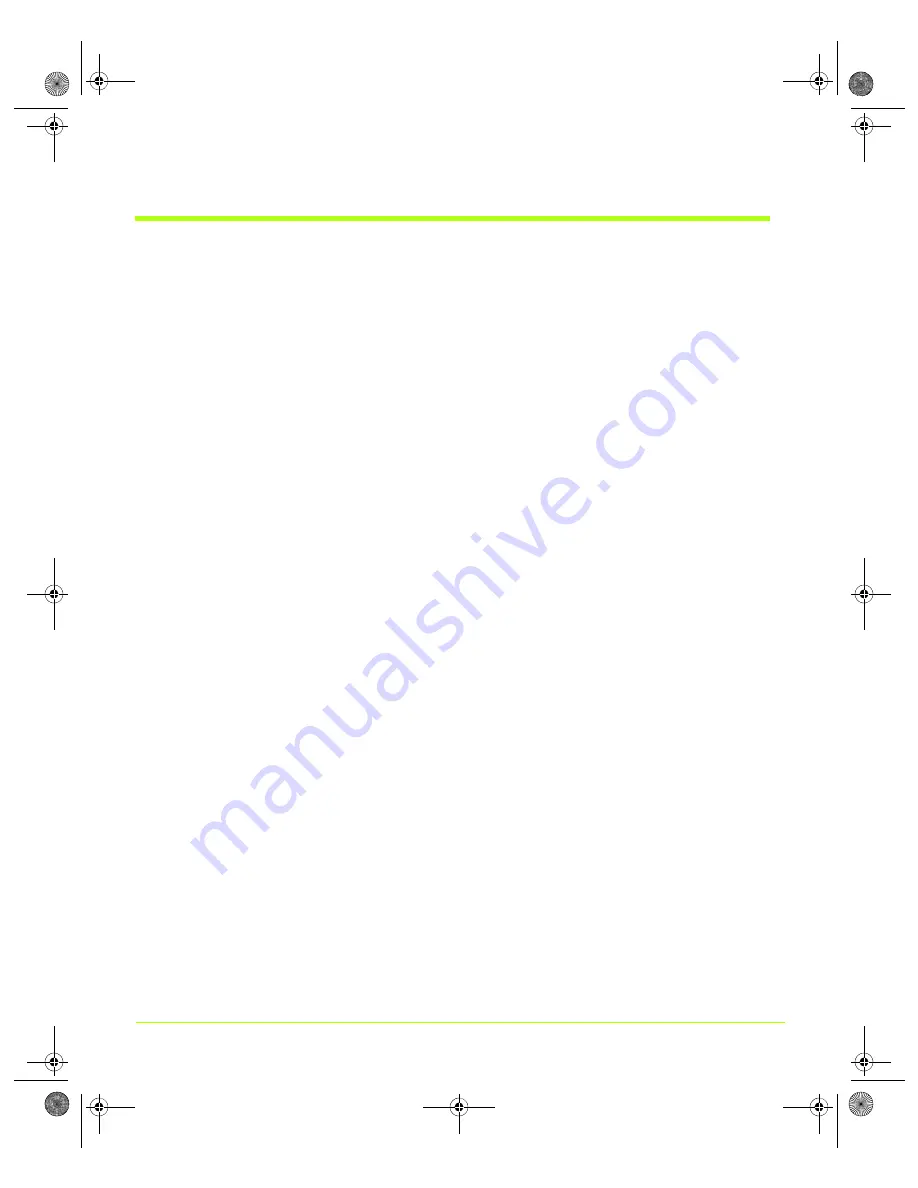
57
Quadro Workstation User’s Guide
Chapter 4
Using nView Multi-Display Settings
Using nView Clone Mode
Note:
You
must
have
at
least
two
displays
connected
to
your
computer
in
order
to
see
the
Clone
mode
setting.
nView
Horizontal
Span,
Vertical
Span,
Clone,
and
Dualview
modes
support
advanced
NVIDIA
features
such
as
Video
Mirroring.
In
Clone
mode,
two
displays
show
identical
images,
which
is
useful
for
presentations.
For
example,
Clone
mode
is
useful
when
giving
presentations.
The
presenter
may
have
a
small
display
or
other
display
on
the
podium
while
a
projector
or
presentation
quality
display
shows
the
larger
image
to
the
audience.
Full
support
for
virtual
desktops
is
available
for
flat
panels
and
displays
with
limited
resolution.
Virtual
desktops
offer
full
pan
‐
and
‐
scan
of
the
desktop
and
can
be
configured
for
one
or
both
displays.
See
.
In
application
Zoom
mode
(a
feature
of
nView
Desktop
Manager),
part
of
the
image
from
the
primary
display
is
shown
on
the
secondary
display,
but
zoomed
in.
This
mode
can
be
used
for
image
editing,
close
‐
up
work
in
modeling
or
CAD
applications,
or
image
processing
and
mapping
applications.
nView
Clone
mode
supports
the
Video
Mirror
feature,
where
you
may
want
to
dedicate
an
application
to
one
of
the
two
displays
or
run
the
application
across
both
displays.
Examples
include
entertainment
applications,
digital
video
editing,
and
DVD
playback.
See
Enabling nView Clone Mode
1
Click
nView
Display
Settings
from
the
NV
ID
IA
display
menu.
2
From
the
nView
modes
list,
select
Clone
and
click
Apply
.
show
the
primary
display
is
designated
by
a
and
the
secondary
display
is
designated
by
b
.
Both
display
are
identified
with
the
same
number
—
2
in
this
case
(this
number
can
be
another
Windows
display
number,
depending
on
your
configuration)
—
because
nView
Clone
mode
implies
the
two
displays
are
duplicate
desktop
images
and,
therefore,
Windows
identifies
them
with
the
same
number.
QuadroGuide_.book Page 57 Thursday, July 27, 2006 6:48 PM
















































