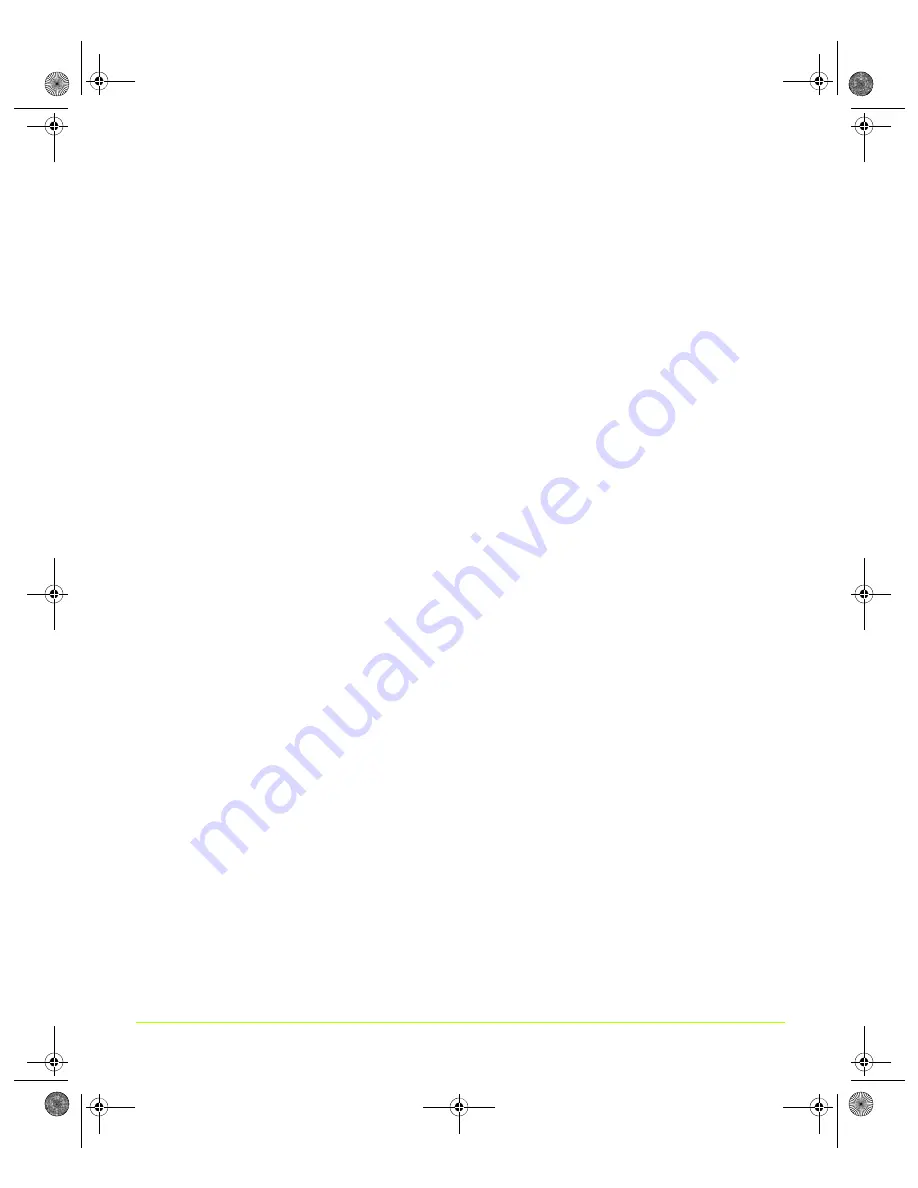
103
Quadro Workstation User’s Guide
Chapter 7
Configuring Key ForceWare Graphics Driver Features
Note:
You
can
use
the
“Application
profiles”
and
“Global
driver
settings”
modules
independently.
For
example,
you
can
use
the
Global
driver
settings
to
modify
your
active
desktop
application
without
having
to
use
any
of
the
Application
profiles
features
or
settings.
•
Application
profiles
refer
to
pre
‐
defined
saved
files
containing
NVIDIA
OpenGL
and
Direct3D
driver
settings
for
workstation
applications.
Note:
When
you
fist
open
the
Performance
&
Quality
page,
the
lists
in
the
Application
profile
section
is
set
to
the
default
“global
driver
settings”
state
as
shown
in
the
screen
image
above.
You
can
click
these
lists
to
select
workstation
applications
profiles
for
which
you
want
to
modify
the
driver
settings
that
appear
in
the
global
driver
settings
list.
• Global
Driver
Settings
The
list
that
appears
in
the
Global
driver
settings
section
contain
OpenGL
and
Direct3D
‐
based
settings,
which
you
can
modify.
•
When
Basic
settings
is
selected
in
the
View
window
(
),
a
standard
shorter
list
of
settings
appear
in
the
Global
driver
settings
list.
For
details
about
these
basic
driver
settings,
see
•
When
you
select
Advanced
settings
from
the
View
window,
additional
advanced
settings,
intended
for
advanced
users,
appear
in
the
Global
driver
settings
list.
For
details
about
these
advanced
driver
settings,
see
You
can
change
driver
settings
for
any
applications
that
you
are
currently
running.
See
.
You
can
also
change
driver
settings
for
existing
workstation
application
profiles
and
new
application
profiles
you
are
adding
and
then
save
these
settings.
See
.
Changing Global Driver Settings
To
change
driver
settings
globally
for
any
OpenGL
‐
based
or
Direct3D
‐
based
application
you
are
running,
follow
these
steps:
1
Make
sure
the
Active
profile
list
is
set
to
Global
driver
settings
.
2
Click
Apply
.
3
From
the
Global
driver
settings
list,
click
a
setting
that
you
want
to
change.
QuadroGuide_.book Page 103 Thursday, July 27, 2006 6:48 PM






























