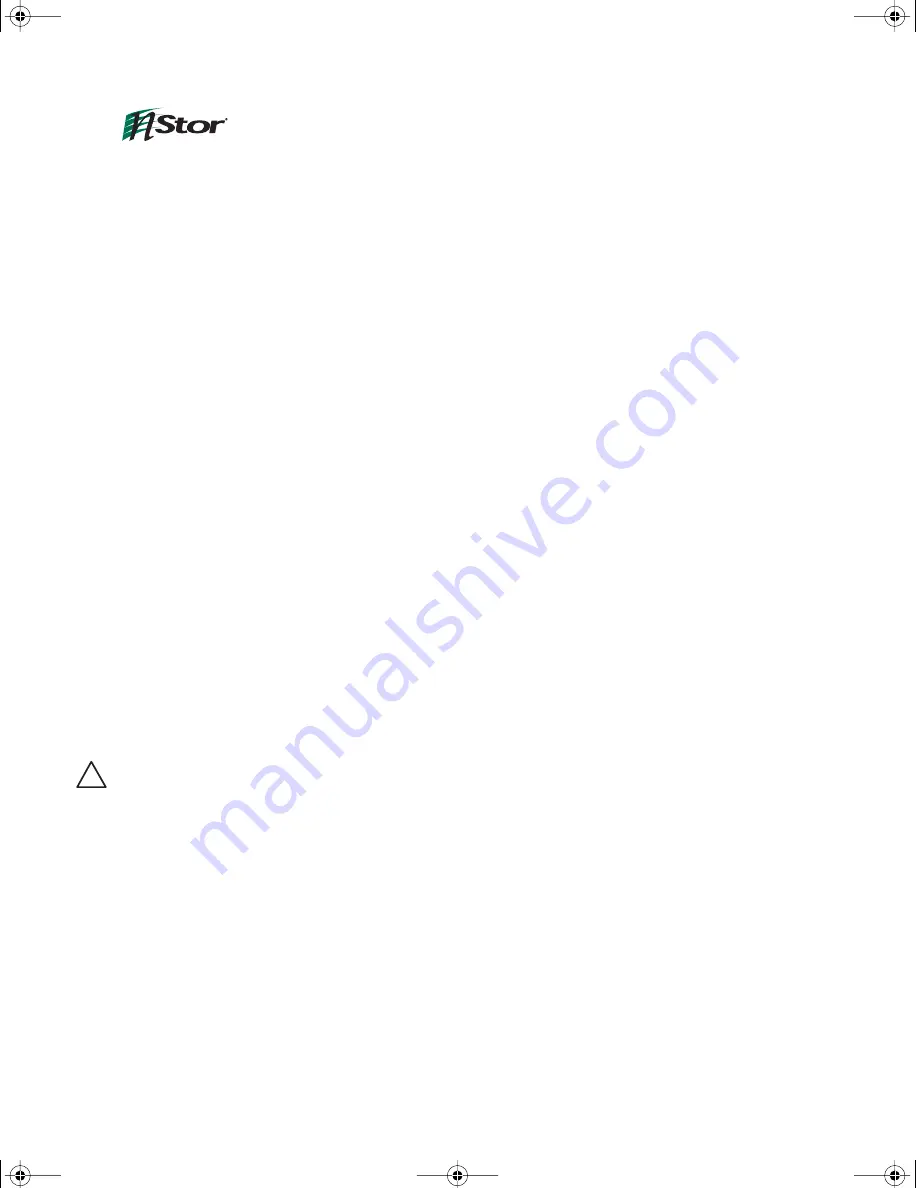
nStor Corporation, Inc.
Restricted Rights and Liability
No part of this manual may be reproduced, stored in a retrieval system, or transmitted, in any form or by any
means, electronic, mechanical, recording, or otherwise, in whole or part, without prior written permission from
nStor Corporation, Inc.
nStor Corporation, Inc. shall not be liable for any damages or for the loss of any information resulting from the
performance or use of the information contained herein. Your rights to the software are governed by the license
agreement included with any accompanying software. nStor Corporation reserves the right to periodically revise
this manual without notice. Product features and specifications described are subject to change without notice.
For Regulatory information, see Appendix C.
Copyright
nStor
Corporation
, Inc.
6190 Corte Del Cedro Road
Carlsbad, CA 92009
Copyright © 2005 nStor Corporation, Inc. All Rights Reserved.
nStor, StorView, NexStor, the NexStor logo, the StorView logo and the nStor logo are trademarks or registered
trademarks of nStor Corporation, Inc.
Other company and product names herein may be trademarks or registered trademarks of their respective
companies.
Agency Notes
WARNING:
Drives and controller/adapter cards described in this manual should only be installed in UL-listed and CSA
certified computers that give specific instructions on the installation and removal of accessory cards (refer to your
computer installation manual for proper instructions).
ATTENTION:
Les lecteurs et cartes contrôleurs décrits ici ne doivent être montés que sur des ordinateurs homologués (UL et
CSA) et livrés avec des manuels contenant les instructions d’installation et de retrait des accessoires. Reportez-
vous au manuel d’installation de votre ordinateur.
SERVICE NOTE: Remove the power cables prior to servicing this equipment.
!
4700S.book Page 4 Wednesday, April 6, 2005 2:14 PM
Содержание NexStor 4700S Series
Страница 2: ...4700S book Page 2 Wednesday April 6 2005 2 14 PM...
Страница 8: ...Table of Contents iv 4700S book Page iv Wednesday April 6 2005 2 14 PM...
Страница 74: ...Chapter 5 Troubleshooting Host SCSI Channel Problems 62 4700S book Page 62 Wednesday April 6 2005 2 14 PM...
Страница 90: ...Chapter 6 Maintenance Replacing the Enclosure 78 4700S book Page 78 Wednesday April 6 2005 2 14 PM...
Страница 94: ...Appendix A Technical Information Specifications 82 4700S book Page 82 Wednesday April 6 2005 2 14 PM...
Страница 108: ...Index 96 4700S book Page 96 Wednesday April 6 2005 2 14 PM...
Страница 109: ...4700S book Page 97 Wednesday April 6 2005 2 14 PM...





































