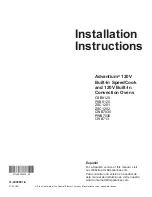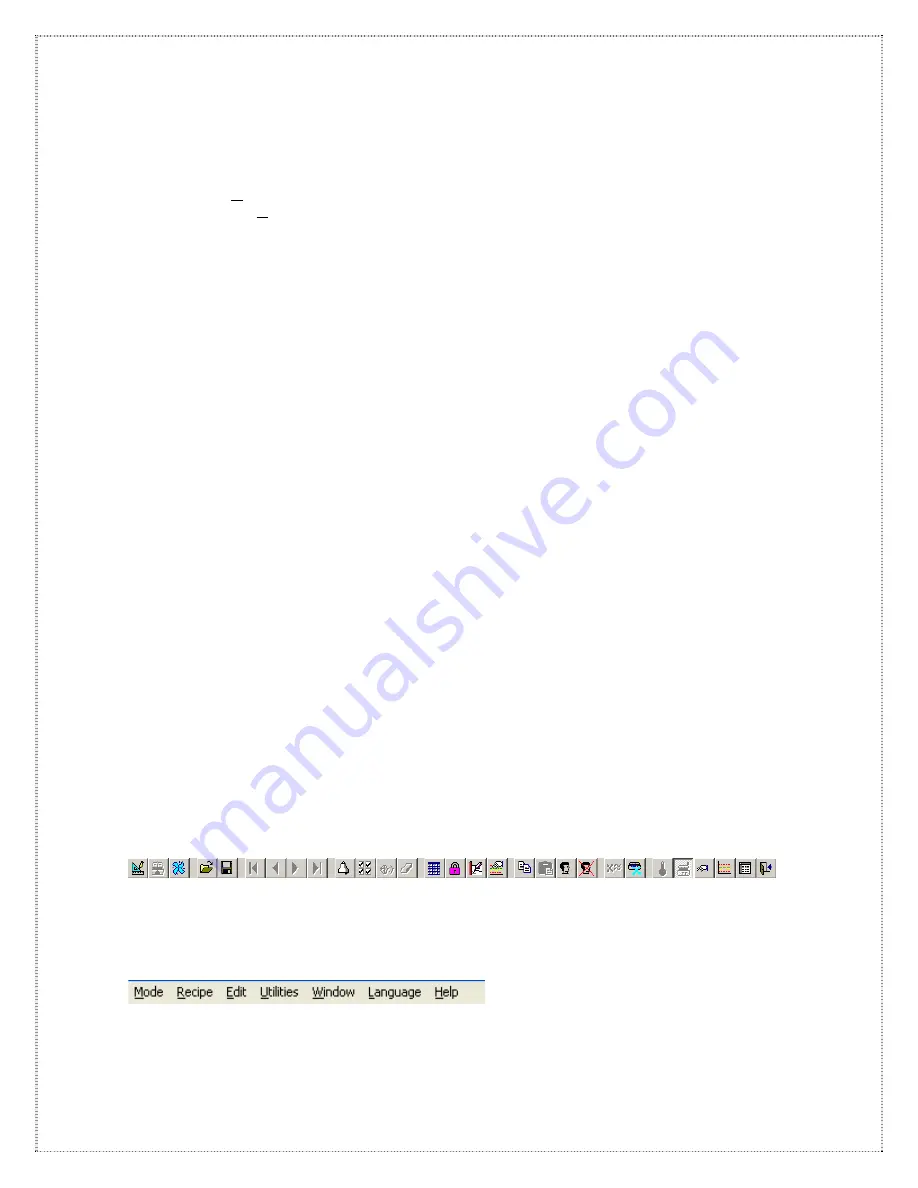
27
Information, parameters and controls on the overview screen will vary depending on the options of
each oven.
1) The temperature control for each heat channel will display the set point (SP) and the actual
temperature process value (PV). Clicking on the temperature channel (SP) box, and then
entering a new set point will change the set point. The set points (SP) can be edited by the
user in Operate mode. The process values (PV) are being constantly monitored and
updated in Operate mode.
2) A description box located on the top of the screen displays the currently selected channel.
3) The conveyor speed can be changed by clicking on the conveyor (SP) box, and inserting a
speed in units of distance / time.
4) The signal light tower animation tracks the condition of the oven status. A red light indicates
that the oven is currently in an alarm state. A yellow light indicates that there is a warning
state present or the oven is in its startup sequence. The green light indicates that the oven is
in process ready state and able to accept boards.
5) Clicking on the (SP) box and inserting a new width in units of length can change the rail
edge width (for computer controlled edge hold systems only). The actual position is
displayed in the (PV) box.
6) The cooling fan speed can be adjusted by entering a number between 0 and 100% (if
equipped). For oven with heated cool zone cool fan speed is in between 65 and 100%.
7) Board tracking is monitored through the oven by displaying animation of the board as it
passes under the incoming board sensor (if equipped).
8) The supply of nitrogen to the machine can be turned on or off by clicking on the toggle
switch labeled ‘nitrogen’ on the overview screen.
9) The board drop option will allow the detection of a board falling off the edge hold conveyor
during the cure process and to establish a warning signal so that the operator can take
corrective action.
10) The board count option allows the computer to display a count of the number of boards
processed by the oven since a particular recipe has been loaded. As a board enters the
oven, it activates a sensor at the entrance, counting a board “in." As the board leaves the
oven it activates a sensor at the exit of the oven, counting a board “processed". This feature
may be used to count the number of boards processed.
11) The Center Board Support Up/Down button will allow vertical movement of CBS (if
equipped).
12) Computer control CBS (center board support) rail option (if equipped) will allow horizontal
rail adjustment by just entering the required rail width distance.
C. Selecting Screens and Functions
The main toolbar (
See
Figure 5
) depicts icons for different screens and function buttons. By clicking
on an icon screens can be displayed or the function button can be activated. By moving the mouse
arrow over an icon without clicking the mouse button a functional description of the chosen icon will
be displayed.
Figure 5
When clicking on the menu bar a pull down menu will be displayed also depicting the icons and their
related functions (
See
Figure 6A through 6G
).
Figure 6A
Содержание TCM-2200
Страница 5: ...1 Introduction ...
Страница 6: ...2 ...
Страница 18: ...14 ...
Страница 19: ...15 Facility Installation ...
Страница 20: ...16 ...
Страница 26: ...22 ...
Страница 27: ...23 Operating System Software Guide ...
Страница 28: ...24 ...
Страница 55: ...51 ...
Страница 56: ...52 ...
Страница 57: ...53 ...
Страница 58: ...54 ...
Страница 64: ...60 ...
Страница 65: ...61 Standard and Optional Equipment Operating Guide ...
Страница 66: ...62 ...
Страница 71: ...67 Troubleshooting Guide HC1 X or HC2 controller ...
Страница 72: ...68 ...
Страница 74: ...70 ...
Страница 95: ...91 Figure 12 ...
Страница 107: ...103 Maintenance Procedure ...
Страница 108: ...104 ...
Страница 110: ...106 ...