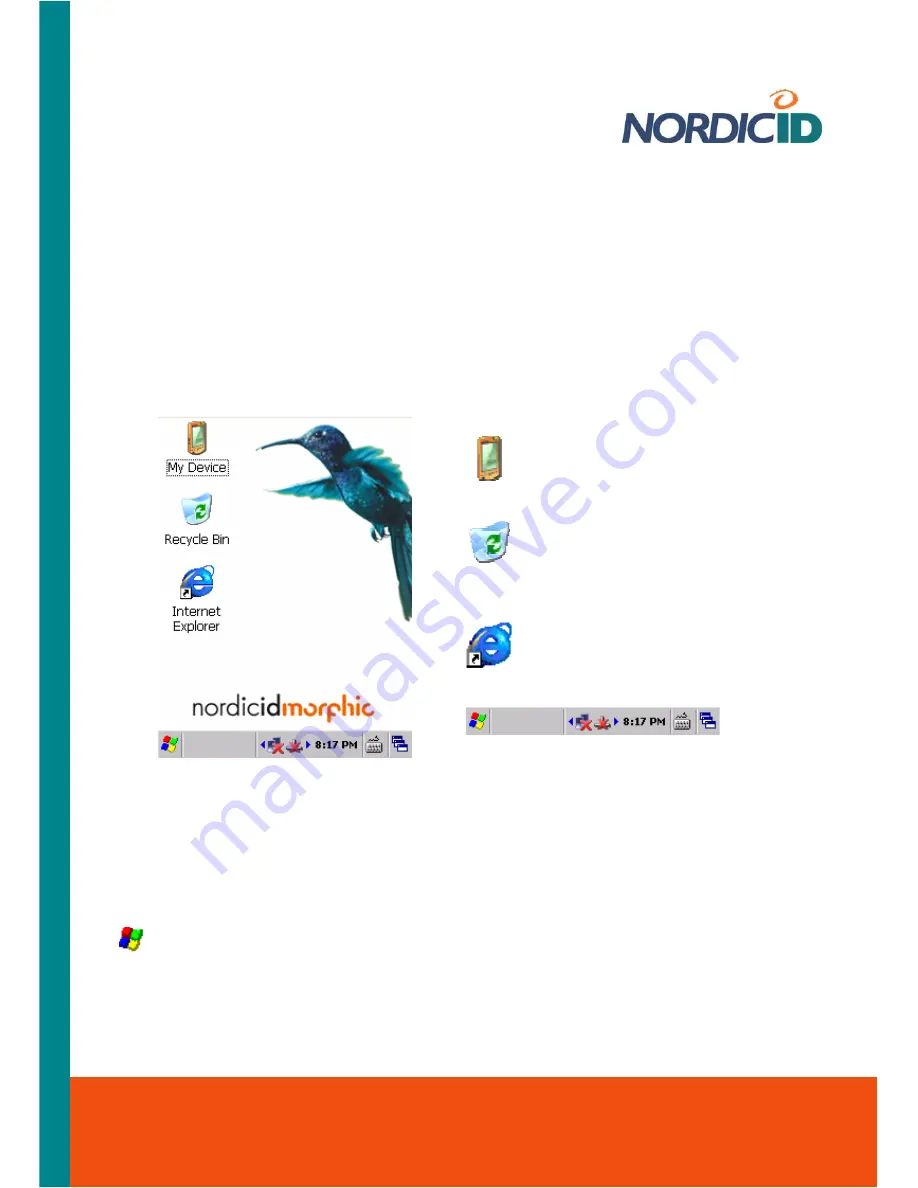
3. Basics of Nordic ID Morphic
The every day use of Nordic ID Morphic becomes more effortless if you accustom yourself to some
essential features, and to the basic logic embedded in the Nordic ID Morphic. On the other hand,
when Nordic ID Morphic is being integrated with business application, it is good to know of the
different features belonging to Nordic ID Morphic system. The aspects which are dealt with in this
section are the interactions between user and the device, and the basic facilities in the system.
3.1 Desktop Window
A file browser, once opened, it shows
directories off the root of the device file system
A hidden directory to which the shell
moves files and directories when you delete
them
A short cut to Microsoft Web browser
Taskbar
Double-tapping the icon on the desktop you can launch the application or the other facility which
the icon represents.
3.1.1 Taskbar
Start menu icon
The start menu icon is also known as ‘Start‘ button. Tapping on the button with a stylus the
Start Menu opens on the desktop. You can also open the menu by means of a keypad as follows:
1. Set ‘Input focus’ to the Start button with a ‘tab/alt’ key
2. Press an ‘Activator’ key; the Start menu opens
Nordic ID International Headquarters
Myllyojankatu 2A
FI-24100 SALO
FINLAND
Phone:
+358 2 727 7700
Fax:
+358 2 727 7720
Email: [email protected]
www.nordicid.com














































