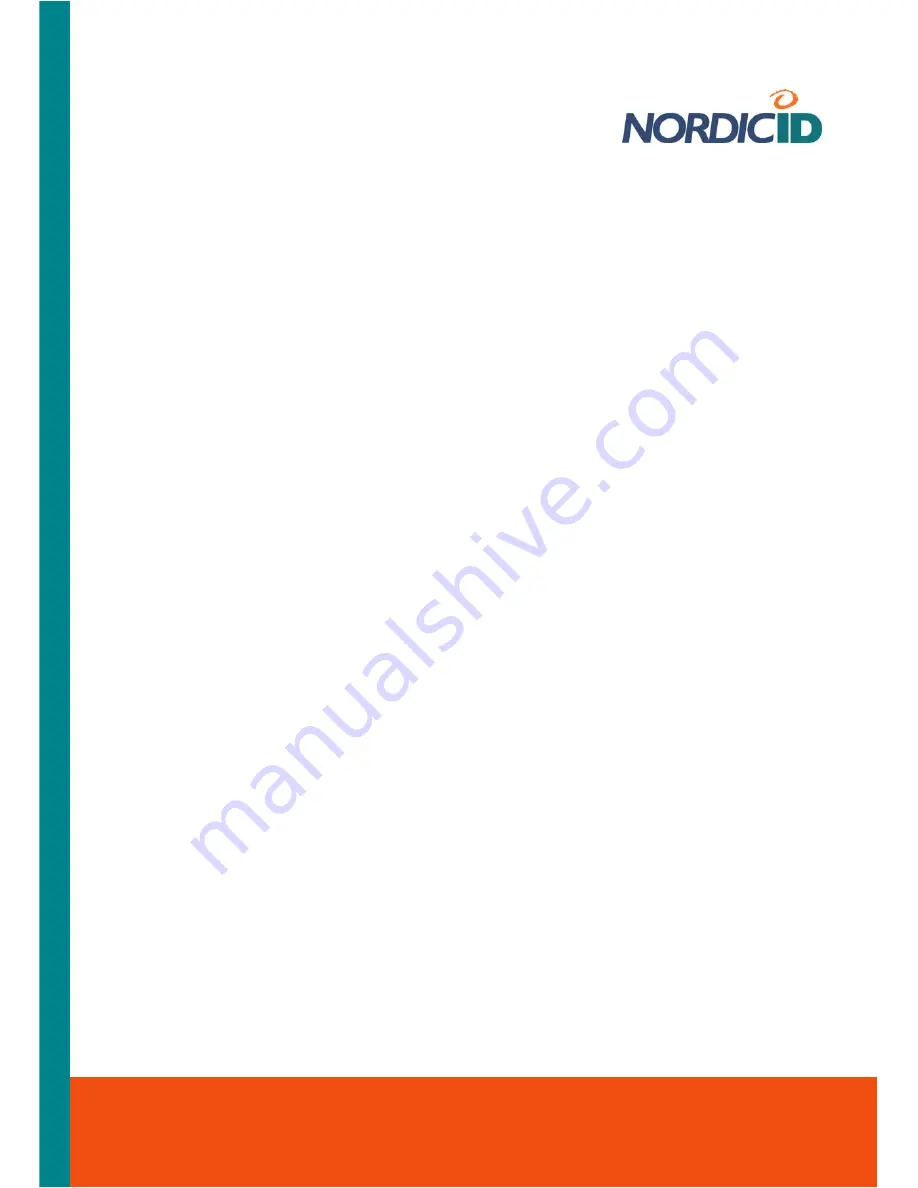
Nordic ID International Headquarters
Myllyojankatu 2A
FI-24100 SALO
FINLAND
Phone:
+358 2 727 7700
Fax:
+358 2 727 7720
Email: [email protected]
www.nordicid.com
Pressing ‘
Advanced …
’ button opens the configuration window of the WZC showing e.g. a
preferred list of the networks for deleting network configurations from the WZC, and for rearranging
the preferences for the configured networks.
Pressing ‘
Log …
’ button reveals the WLAN events the WZC has recorded since the last rebooting
of the device.
5.2.2 Setting up WLAN Interface – Add New …
If you are not attaching your Nordic ID Moprhic to any available networks or if the available network
access point(s) is ‘silent’, in that case, using the ‘Add New …’ option you are able to add a network
to the preferred network list of the WZC (Wireless Zero Configuration). You must set the
configuration from scratch meaning that you have to know beforehand a network name (SSID), the
type of network authentication used by the network, and the encryption used on the link.
Note that by default the ‘Add New …’ suggests you the highest level of security possible in the
wireless LAN standards. If it should happen that you have to specify EAP-TLS 802.1X
authentication type, you may first require using a ‘Certificates’ applet being available in the Control
Panel for manual certificate enrolment.
Before you begin, open the Wireless Information tab on the screen (see section ‘Introduction to
managing Wireless LAN interface’).
To add new preferred network:
1. Double-tap on the ‘
Add New …
’ list item in the network view window; a ‘Wireless
Properties’ dialog box opens
2. Enter
the
network name
in the Network Name (SSID) -text field
3. Select the ‘
Authentication’
used by the network, this selection is a requisite for the rest of
the settings. The authentication selection controls the options and fields being available for
further configuration.
4. Select the ‘
Encryption
’ used on the wireless link
5. Chose the appropriate options from the rest of the enabled setting fields. For example,
enter the network key if the ‘Network key’ field is enabled.
Note
that in the case of the configuration for the network SSID, the ‘
This is an ad-hoc
network
’ check box is leaved unchecked.
Note
that if the network uses PEAP 802.1X authentication, you do not need to set its
properties, but using EAP-TLS 802.1X authentication you have to select appropriate
certificates
6. Tap on the ‘
OK
’ button, the WZC attempts to connect to the network which you just made a
preferred network. If the connecting attempt results in the message: ‘Failed to connect’, it is
very likely that there is no network access point available. If that is not the case, check the
settings you made e.g. the ‘Network key’, if applicable; see also the ‘Log’, it may hold some
clue to the cause of the failed connecting attempt.





























