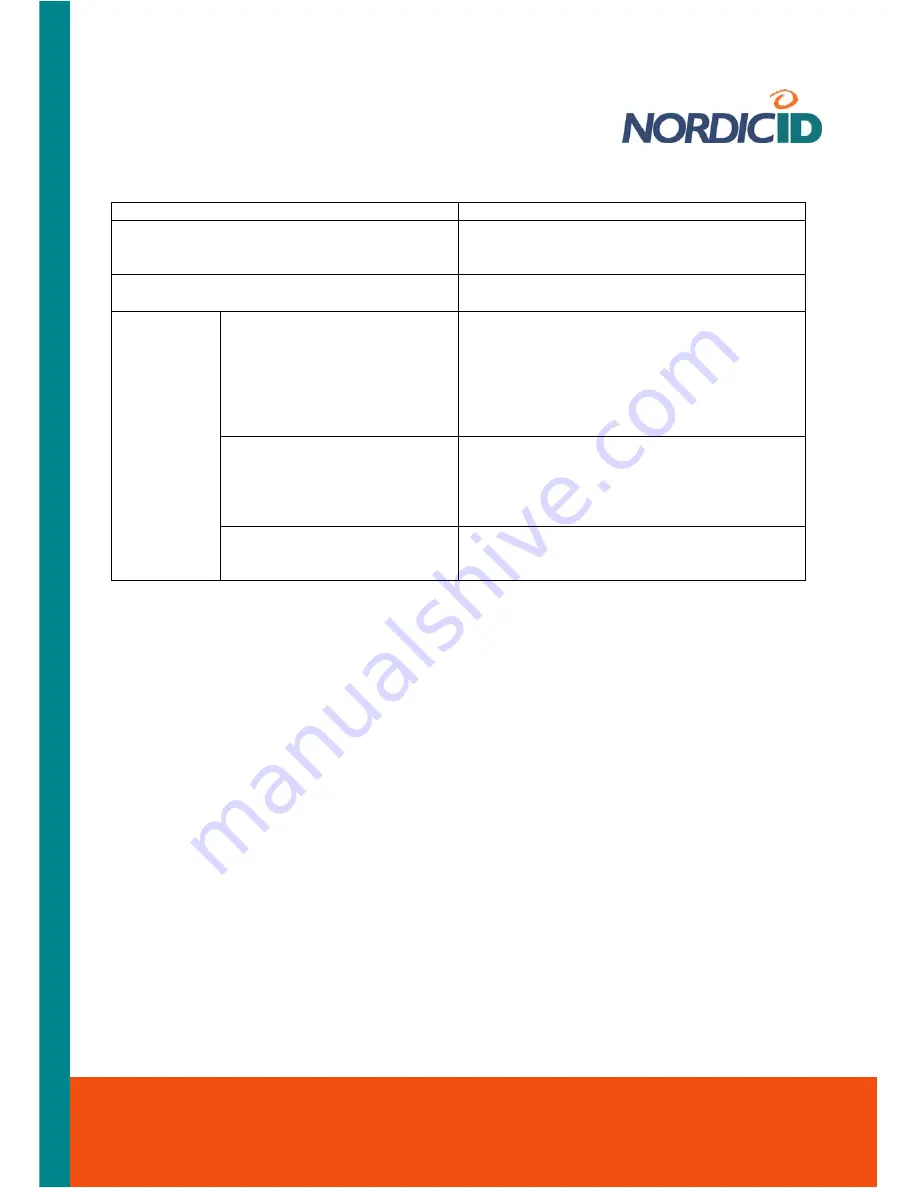
Nordic ID International Headquarters
Myllyojankatu 2A
FI-24100 SALO
FINLAND
Phone:
+358 2 727 7700
Fax:
+358 2 727 7720
Email: [email protected]
www.nordicid.com
The tab shows scanning result in its output fields as follows:
Field
Description
Result String
When the scan succeeds the field shows the
decoded result, that is, the machine-readable
symbology in the human-readable form
Result Info
The field tells whether the scan operation ended
in success or in failure
AIM Code Identifier (AIMCI)
When the scan operation succeeds the
combination of three characters is shown in this
field. The first character is a flag. (It informs that
AIM code follows next in the character string
received from the scan engine.) The character
after the flag tells the symbology type, and third
one is a modifier character.
Mod char
The modifier character out of the three
character AIM symbology identifier tells how the
reader interpreted the symbology. (The modifier
character, that is, the interpretation is pertinent
to the symbology type.)
AIMSI (AIM
Symbology
Identifier)
Bar code type
When the scan succeeds this tells the type of
the decoded symbology in an understandable
form
4.1.2 Enabling / Disabling Bar Code Type
On the ‘Codes’ tab, the ‘NID Scanner’ control panel applet lists all the bar codes the device
supports. Each list item has a check box telling whether or not the reader decodes the bar code
type when the particular type of bar code is being scanned.
Before you begin, open the ‘NID Scanner’ control panel applet (see section ‘Control Panel’).
To enable decoding of a particular bar code type:
1. Select the ‘
Codes
’ tab in the NID Scanner applet
2. Check
the
check box of the bar code
list item by tapping the check box with the stylus
3. Press the ‘
Activator
’ key; the decoding of the bar code is enabled.
To disable decoding of a particular bar code type:
1. Select the ‘
Codes
’ tab in the NID Scanner applet
2. Uncheck
the
check box of the bar code
list item by tapping the check box with the stylus
3. Press the ‘
Activator
’ key; the decoding of the bar code is disabled.
Related information:
Section
‘
Enabling/Disabling Scan Key
’
Section
‘
Making Your Configuration Settings Permanent
’
Section
‘
Checking on bar code reading
’






























