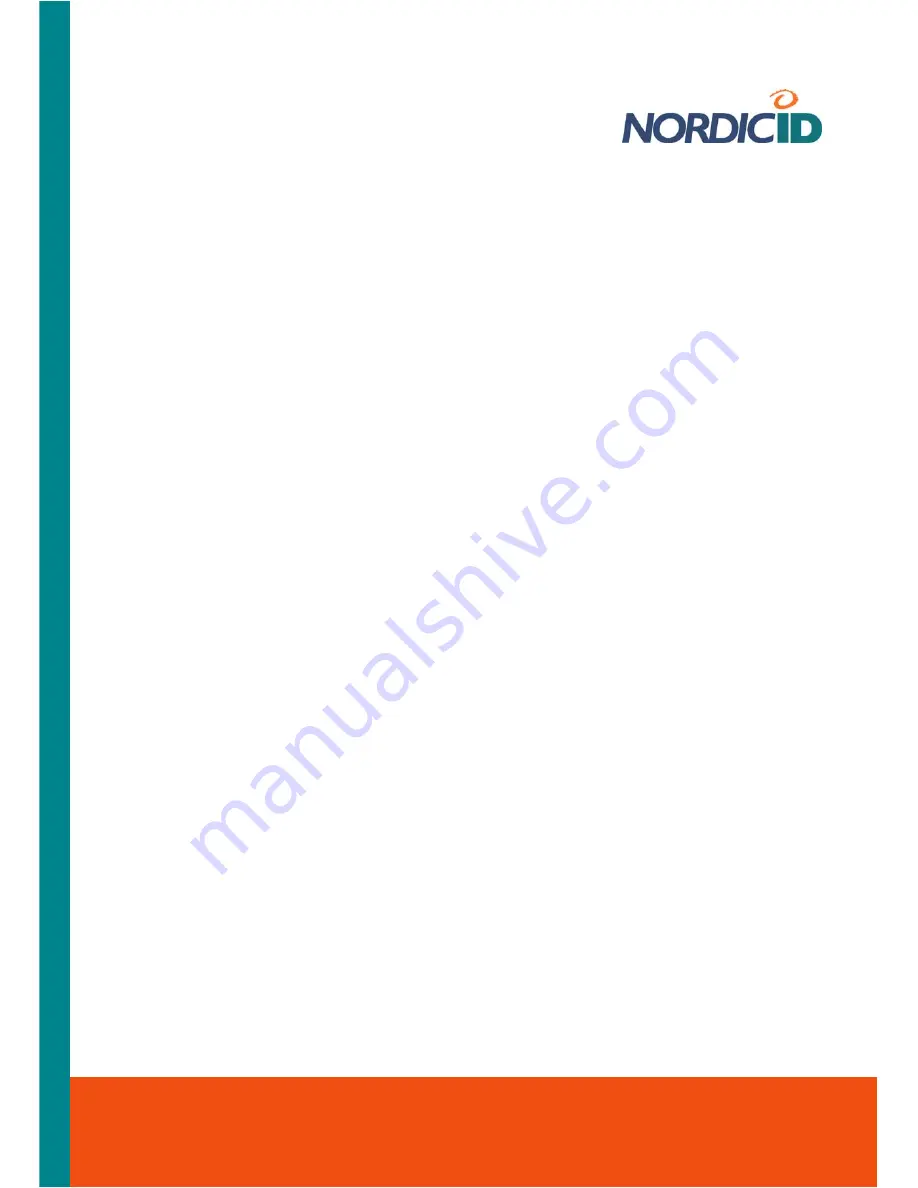
Nordic ID International Headquarters
Myllyojankatu 2A
FI-24100 SALO
FINLAND
Phone:
+358 2 727 7700
Fax:
+358 2 727 7720
Email: [email protected]
www.nordicid.com
the end user of the device could have access to the device’s system resources through the control
panel, or whether some of those adjustable and informative features should be made available to
the end user in an actual business application. The control panel is also a good starting point for
understanding the features the system allows to enable / disable, to adjust, etc.
3.7.1 Accessing Control Panel
There are two means of accessing the Control Panel either by means of the keypad, or by means
of the touch-screen and the stylus. The following instructions are based on the use of the keypad.
Before you begin, close all application windows on the screen.
To open the control panel:
1. Press the ’
tab/alt
’ key so that the input focus is set to the Start menu icon on the far left of
the taskbar, in the bottom left-hand corner of the screen.
2. Press the ‘
Activator
’ key to bring up the Start menu
3. Select the ‘
Settings
’ menu item by the ‘
up-arrow
’ of the ‘Navigation ring’
4. Press the ‘
right-arrow
’ to bring up the Settings submenu, the ‘Control Panel’ submenu item
is selected
5. Press the ‘
Activator
’ key to open the Control Panel
3.7.2 Opening Applet
To open an applet:
1. Select the applet of your choice by means of the ‘
Navigation ring
’
2. Press the ‘
Activator
’ key; the applet opens
3.7.3 Closing Applet
To close the applet and its window you have two choices:
i
If you want to discard the changes you made to the configuration, press the
‘Esc/Cancel
’
key
i
If you want to put into effect the changes you made, press the ‘
Activator
’ key
Note!
There are also exceptions to the above-mentioned practice such as a Network and Dial-up
Connections applet.
3.7.4 Closing Control Panel
To close the Control Panel:
1. Press first the ‘
F/mode
’ key and then the ‘
tab/alt
’ key, the ‘File’ menu opens in the Control
Panel
2. Select the ‘
Close
’ menu item by the ‘
down-array
’ of the ‘Navigation ring’
3. Press the ‘
Activator
’ key; the Control Panel closes






























