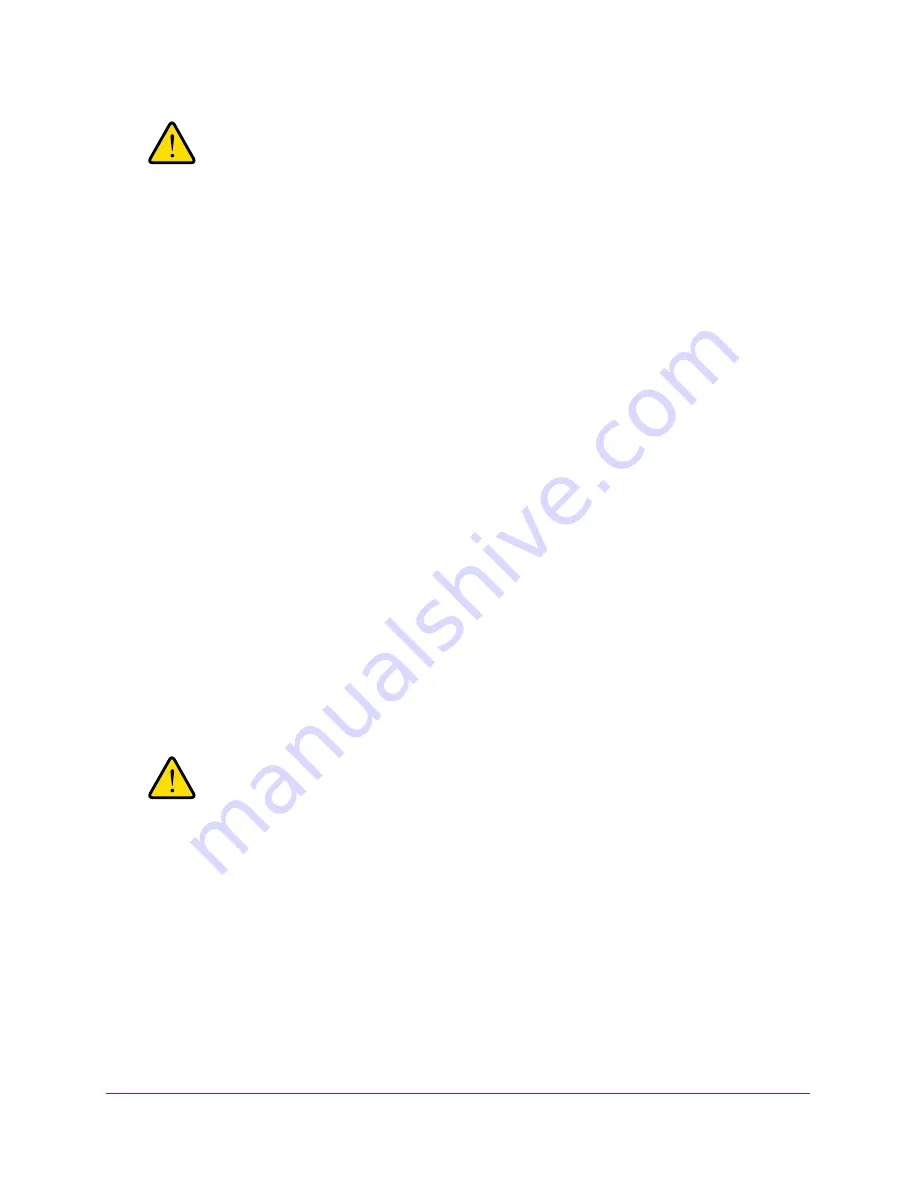
Manage Your Network
91
AC750 Wireless Dual Band Gigabit Router R6050
WARNING:
Do not interrupt the reboot process.
Erase Configuration Settings
Under some circumstances (for example, if you move the router to a different network), you
might want to erase the configuration and restore the factory default settings.
You can either use the Restore Factory Settings button on the back of the router (see
Factory
Default Settings
on page
156), or you can use the
Erase
button on the Backup Settings
screen.
To erase the configuration and restore the factory default settings:
1.
Launch a web browser from a computer or WiFi device that is connected to the network.
2.
Enter
http://www.routerlogin.net
or
http://www.routerlogin.com
.
A login screen displays.
3.
Enter the router user name and password.
The user name is
admin
. The default password is
password
. The user name and
password are case-sensitive.
The BASIC Home screen displays.
4.
Select
ADVANCED > Administration >
Backup Settings
.
The Backup Settings screen displays.
5.
Click the
Erase
button.
6.
To confirm the action click the
Yes
button.
The router reboots.
WARNING:
Do not interrupt the reboot process.
Erasing sets the user name to admin, the password to password, and the LAN IP address to
192.168.1.1, and enables the router’s DHCP server.
Traffic Meter
Traffic metering allows you to monitor the volume of Internet traffic passing through your
router’s Internet port. With the traffic meter utility, you can set limits for traffic volume, set a
monthly limit, and get a live update of traffic usage.






























