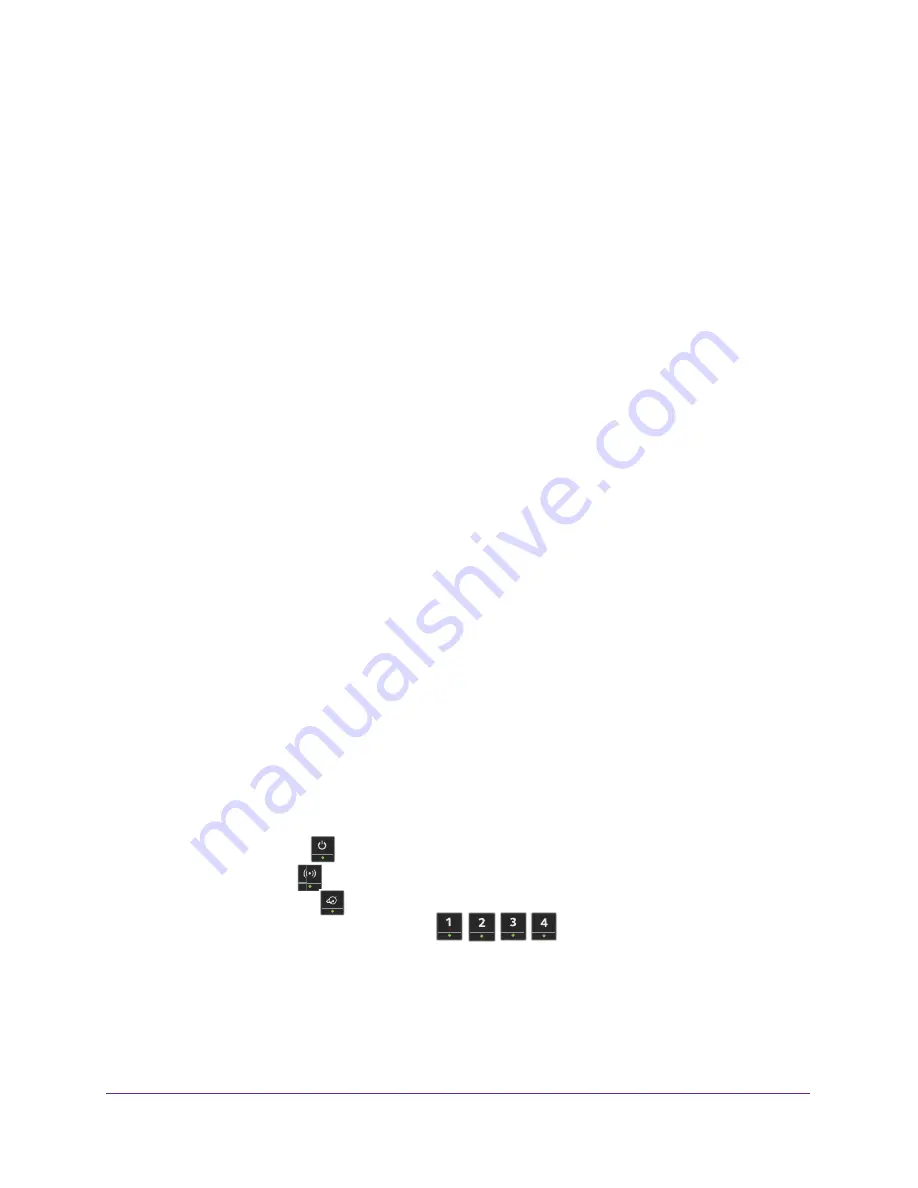
Troubleshooting
147
AC750 Wireless Dual Band Gigabit Router R6050
-
Does your computer or WiFi device support the security that you are using for your
WiFi network (WEP, WPA, or WPA2)?
For information about wireless security settings, see
Change the WiFi Password or
Security Level
on page
27.
-
Did you set up a wireless access list in the router?
If you set up an access list, you must add the MAC address for each computer and
WiFi device to the list. For more information about access list settings, see
Set Up a
Wireless Access List
on page
125.
Changes Not Saved
If the router does not save the changes you make through the NETGEAR genie screens, do
the following:
•
When you log in to the router and change the settings on a screen, always click the
Apply
button before you move to another screen or tab, or your changes are lost.
•
Click the
Refresh
or
Reload
button in the web browser. The changes might have
occurred, but the old settings might be in the web browser’s cache.
Troubleshoot with the LEDs
The LEDs on the front panel of the router indicate its status.
Apply Power to the Router and Check the LEDs
To apply power to the router and check the LEDs:
1.
Connect the power adapter cord that came with the router and plug it in to a power
outlet.
The Power LED lights and turns amber within a few seconds. This indicates that the
self-test is running.
2.
After approximately 30 seconds, verify that the LEDS are lit as follows:
•
The Power LED
is lit solid green.
•
The WiFi LED
is lit solid green.
•
The Internet LED
is lit solid green.
•
The Ethernet LEDs (1 through 4)
are lit solid green or solid amber
for any computers cabled to the router by an Ethernet cable.
3.
If the LEDs do not light as expected, use the LED behavior to troubleshoot the problem.

























