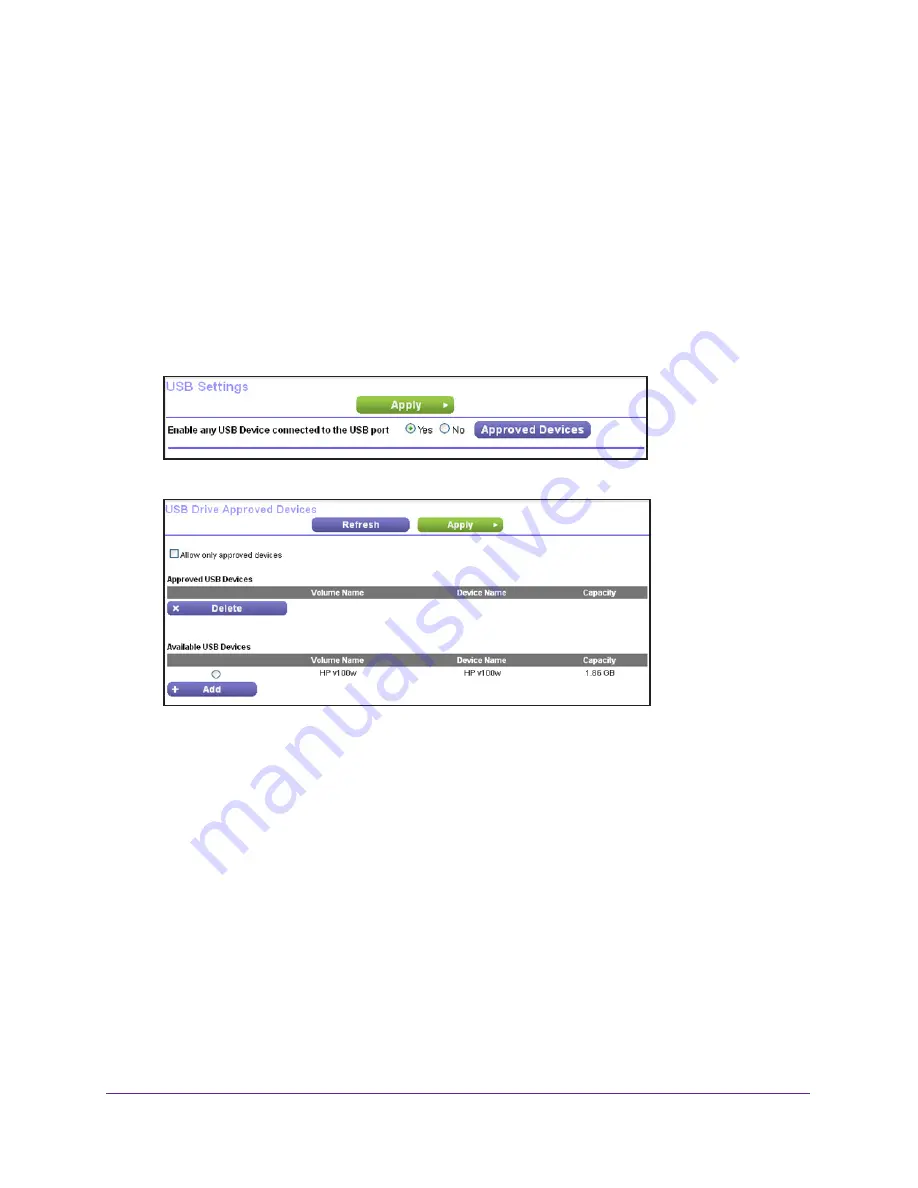
Share USB Devices Attached to the Router
110
AC750 Wireless Dual Band Gigabit Router R6050
To set up approved USB devices:
1.
Launch a web browser from a computer or WiFi device that is connected to the network.
2.
Enter
http://www.routerlogin.net
or
http://www.routerlogin.com
.
A login screen displays.
3.
Enter the router user name and password.
The user name is
admin
. The default password is
password
. The user name and
password are case-sensitive.
The BASIC Home screen displays.
4.
Select
ADVANCED > Advanced Setup > USB Settings
.
5.
Click the
Approved Devices
button.
This screen shows the approved USB devices and the available USB devices.
6.
In the Available USB Devices list, select the drive that you want to approve.
7.
Click the
Add
button.
8.
Select the
Allow only approved devices
check box.
9.
Click the
Apply
button.
Your change takes effect.
If you want to work with another USB device, first click the
Safely Remove USB Device
button for the currently connected USB device and physically remove the device. Connect
the other USB device and repeat this process. For more information, see
Safely Remove a
USB Device
on page
102.






























