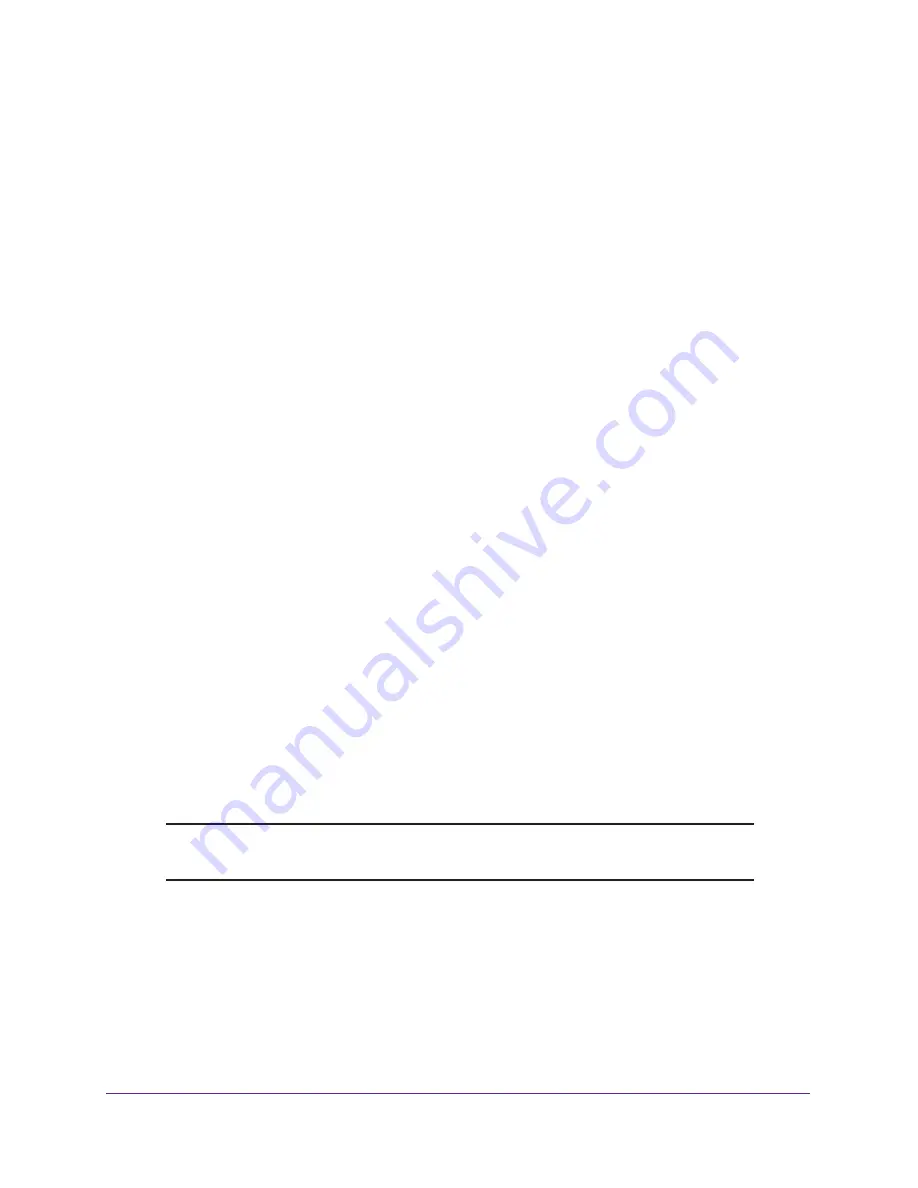
Specify Your Internet and WiFi Settings
25
AC750 Wireless Dual Band Gigabit Router R6050
12.
Select an Internet IP Address radio button:
•
Get Dynamically from ISP
. Your ISP uses DHCP to assign your IP address. Your ISP
automatically assigns these addresses.
•
Use Static IP Address
. Enter the IP address, IP subnet mask, and the gateway IP
address that your ISP assigned. The gateway is the ISP router to which your router
connects.
13.
Select a Domain Name Server (DNS) Address radio button:
•
Get Automatically from ISP
. Your ISP uses DHCP to assign your DNS servers. Your
ISP automatically assigns this address.
•
Use These DNS Servers
. If you know that your ISP requires specific servers, select
this option. Enter the IP address of your ISP’s primary DNS server. If a secondary
DNS server address is available, enter it also.
14.
Select a Router MAC Address radio button:
•
Use Default Address
. Use the default MAC address.
•
Use Computer MAC Address
. The router captures and uses the MAC address of the
computer that you are now using. You must use the one computer that the ISP
allows.
•
Use This MAC Address
. Enter the MAC address that you want to use.
15.
Click the
Apply
button.
Your settings are saved.
16.
Click the
Test
button to test your Internet connection.
If the NETGEAR website does not display within one minute, see
Chapter 10,
Troubleshooting
.
Specify Basic WiFi Settings
The router comes with preset security. This means that the WiFi network name (SSID),
network key (password), and security option (encryption protocol) are preset in the factory.
You can find the preset SSID and password on the product label.
Note:
The preset SSID and password are uniquely generated for every
device to protect and maximize your WiFi security.
NETGEAR recommends that you do not change your preset security settings
.
If you change
your preset security settings, make a note of the new settings and store it in a safe place
where you can easily find it.
If you use a WiFi device to change the wireless network name (SSID) or other wireless
security settings, you are disconnected when you click the
Apply
button. To avoid this
problem, use a computer with a wired connection to access the router.






























