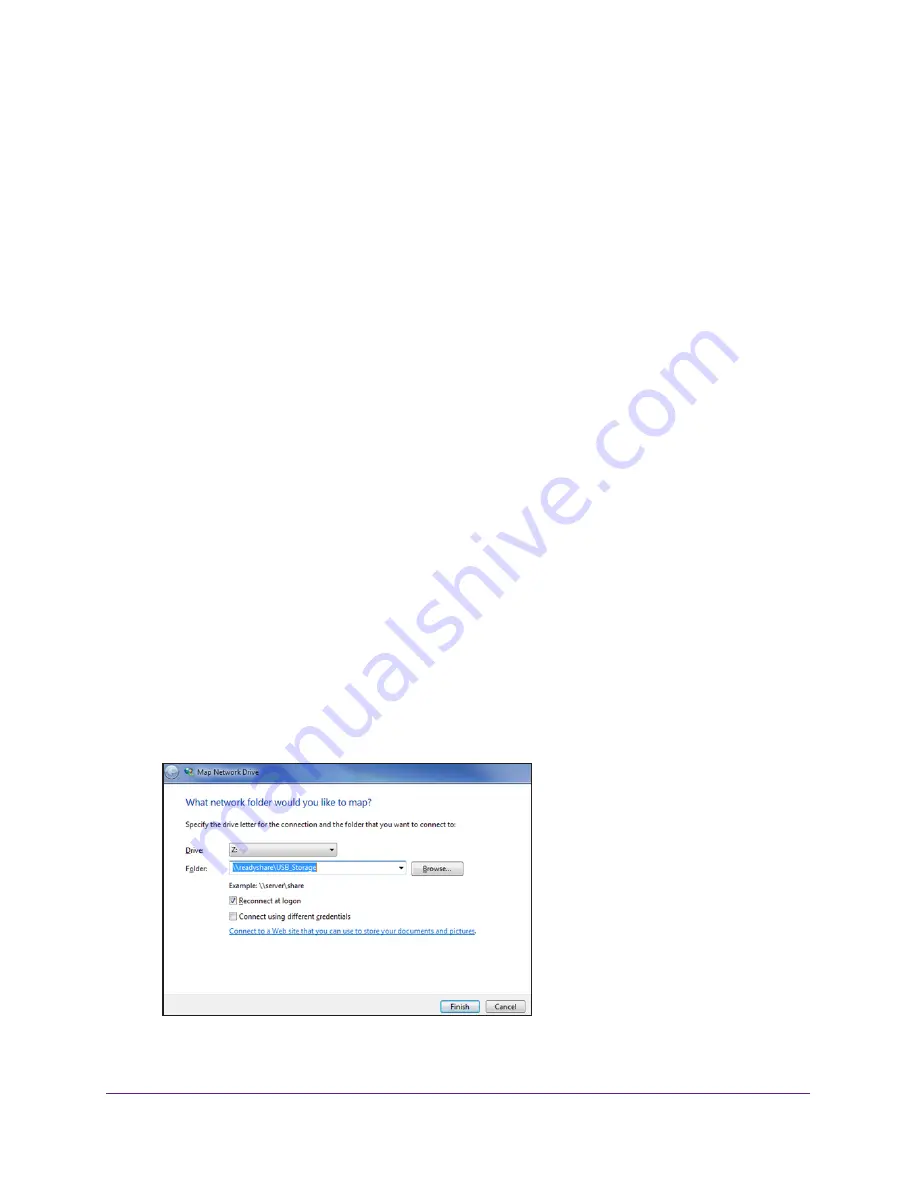
Share USB Devices Attached to the Router
101
AC750 Wireless Dual Band Gigabit Router R6050
To access the USB device from a Mac:
1.
Insert your USB device into the USB port of the router.
If your USB device has a power supply, you must use it when you connect the USB
device to the router.
When you connect the USB device to the router USB port, it might take up to two minutes
before it is ready for sharing. By default, the USB device is available to all computers on
your local area network (LAN).
2.
Select
Go > Connect to Server
.
3.
Enter
smb://readyshare
as the server address.
4.
Click the
Connect
button.
To access the USB device from a Windows computer:
1.
Insert your USB device into the USB port of the router.
If your USB device has a power supply, you must use it when you connect the USB
device to the router.
When you connect the USB device to the router USB port, it might take up to two minutes
before it is ready for sharing. By default, the USB device is available to all computers on
your local area network (LAN).
2.
Select
Start > Run
.
3.
Enter
\\readyshare
in the dialog box and click the
OK
button.
To map the USB device to a local Windows network drive:
1.
Visit
www.netgear.com/readyshare
.
2.
In the ReadySHARE USB Storage Access pane, click the
PC Utility
button.
The
readyshareconnect.exe
file is downloaded to your computer.
3.
Launch
readyshareconnect.exe
.
4.
Select the drive letter that you want to map to the network folder.






























