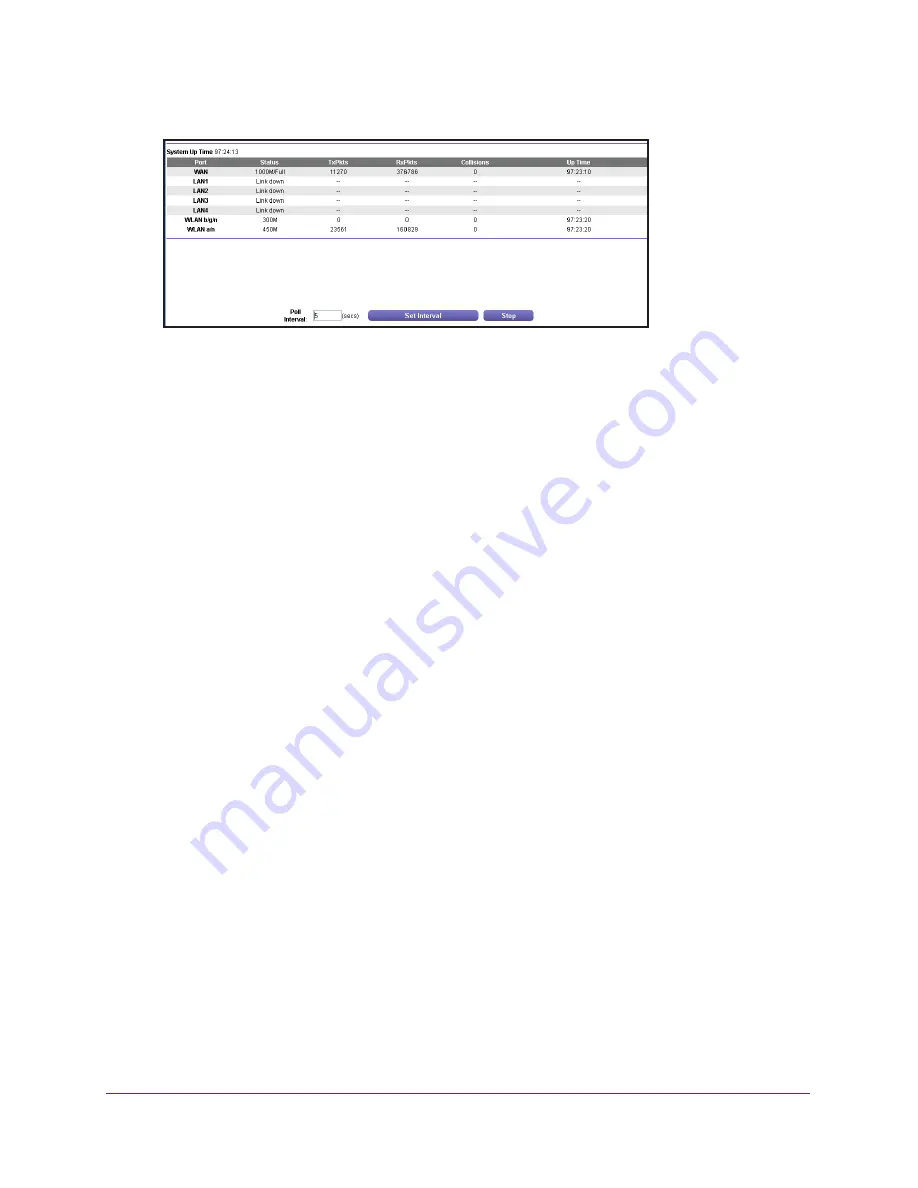
Manage Your Network
81
AC750 Wireless Dual Band Gigabit Router R6050
6.
In the Internet Port pane, click
the Show Statistics
button.
The following information displays:
•
System Up Time
. The time elapsed since the router was last restarted.
•
Port
. The statistics for the WAN (Internet) and LAN (Ethernet) ports. For each port,
the screen displays the following information:
-
Status
. The link status of the port.
-
TxPkts
. The number of packets transmitted on this port since reset or manual
clear.
-
RxPkts
. The number of packets received on this port since reset or manual clear.
-
Collisions
. The number of collisions on this port since reset or manual clear.
-
Up Time
. The time elapsed since this port acquired the link.
-
Poll Interval
. The interval at which the statistics are updated in this screen.
7.
To change the polling frequency, enter a time in seconds in the
Poll Interval
field and click
the
Set Interval
button.
To stop the polling, click the
Stop
button.
View the Internet Connection Status
To check the Internet connection status:
1.
Launch a web browser from a computer or WiFi device that is connected to the network.
2.
Enter
http://www.routerlogin.net
or
http://www.routerlogin.com
.
A login screen displays.
3.
Enter the router user name and password.
The user name is
admin
. The default password is
password
. The user name and
password are case-sensitive.
The BASIC Home screen displays.
4.
Click the
ADVANCED
tab.
5.
In the Internet Port pane, click the
Connection Status
button.






























