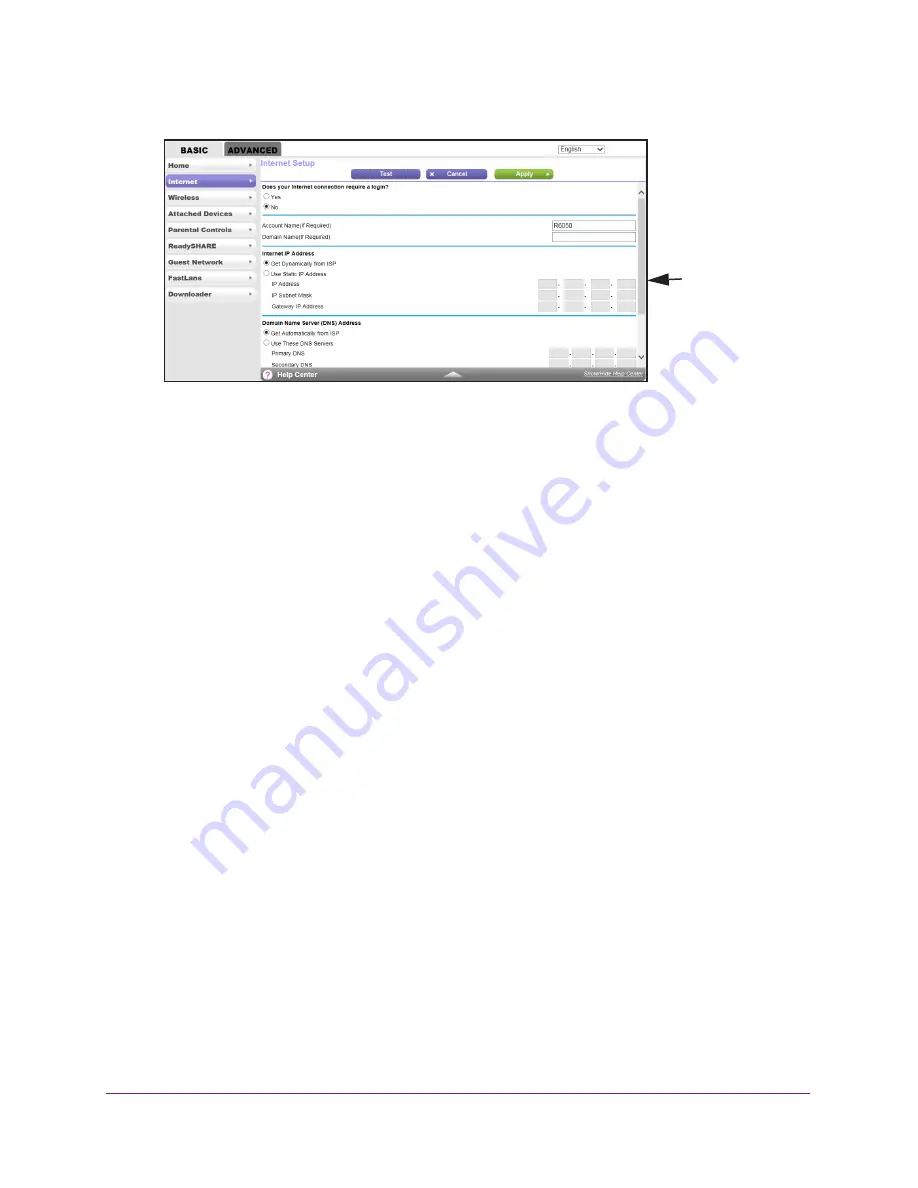
Specify Your Internet and WiFi Settings
23
AC750 Wireless Dual Band Gigabit Router R6050
4.
Select
Internet
.
You might need
to scroll to view
all the settings.
5.
For the Does your Internet connection require a login setting, leave the
No
radio button
selected.
6.
If your Internet connection requires an account name or host name, type it in the
Account
Name (If Required)
field.
7.
If your Internet connection requires a domain name, type it in the
Domain Name (If
Required)
field.
For the other sections in this screen, the default settings usually work, but you can
change them.
8.
Select an Internet IP Address radio button:
•
Get Dynamically from ISP
. Your ISP uses DHCP to assign your IP address. Your ISP
automatically assigns these addresses.
•
Use Static IP Address
. Enter the IP address, IP subnet mask, and the gateway IP
address that your ISP assigned. The gateway is the ISP router to which your router
connects.
9.
Select a
Domain Name Server (DNS) Address
radio buttons:
•
Get Automatically from ISP
. Your ISP uses DHCP to assign your DNS servers. Your
ISP automatically assigns this address.
•
Use These DNS Servers
. If you know that your ISP requires specific servers, select
this option. Enter the IP address of your ISP’s primary DNS server. If a secondary
DNS server address is available, enter it also.
10.
Select a
Router MAC Address
radio button:
•
Use Default Address
. Use the default MAC address.
•
Use Computer MAC Address
. The router captures and uses the MAC address of the
computer that you are now using. You must use the one computer that the ISP
allows.
•
Use This MAC Address
. Enter the MAC address that you want to use.
11.
Click the
Apply
button.
Your settings are saved.
12.
Click the
Test
button to test your Internet connection.






























