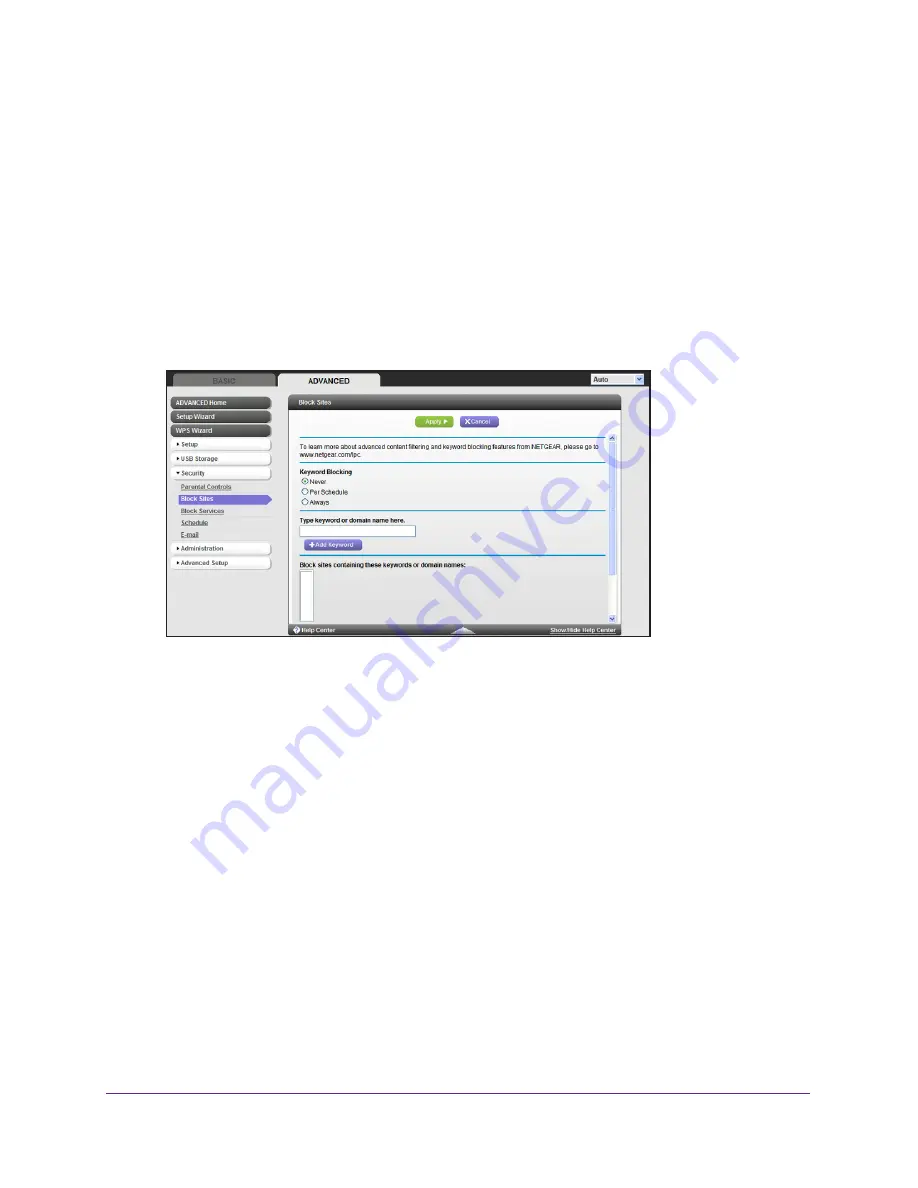
Control Access to the Internet
124
AC750 Wireless Dual Band Gigabit Router R6050
To configure keyword blocking:
1.
Launch a web browser from a computer or WiFi device that is connected to the network.
2.
Enter
http://www.routerlogin.net
or
http://www.routerlogin.com
.
A login screen displays.
3.
Enter the router user name and password.
The user name is
admin
. The default password is
password
. The user name and
password are case-sensitive.
The BASIC Home screen displays.
4.
Select
ADVANCED > Security >
Block Sites
.
5.
Select one of the keyword blocking options:
•
Per Schedule
. Turn on keyword blocking according to the Schedule screen settings.
(See
Schedule When to Block Internet Sites and Services
on page
129.)
•
Always
. Turn on keyword blocking all the time, independent of the Schedule screen.
6.
In the
keyword
field, enter a keyword or domain that you want to block.
For example:
•
Specify XXX to block http://www.badstuff.com/xxx.html.
•
Specify .com if you want to allow only sites with domain suffixes such as .edu or .gov.
•
Enter a period (
.
) to block all Internet browsing access.
7.
Click the
Add Keyword
button
.
The keyword is added to the keyword list. The keyword list supports up to 32 entries.
8.
Click the
Apply
button.
Keyword blocking takes effect.
To delete keywords from the list:
1.
Launch a web browser from a computer or WiFi device that is connected to the network.






























