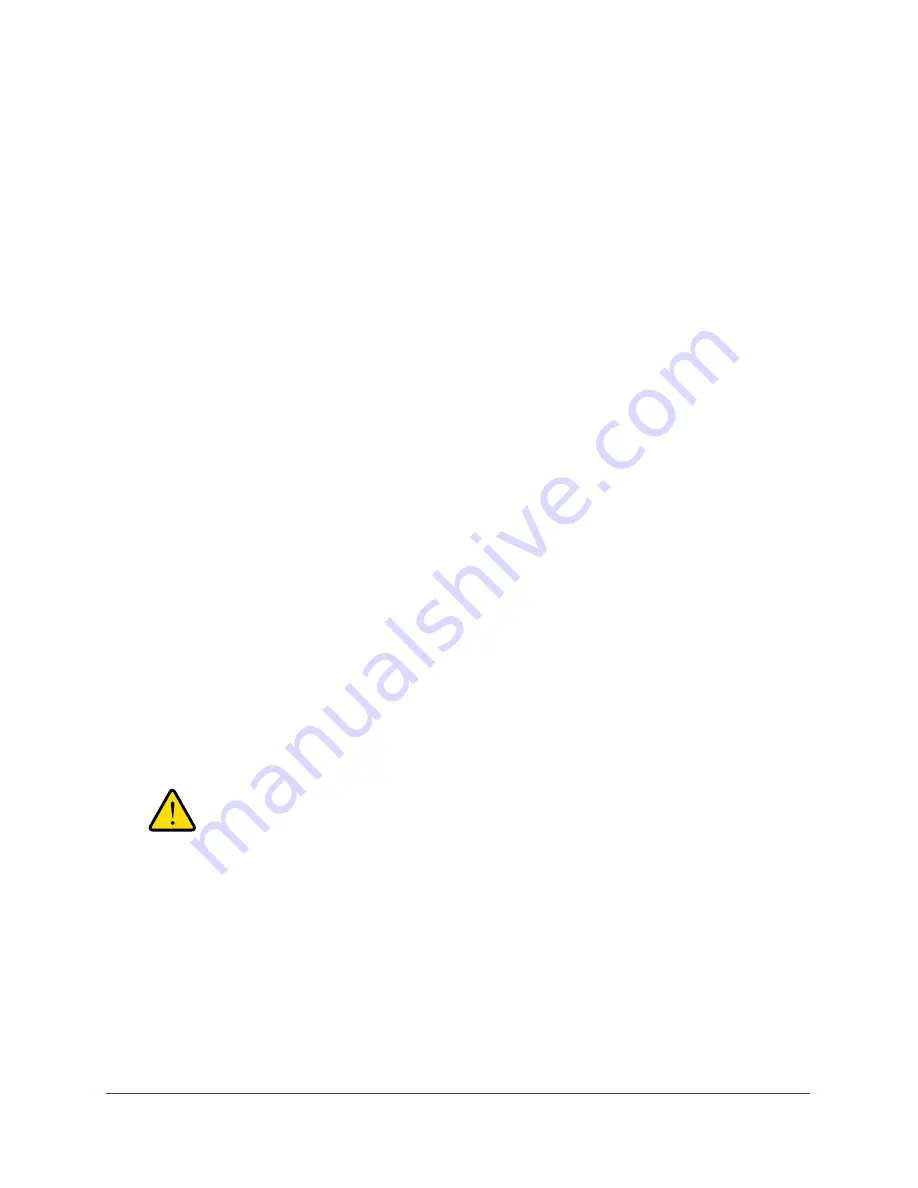
Manage Your Network
76
AC750 Wireless Dual Band Gigabit Router R6050
Update the Router Firmware
The router firmware (routing software) is stored in flash memory. You might see a message at
the top of the genie screens when new firmware is available. You can respond to that
message to update the firmware, or you can check to see if new firmware is available, and to
update your product.
To check for new firmware and update your router:
1.
Launch a web browser from a computer or WiFi device that is connected to the network.
2.
Enter
http://www.routerlogin.net
or
http://www.routerlogin.com
.
A login screen displays.
3.
Enter the router user name and password.
The user name is
admin
. The default password is
password
. The user name and
password are case-sensitive.
The BASIC Home screen displays.
4.
Select
ADVANCED > Administration > Firmware Update
.
5.
Click the
Check
button.
The router finds new firmware information if any is available and displays a message
asking if you want to download and install it.
6.
Click the
Yes
button.
The router locates and downloads the firmware.
7.
To upload the firmware that you have downloaded from the NETGEAR support website, do
the following:
a.
Click
Browse
, navigate to the firmware file (the file ends in
.img
), and select the
firmware file.
b.
Click the
Upload
button.
WARNING:
To avoid the risk of corrupting the firmware, do not interrupt the
upgrade. For example, do not close the browser, click a link, or load
a new page. Do not turn off the router.
A progress bar shows the progress of the firmware upload process.
When the upload is complete, your router restarts. The upload process can take up to
three minutes, and the upgrade process typically takes about one minute. To determine
whether you need to reconfigure the router after upgrading, read the new firmware
release notes.
















































