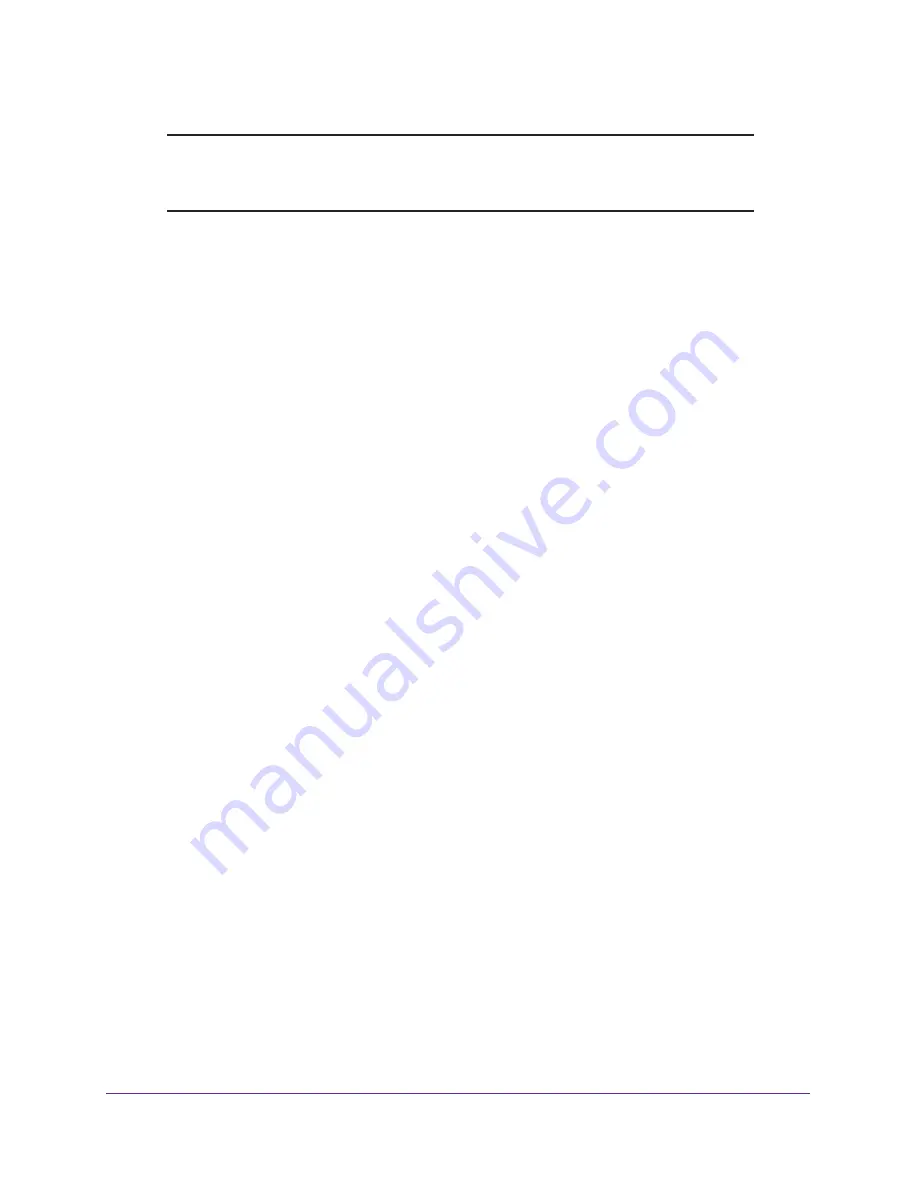
Troubleshooting
150
AC750 Wireless Dual Band Gigabit Router R6050
Note:
The Setup Wizard can detect your Internet connection during
installation, but if the router cannot get a WAN IP address, the Setup
Wizard cannot automatically resolve this issue.
If you are attempting to set up your NETGEAR router as a replacement for an ADSL gateway
in your network, the router cannot perform many gateway services. For example, the router
cannot convert ADSL or cable data into Ethernet networking information. NETGEAR does
not support such a configuration.
To check the WAN IP address:
1.
Launch a web browser from a computer or wireless device that is connected to the
network.
2.
Enter
http://www.routerlogin.net
or
http://www.routerlogin.com
.
A login screen displays.
3.
Enter the router user name and password.
The user name is
admin
. The default password is
password
. The user name and
password are case-sensitive.
The BASIC Home screen displays.
4.
Click the
ADVANCED
tab.
The Router Status screen displays.
5.
In the Internet Port pane, check that an IP address is shown for the Internet port.
If 0.0.0.0 is shown, your router has not obtained an IP address from your ISP.
For more information about the Internet connection, see
View the Internet Connection
Status
on page
81.
6.
If your router cannot obtain an IP address from the ISP, try to force your cable or DSL
broadband modem to recognize your new router by restarting your network in this order:
a.
Unplug
and
turn off the cable or DSL broadband modem.
b.
Unplug the router.
c.
Plug in the cable or DSL broadband modem and turn it on.
d.
Wait two minutes.
e.
Plug in the router and wait two minutes.
If your router is still unable to obtain an IP address from the ISP, the problem might be one of
the following:
•
Your Internet service provider (ISP) might require a login program.
Ask your ISP if it requires PPP over Ethernet (PPPoE) or some other type of login. If your
ISP requires a login, the login name and password might be set incorrectly.






















