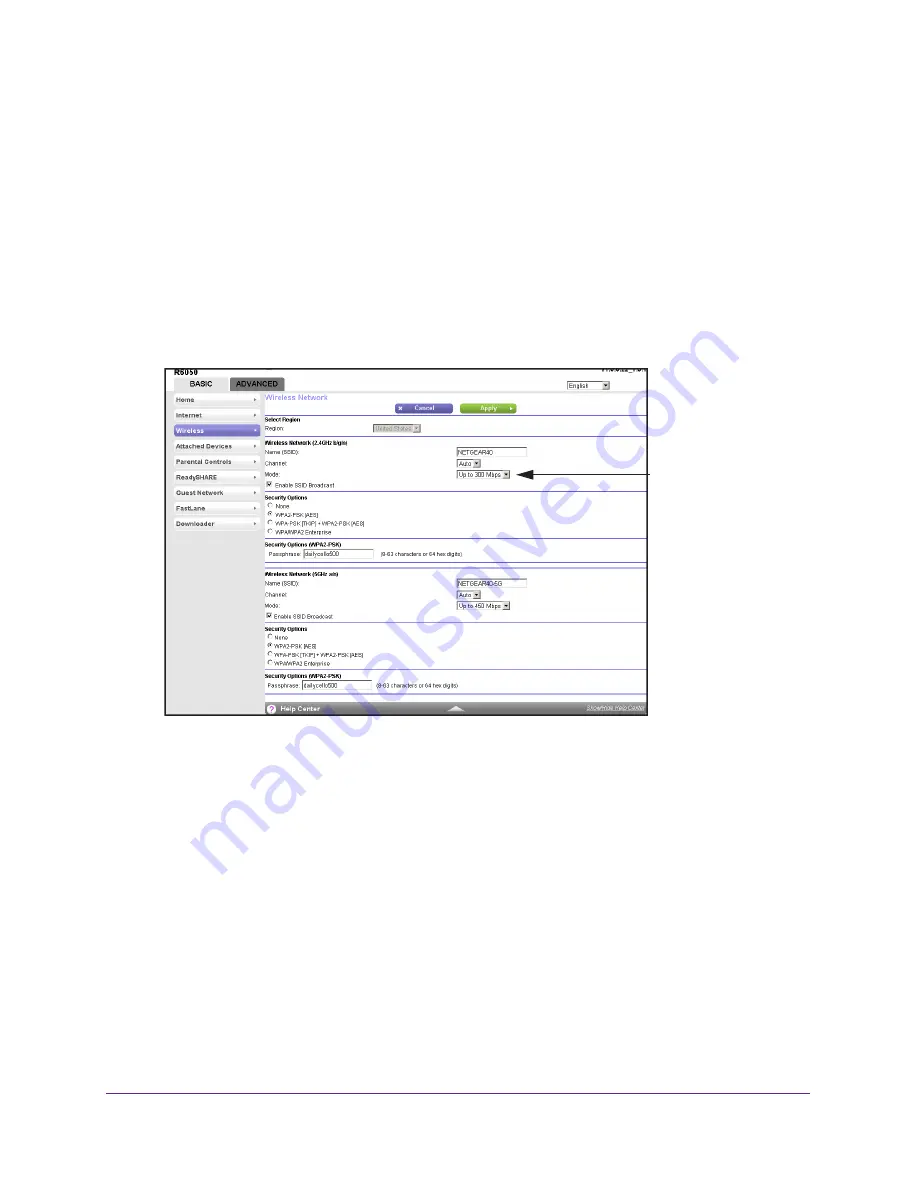
Specify Your Internet and WiFi Settings
26
AC750 Wireless Dual Band Gigabit Router R6050
To specify basic WiFi settings:
1.
Launch a web browser from a computer or WiFi device that is connected to the network.
2.
Enter
http://www.routerlogin.net
or
http://www.routerlogin.com
.
A login screen displays.
3.
Enter the router user name and password.
The user name is
admin
. The default password is
password
. The user name and
password are case-sensitive.
The BASIC Home screen displays.
4.
Select
Wireless
.
Wireless mode
settings vary by
product. Some
models support up
to 145 Mbps
maximum. See the
details on the box
that your router
came in.
5.
In the
Region
list, select your region.
In some locations, you cannot change this setting.
6.
To change the network name (SSID), type a new name in the
Name (SSID)
field.
The name can be up to 32 characters long and it is case-sensitive. The default SSID is
randomly generated and is on the product label. If you change the name, make sure to
write down the new name and keep it in a safe place
.
7.
To change the wireless channel, select a number in the
Channel
list.
In some regions, not all channels are available. Do not change the channel unless you
experience interference (shown by lost connections or slow data transfers). If this
happens, experiment with different channels to see which is the best.
When you use multiple access points, it is better if adjacent access points use different
channels to reduce interference. The recommended channel spacing between adjacent
access points is four channels (for example, use Channels 1 and 5, or 6 and 10).






























