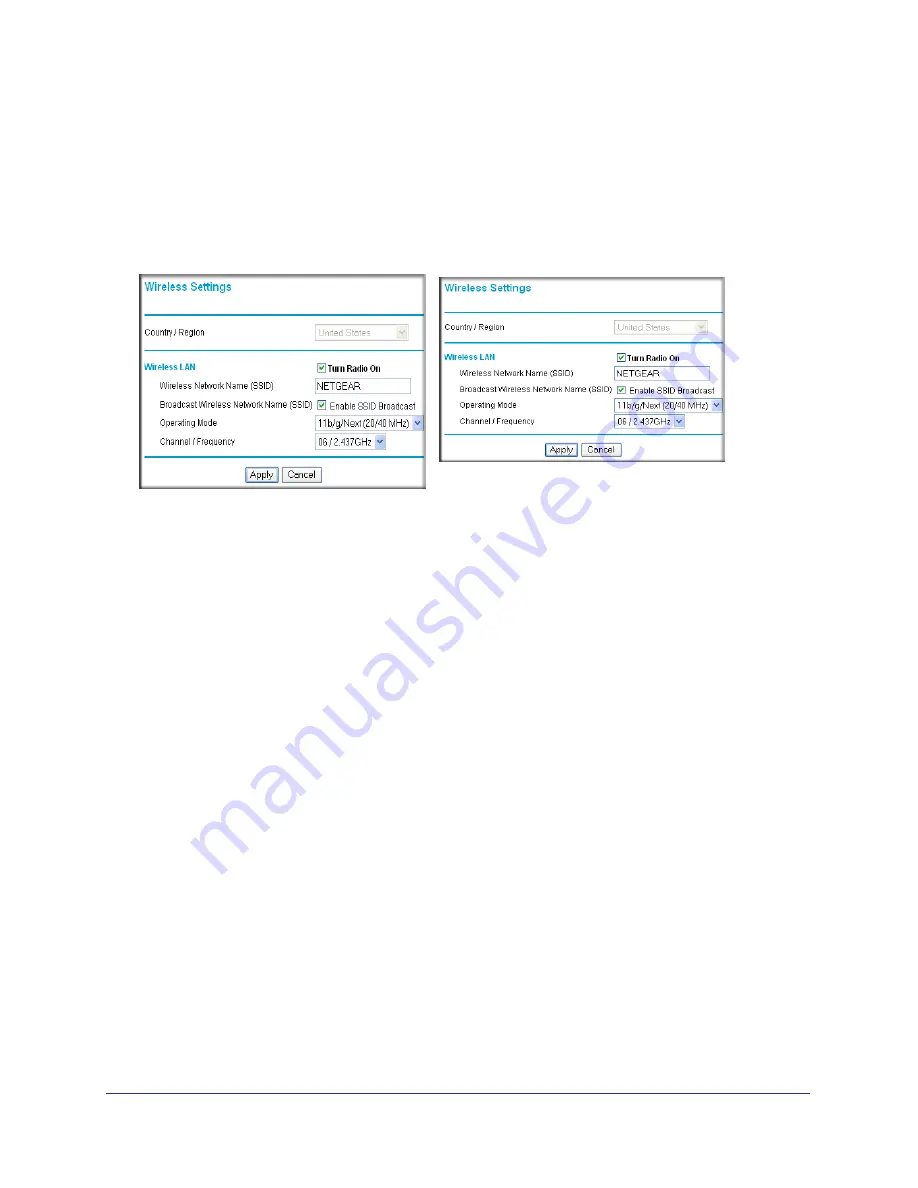
Chapter 2. Installation and Configuration
|
31
ProSafe Wireless-N Access Point WNAP320 Reference Manual
Configuring Wireless Settings
To configure the wireless settings of your wireless access point:
1.
Click Wireless Settings under Setup in the main menu of the browser interface. The
Basic Wireless Settings menu will appear, as shown below.
Figure 10.
Enter
2.
From the
Country/Region
menu, select the region where the WNAP320 can be used.
It may not be legal to operate the wireless features of the wireless access point in a
region other than one of those identified in this field. Unless a country domain is selected,
the channel cannot be changed (In the United States, the Country/Region is preset.)
3.
The
Turn Radio On
radio box is checked and on by default.
You can also turn off the radio to disable access through this device. This can be helpful
for configuration, network tuning, or troubleshooting activities.
4.
From the
Operating Mode
pull-down menu, select the desired wireless operating mode.
The options are:
–
Auto (11g/11b): Both 802.11g and 802.11b wireless stations can be used (default setting).
–
11g Only: Only 802.11g wireless stations can be used.
–
11b Only: All 802.11b wireless stations can be used. 802.11g wireless stations can still be used if
they can operate in 802.11b mode.
5.
From the
Channel/Frequency
menu, select which operating frequency will be used. It
should not be necessary to change the wireless channel unless you notice interference
problems when setting up the WNAP320 near another access point. Some points to
consider:
-
Access points use a fixed channel. You can select the channel used. This allows you
to choose a channel which provides the least interference and best performance. In
the USA and Canada, 11 channels are available.
-
If using multiple access points, it is better if adjacent access points use different
channels to reduce interference. The recommended channel spacing between






























