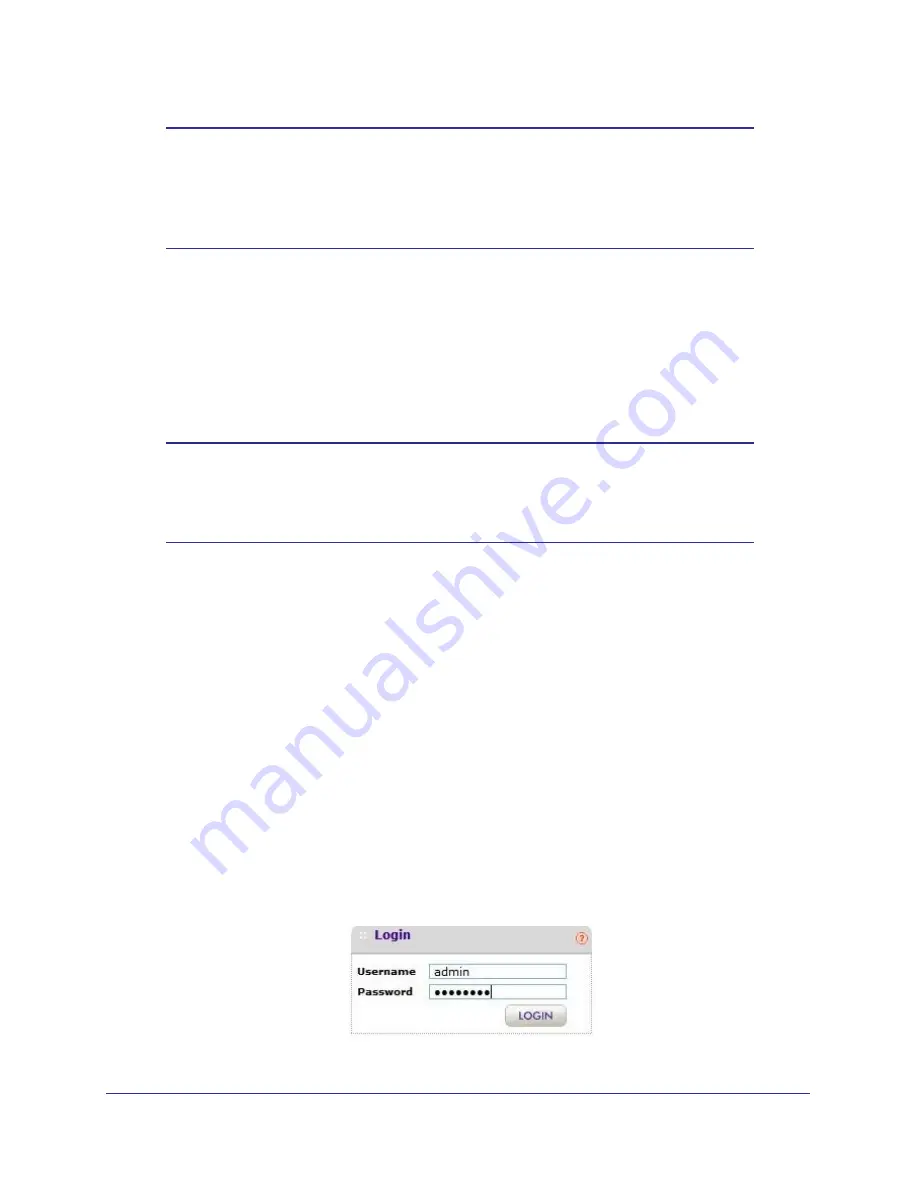
Chapter 2. Installation and Configuration
|
27
ProSafe Wireless-N Access Point WNAP320 Reference Manual
Note:
If you are configuring the access point from a wireless computer and
you change the SSID, channel, or security profile settings, you will
lose your wireless connection when you click
Apply
. You must then
change the wireless settings of your computer to match the new
settings.
Once your PCs have basic wireless connectivity to the access point, you can deploy the
access point and configure the advanced wireless security functions.
Logging In to the ProSafe Wireless Access Point
The access pointis set by default with the IP address of 192.168.0.100 with DHCP disabled.
Note:
If you log in using the default IP address, the computer you are
using to connect to the access point should be configured with an IP
address in the range 192.168.0.0 to 192.168.0.255 and a subnet
mask of 255.255.255.0.
If DHCP is enabled, there are two methods you can use to connect to the WNAP320 after the
DHCP server on your network assigns it a new IP address.
•
If your product family is to be deployed on a local network, you can enter the NetBIOS
name in your Web browser. The default wireless access point name is
netgearxxxxxx
,
where
xxxxxx
represents the last 6 bytes of the MAC address. The MAC address is
printed on the rear label of the WNAP320. (Using the NetBIOS naming convention to
access your router across several network segments is known to be unreliable.)
•
Reserve an IP address (based on the access point’s MAC address) on the DHCP server.
That way, if your router is deployed across several segments, you can configure the
product family with a static IP address, which you can always use to log in to make future
configuration changes.
To log in using the default IP aAddress:
1.
Open a Web browser such as Mozilla Firefox, Internet Explorer, or Netscape Navigator.
2.
Connect to the access point by entering the default address of
http://
192.168.0.100
into your
browser.
http://192.168.0.233
Figure 8.






























