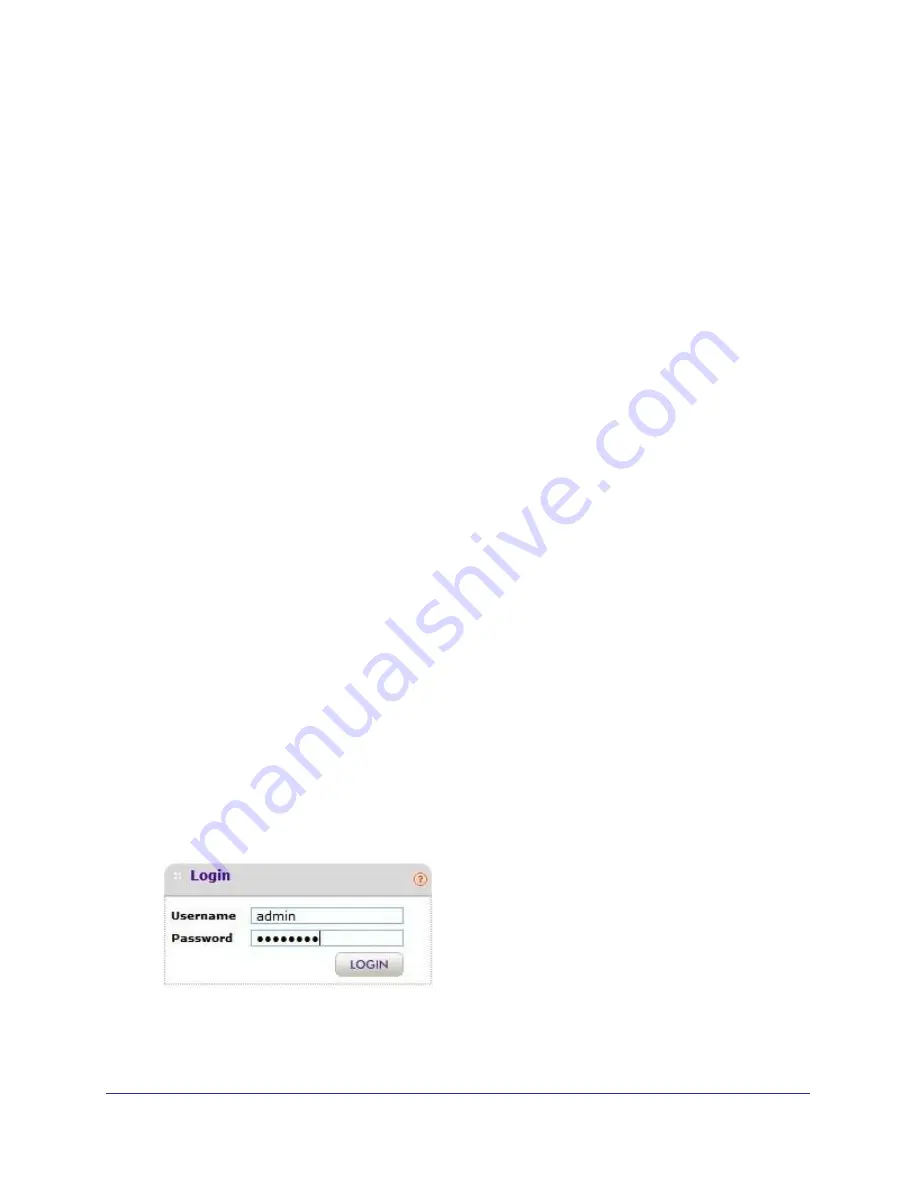
18
|
Chapter 2. Installation and Configuration
ProSafe Wireless-N Access Point WNAP320 Reference Manual
Installing theWireless Access Point
Before installing the ProSafe Wireless-N Access Point WNAP320, you should make sure that
your Ethernet network is up and working. You will be connecting the access point to the
Ethernet network so that computers with 802.11b/g/n wireless adapters will be able to
communicate with computers on the Ethernet network. For this to work correctly, you should
verify that you have met all of the system requirements.
Setting Up the ProSafe Wireless Access Point
Tip:
Before mounting the access point in a high location, set up and test the
access point to verify wireless network connectivity.
To set up the access point:
1.
Prepare a computer with an Ethernet adapter. If this computer is already part of your
network, record its TCP/IP settings.
2.
Turn on your computer and configure it with a static IP address of 192.168.0.210 and a
subnet mask of 255.255.255.0.
3.
Connect an Ethernet cable from the access point to the computer.
4.
Connect the power adapter to the access point, and verify the following:
•
The Power LED goes on.
•
The Ethernet LAN LED is lit when connected to a powered-on computer.
•
The WLAN LED is blinking.
Configuring Lan and Wireless Settings
To configure the access point for LAN access:
1.
Connect to the access point by opening a browser window on your PC and entering
http://192.168.0.100
in the address field. The access point login screen displays.
2.
Enter
admin
for the user name and
password
for the password, both in lower case letters.
Figure 2.






























