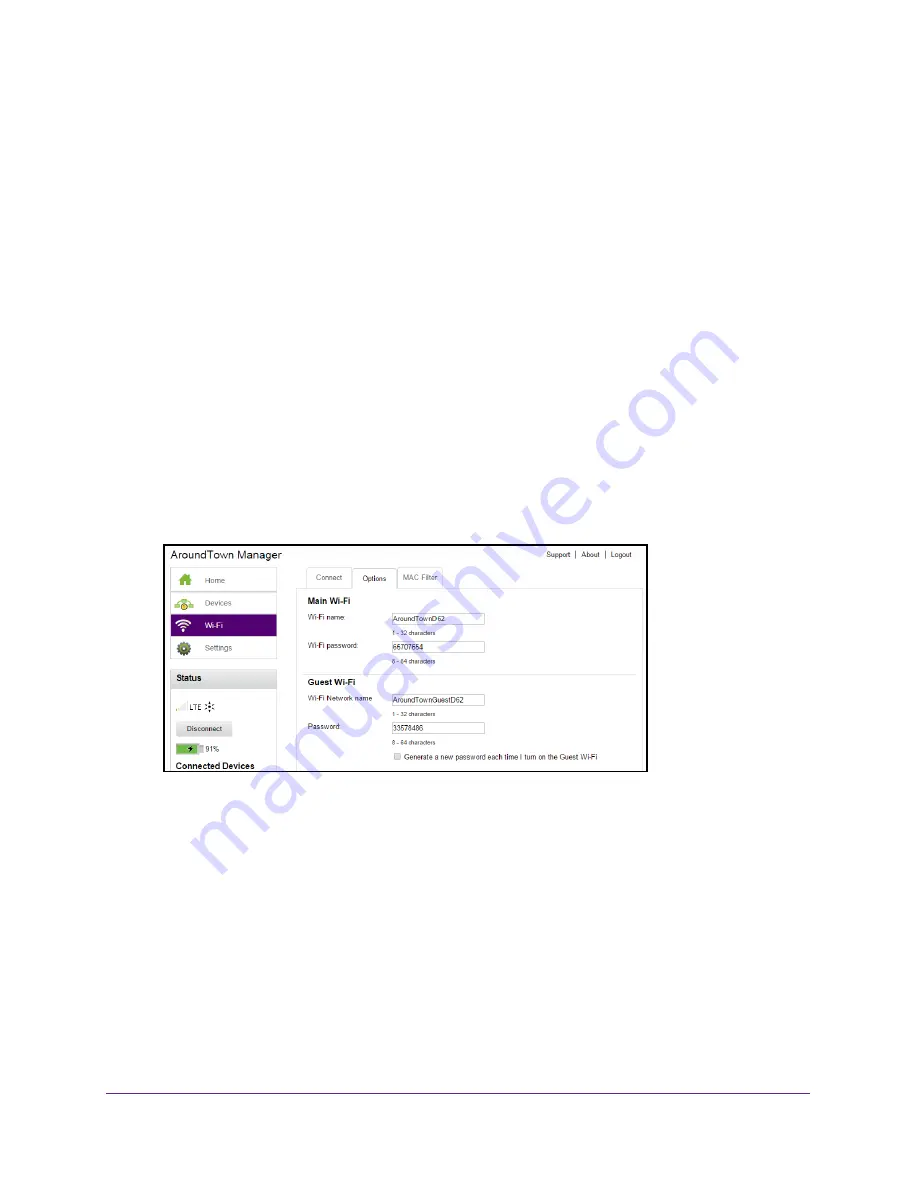
Security Settings
93
Around Town LTE Mobile Internet
Change the Hotspot Network Name and Password
You can change the hotspot’s main WiFi network name and password from the hotspot web
page. For more information on how to change the guest WiFi networks’ name and password,
see
Change the Guest Network Name or Password
on page
79.
To change the hotspot’s main WiFi network name and password:
1.
Launch a web browser from a computer or WiFi device that is connected to the hotspot
network.
2.
Enter
http://netgear.aroundtown
or
http://192.168.1.1
in the address field of the web
browser.
The hotspot web page displays.
3.
Enter the admin login password in the
Sign In
field.
The default password is
password
. The password is case-sensitive.
4.
Click the
Sign In
button.
The Sign In section closes.
5.
Select
Wi-Fi > Options
.
6.
In the Main Wi-Fi section, enter a new WiFi network name or password in the appropriate
field.
The
Submit
button displays after you make a change.
7.
Click the
Submit
button.
Your changes are saved.
Change the Encryption Security Settings
By default Wi-Fi security is enabled for your hotspot and its WiFi networks. You can change
the security used for your main and guest WiFi networks.






























