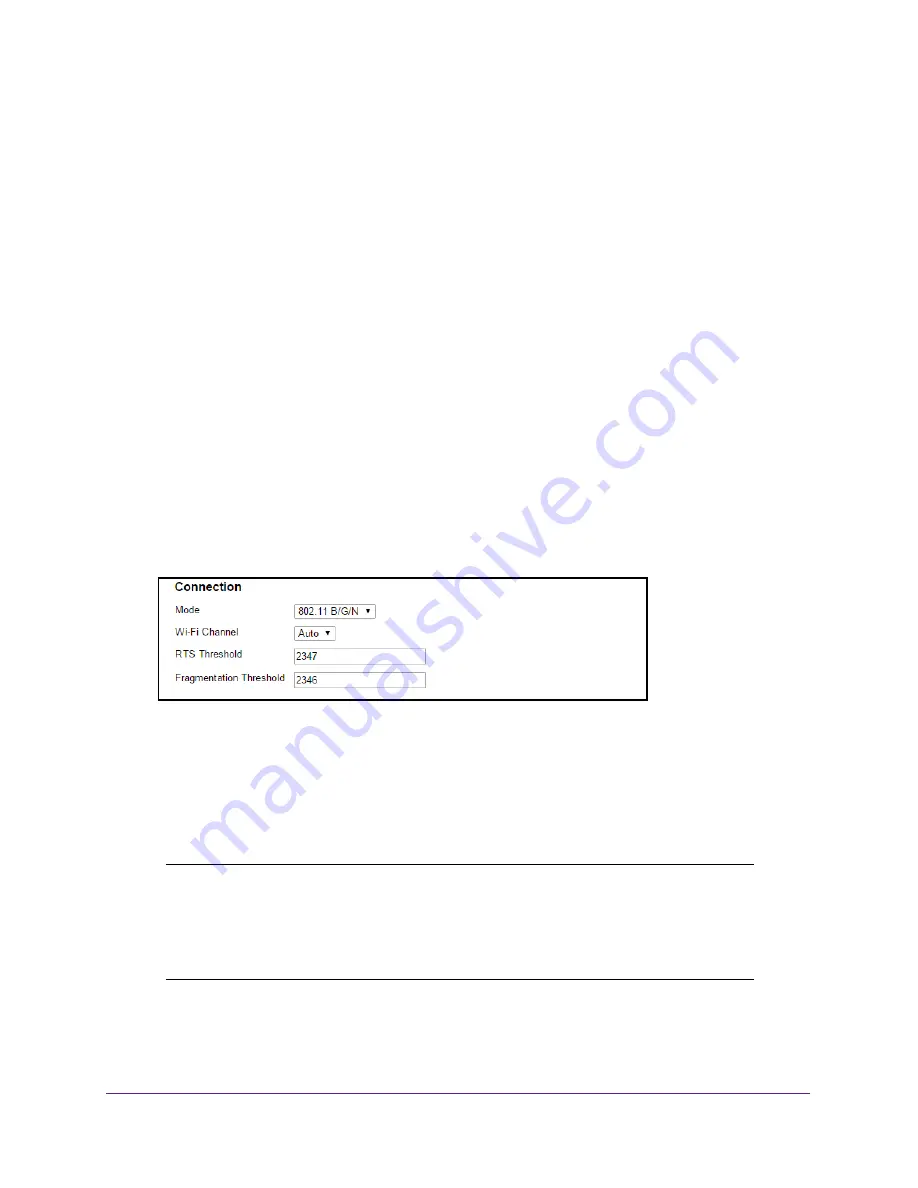
Advanced Settings
105
Around Town LTE Mobile Internet
Configure the Connection Mode
You can set the connection mode to determine the type of WiFi devices that can connect to
your network.
To set the mode:
1.
Launch a web browser from a computer or WiFi device that is connected to the hotspot
network.
2.
Enter
http://netgear.aroundtown
or
http://192.168.1.1
in the address field of the web
browser.
The hotspot web page displays.
3.
Enter the admin login password in the
Sign In
field.
The default password is
password
. The password is case-sensitive.
4.
Click the
Sign In
button.
The Sign In section closes.
5.
Select
Wi-Fi > Options
.
The WiFi Options screen displays.
6.
Scroll down to the Connection section.
7.
Select a mode from the
Mode
menu:
•
802.11 B
•
802.11 G
•
802.11 B/G
•
802.11 B/G/N
Note:
If you change the mode to 802.11 B/G/N and the specified Wi-Fi
security encryption type is not supported by this value, the security
encryption type might change to WPA/WPA2. For more information
about the security encryption type, see
Change the Encryption
Security Settings
on page
93.
The
Submit
button displays after you make a selection.
8.
Click the
Submit
button.






























