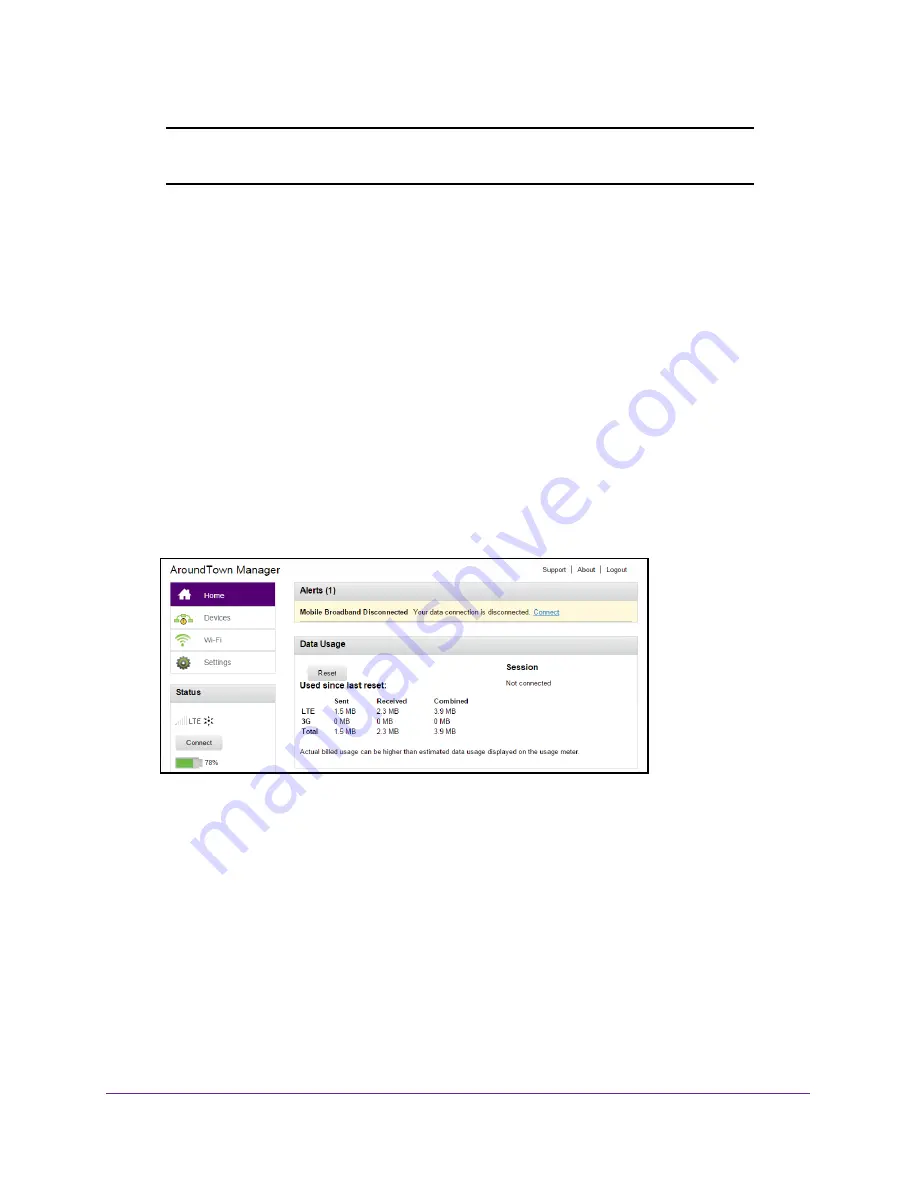
Use Your Hotspot
33
Around Town LTE Mobile Internet
Note:
Alerts remain as long as the issues that cause them are active. When
the issues are resolved, the alerts are removed automatically.
View Alerts on the Hotspot Web Page
To view alerts on the hotspot web page:
1.
Launch a web browser from a computer or WiFi device that is connected to the hotspot
network.
2.
Enter
http://netgear.aroundtown
or
http://192.168.1.1
in the address field of the web
browser.
The hotspot web page displays.
3.
Enter the admin login password in the
Sign In
field.
The default password is
password
. The password is case-sensitive.
4.
Click the
Sign In
button.
The Sign In section closes.
Active alerts display at the top of the hotspot web page.
5.
Follow the instructions in each alert to address the conditions that caused it to display.
Configure the WiFi Settings on the Hotspot
You can show or hide the WiFi settings that display on the hotspot’s LCD screen.
Show the WiFi Settings on the LCD Screen
You can displays the WiFi network name and password on the hotspot’s LCD screen.






























