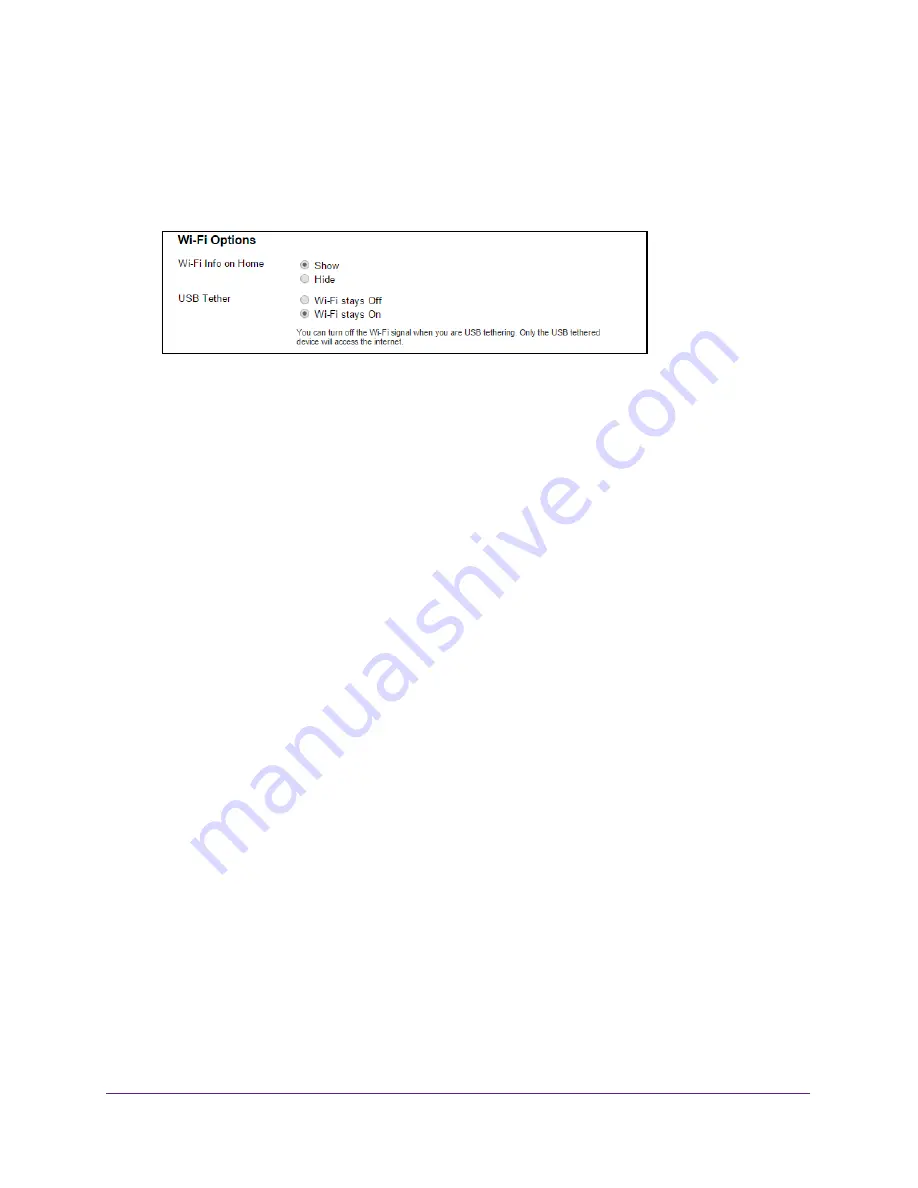
Use Your Hotspot
35
Around Town LTE Mobile Internet
4.
Click the
Sign In
button.
The Sign In section closes.
5.
Select
Wi-Fi > Options
.
6.
Scroll down to the Wi-Fi options section.
7.
In the Wi-Fi Info on Home section, select the
Hide
radio button.
The
Submit
button displays after you make a selection.
8.
Click the
Submit
button.
A warning message displays.
9.
Click the
Submit
button.
Your changes are saved.
Change the Hotspot WiFi Network Name and Password
Your hotspot comes with a randomly generated and secured WiFi network name and
password that you can continue to use as is.You can change the WiFi network name and
password for your main WiFi or guest WiFi network.
To change network name and password:
1.
Launch a web browser from a computer or WiFi device that is connected to the hotspot
network.
2.
Enter
http://netgear.aroundtown
or
http://192.168.1.1
in the address field of the web
browser.
The hotspot web page displays.
3.
Enter the admin login password in the
Sign In
field.
The default password is
password
. The password is case-sensitive.
4.
Click the
Sign In
button.
The Sign In section closes.






























