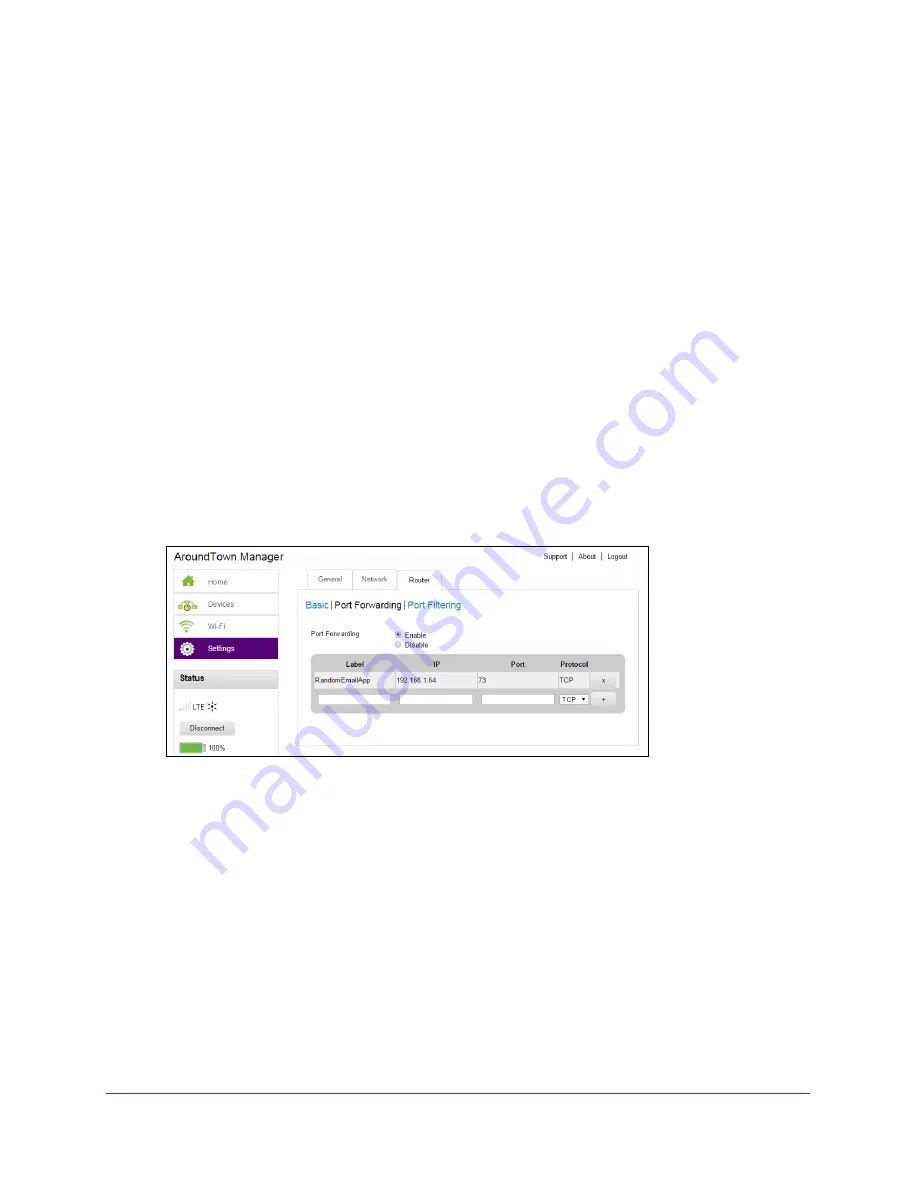
Advanced Settings
110
Around Town LTE Mobile Internet
Your changes are saved.
Remove a Port Forwarding Entry
If you want to stop forwarding any ports, you can remove them from the port forwarding list.
To remove a port forwarding entry for an application:
1.
Launch a web browser from a computer or WiFi device that is connected to the hotspot
network.
2.
Enter
http://netgear.aroundtown
or
http://192.168.1.1
in the address field of the web
browser.
The hotspot web page displays.
3.
Enter the admin login password in the
Sign In
field.
The default password is
password
. The password is case-sensitive.
4.
Click the
Sign In
button.
The Sign In section closes.
5.
Select
Settings > Router > Port Forwarding
.
6.
Select the
Enable
radio button.
7.
Click the
X
button next to the entry that you want to remove.
The port forwarding entry is removed.
The
Submit
button displays.
8.
Click the
Submit
button.
Your changes are saved.






























