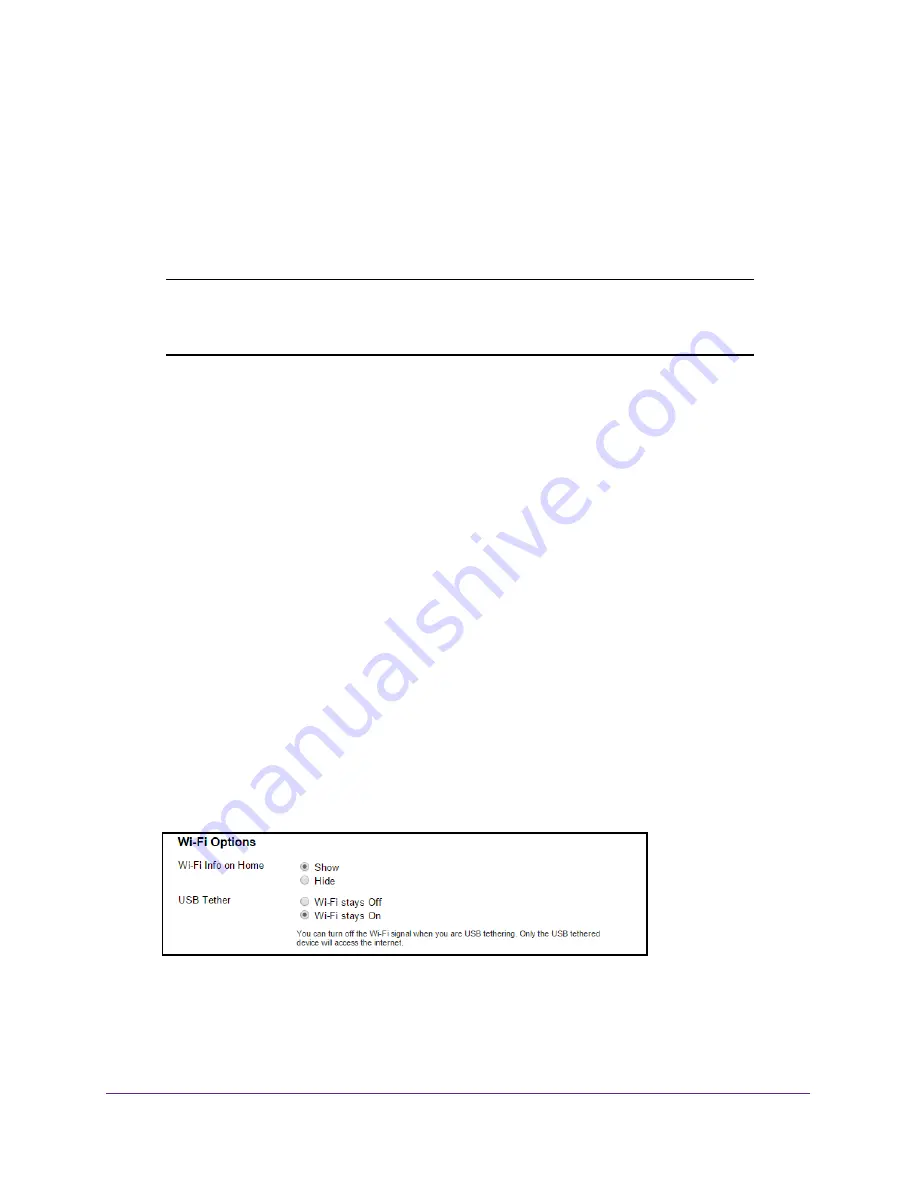
Control Access to the Network
89
Around Town LTE Mobile Internet
Configure the WiFi Signal If a Device Is Tethered
If a device is tethered to the hotspot through a USB connection, you can turn the hotspot’s
WiFi signal off so that other devices cannot connect to the hotspot WiFi network. If you allow
the WiFi signal to stay on, all devices, including the tethered device, can connect to the
hotspot WiFi network and access the Internet.
Note:
To tether your hotspot to a computer, you must download the
necessary device drivers using TRU-Install. For more information, see
Configure a Tethered Connection
on page
20.
Turn On the WiFi Signal If a Device Is Tethered
If you allow the WiFi signal to stay on when a device is tethered to the hotspot through a USB
connection, all devices, including the tethered device, can connect to the hotspot WiFi
network and access the Internet.
To turn on the WiFi signal if a device is tethered to the hotspot:
1.
Launch a web browser from a computer or WiFi device that is connected to the hotspot
network.
2.
Enter
http://netgear.aroundtown
or
http://192.168.1.1
in the address field of the web
browser.
The hotspot web page displays.
3.
Enter the admin login password in the
Sign In
field.
The default password is
password
. The password is case-sensitive.
4.
Click the
Sign In
button.
The Sign In section closes.
5.
Select
Wi-Fi > Options
.
6.
Scroll down to the Wi-Fi Options section.
7.
Select the
Wi-Fi stays On
radio button.
The
Submit
button displays after you make a selection.
8.
Click the
Submit
button.






























