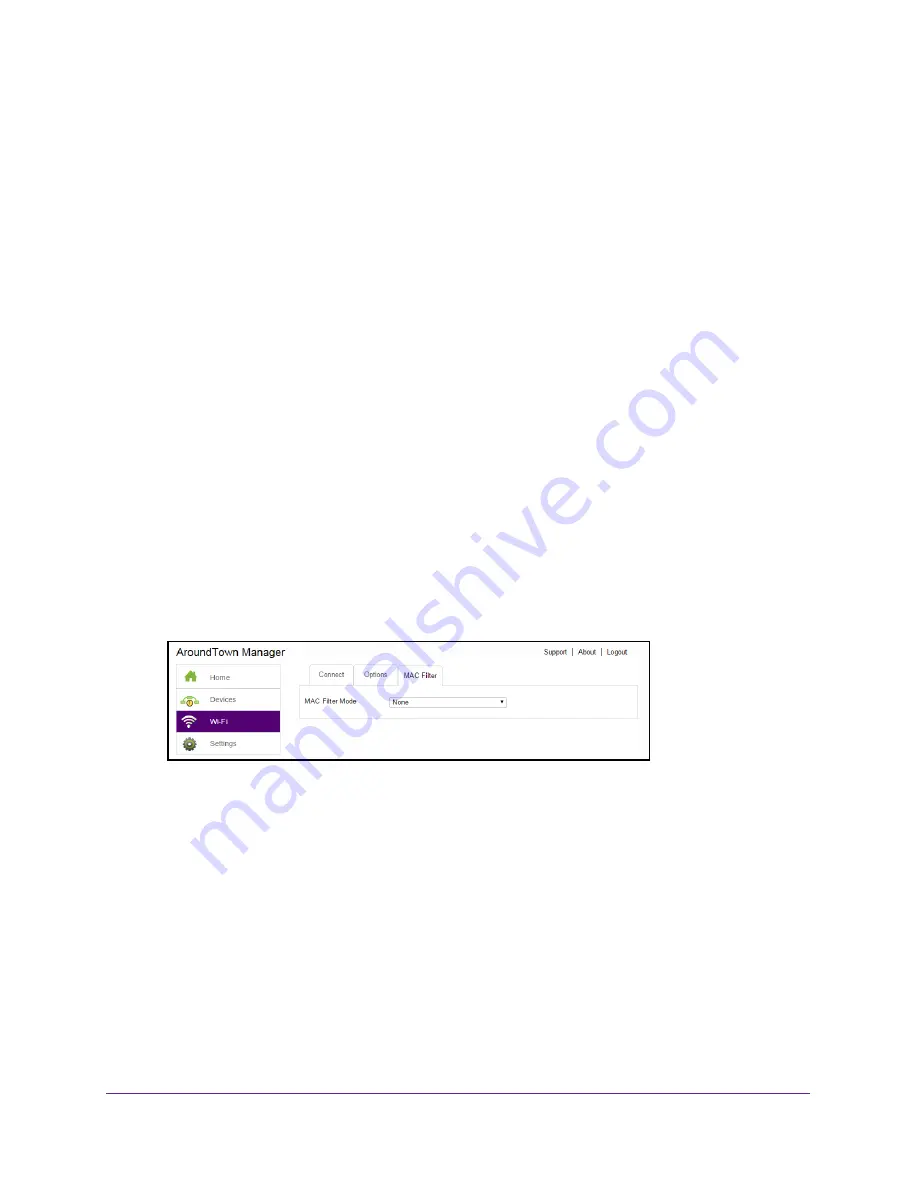
Control Access to the Network
85
Around Town LTE Mobile Internet
A list of devices connected to the main WiFi and guest WiFi networks displays.
6.
Click the device name.
The device details display.
7.
Click the
Block Device
button.
8.
When prompted, click the
Block Device
button again.
The device cannot access your WiFi network.
View Devices Blocked from the Network
To view a list of blocked devices:
1.
Launch a web browser from a computer or WiFi device that is connected to the hotspot
network.
2.
Enter
http://netgear.aroundtown
or
http://192.168.1.1
in the address field of the web
browser.
The hotspot web page displays.
3.
Enter the admin login password in the
Sign In
field.
The default password is
password
. The password is case-sensitive.
4.
Click the
Sign In
button.
The Sign In section closes.
5.
Select
Wi-Fi > MAC Filter
.
6.
From the
MAC Filter Mode
menu, select
Black list - Block all in list
.
The list of blocked devices displays.
Unblock a Device
To unblock a device:
1.
Launch a web browser from a computer or WiFi device that is connected to the hotspot
network.
2.
Enter
http://netgear.aroundtown
or
http://192.168.1.1
in the address field of the web
browser.
The hotspot web page displays.
3.
Enter the admin login password in the
Sign In
field.
















































