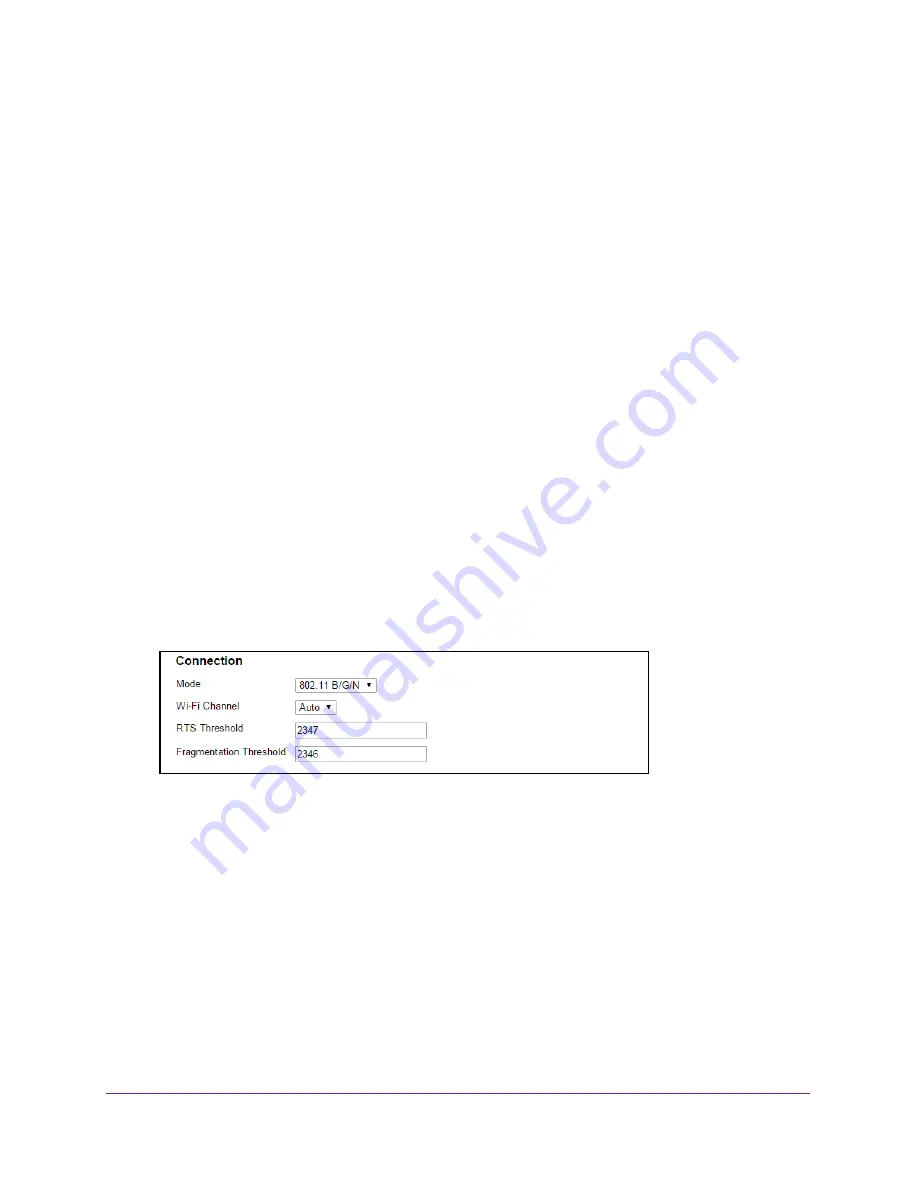
Advanced Settings
106
Around Town LTE Mobile Internet
Your changes are saved.
Configure the WiFi Channel
The WiFi channel is the active channel of the WiFi access point. If your network is
experiencing performance issues (possibly caused by other WiFi networks in the vicinity
using the same channel), try a different WiFi channel.
To configure the WiFi channel:
1.
Launch a web browser from a computer or WiFi device that is connected to the hotspot
network.
2.
Enter
http://netgear.aroundtown
or
http://192.168.1.1
in the address field of the web
browser.
The hotspot web page displays.
3.
Enter the admin login password in the
Sign In
field.
The default password is
password
. The password is case-sensitive.
4.
Click the
Sign In
button.
The Sign In section closes.
5.
Select
Wi-Fi > Options
.
The WiFi Options screen displays.
6.
Scroll down to the Connection section.
7.
Select a WiFi channel from the
Wi-Fi Channel
menu.
NETGEAR recommends that you set the channel to
Auto
. The hotspot chooses the
channel that provides the least interference.
The
Submit
button displays after you make a selection.
8.
Click the
Submit
button.
Your changes are saved.
Configure the RTS Threshold
This setting specifies the smallest packet size, in bytes, for which RTS/CTS (Request to
Send/Clear to Send) handshaking is used. The recommended value is 2347. Change this






























