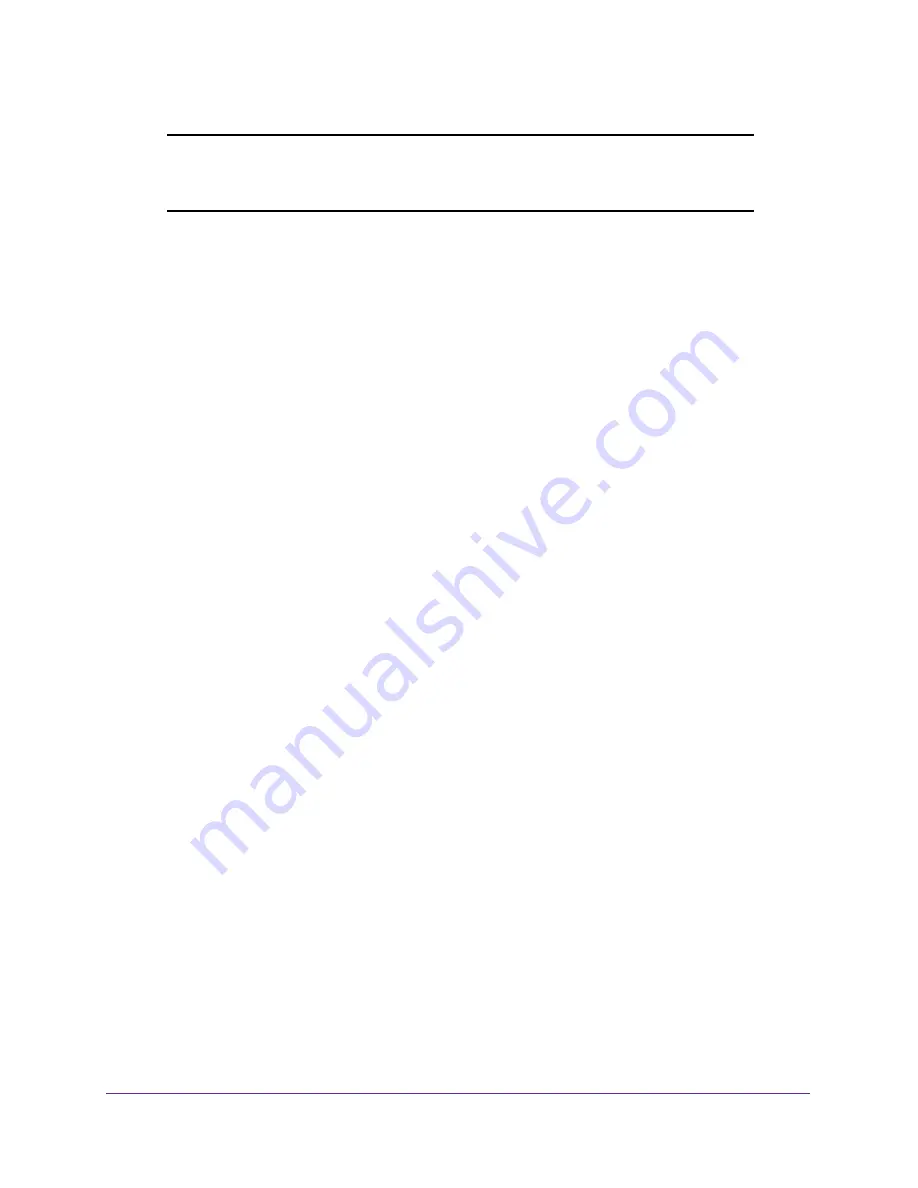
Control Access to the Network
84
Around Town LTE Mobile Internet
Note:
When you block or unblock users, the hotspot resets to activate the
new settings. Any devices connected to the hotspot are disconnected
when the hotspot resets.
View Devices Connected to the Network
To view devices connected to the hotspot network:
1.
Launch a web browser from a computer or WiFi device that is connected to the hotspot
network.
2.
Enter
http://netgear.aroundtown
or
http://192.168.1.1
in the address field of the web
browser.
The hotspot web page displays.
3.
Enter the admin login password in the
Sign In
field.
The default password is
password
. The password is case-sensitive.
4.
Click the
Sign In
button.
The Sign In section closes.
5.
Select
Devices
.
A list of devices connected to the main WiFi and guest WiFi networks displays.
Block Devices from the Network
If a device is already connected to the hotspot WiFi network, and you want to block it from
connecting, you can block this device from the hotspot web page. If the undesired device is
not connected and you know the MAC address, you can manually add it to the black list. For
more information, see
Block Devices from the Network Using MAC Filtering
on page
87.
To block a device from the connecting to the network:
1.
Launch a web browser from a computer or WiFi device that is connected to the hotspot
network.
2.
Enter
http://netgear.aroundtown
or
http://192.168.1.1
in the address field of the web
browser.
The hotspot web page displays.
3.
Enter the admin login password in the
Sign In
field.
The default password is
password
. The password is case-sensitive.
4.
Click the
Sign In
button.
The Sign In section closes.
5.
Select
Devices
.






























