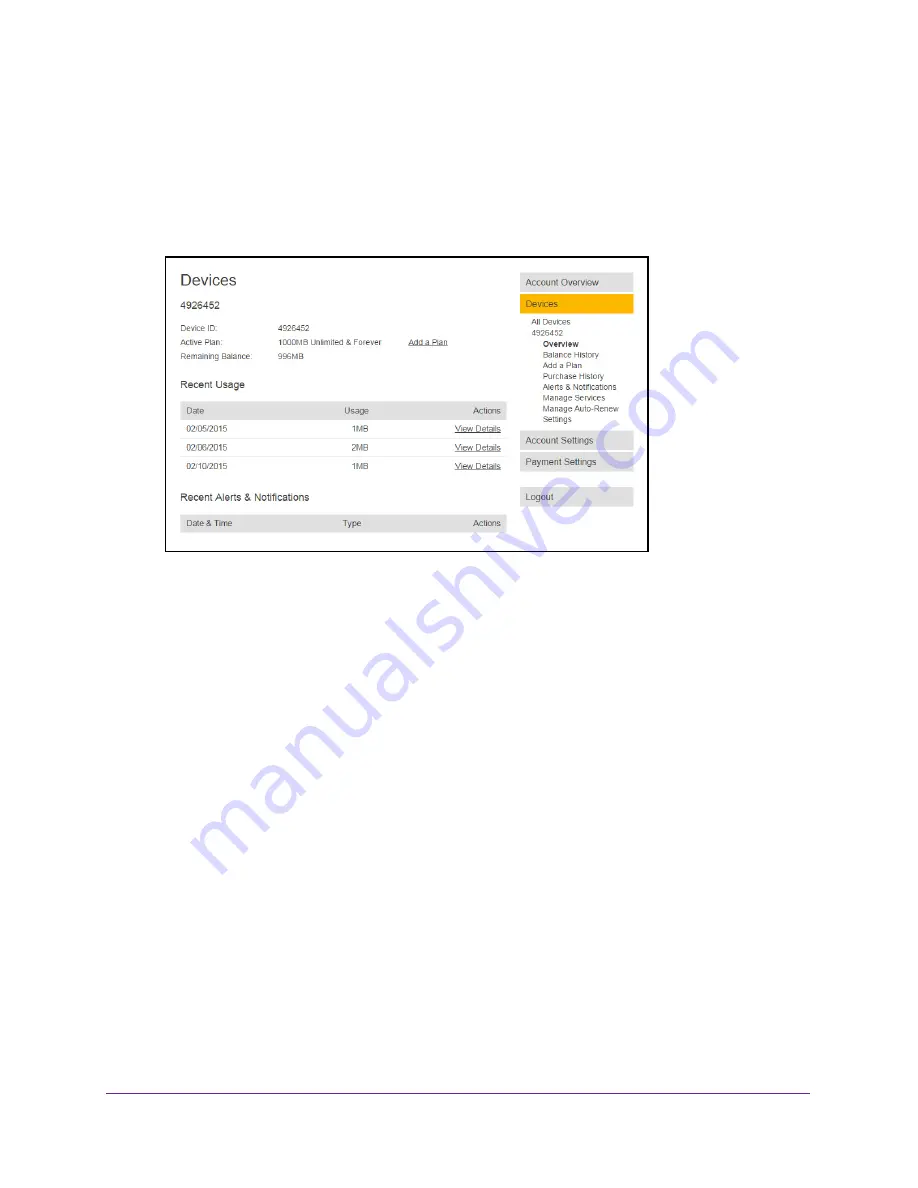
Manage Your Around Town Account
55
Around Town LTE Mobile Internet
5.
Enter your account password in the
Password
field.
This is the password that you set up when you registered your hotspot.
6.
Click the
Submit
button.
The Account Overview page displays.
7.
In the Devices section, click your device.
8.
On the right, click the
Manage Auto-Renew
link.
The Manage Auto-Renew screen displays.
You must save your credit card information and billing address to your account before
you can see this screen. For more information, see
Save Your Credit Card Information
on
page
52.
9.
In the
Select your Auto-Renew options
menu, select
Disable Auto-Renew
.
10.
Click the
SUBMIT
button.
Your changes are saved.
Transfer Your Account to a New Hotspot
If you bought another hotspot, you can transfer your current account to your new hotspot.
You can have multiple hotspots connected to one account.
You must activate your new hotspot first and then clear your account details before
transferring your account. For more, information, see
Clear Account Details
on page
104.
To transfer your account to your new hotspot:
1.
Launch a web browser from a computer or WiFi device.
Your computer or WiFi device does not need to be connected to the hotspot network for
you to view your account settings.






























