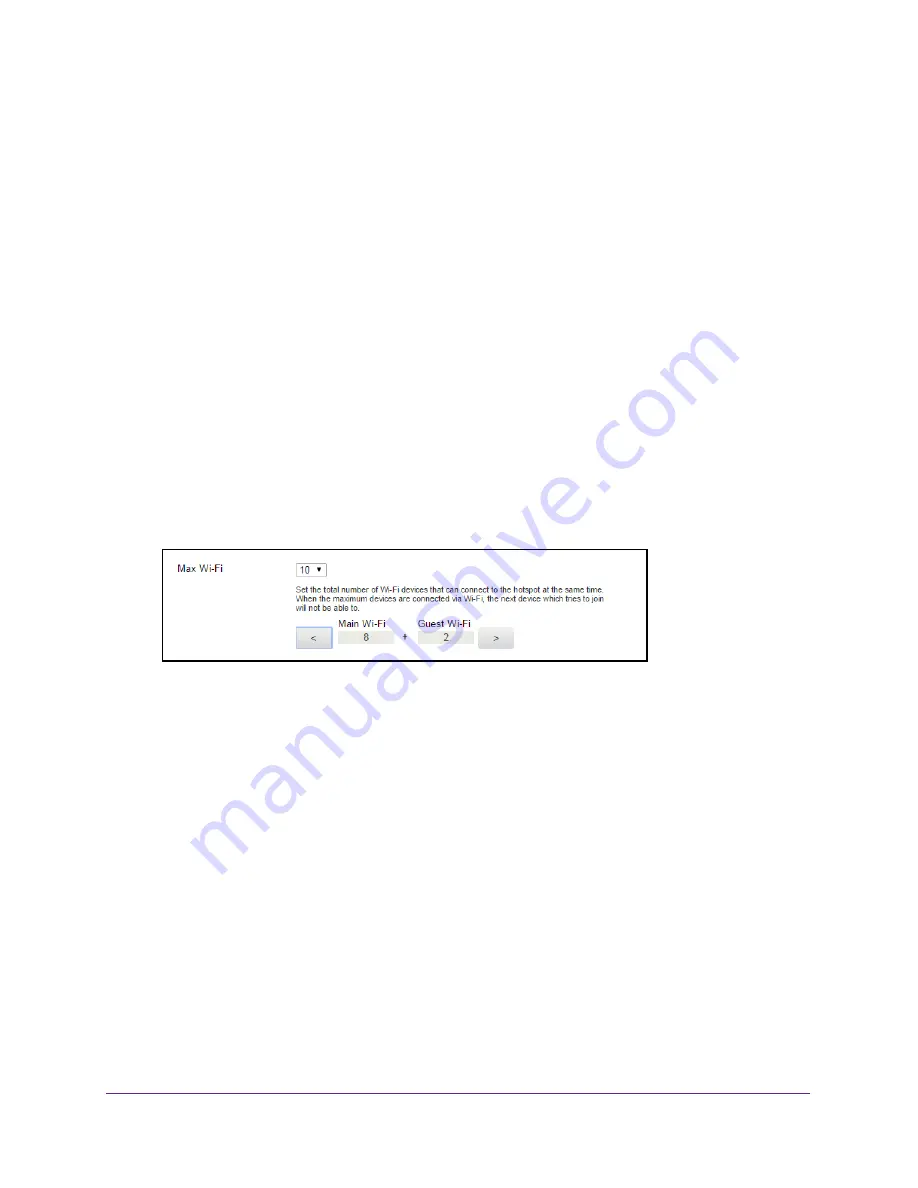
Control Access to the Network
83
Around Town LTE Mobile Internet
Set the Maximum Number of Connected Devices
You can connect up to 10 WiFi devices to the hotspot. These connections are shared
between the hotspot’s main and guest WiFi networks.
To set the number of devices that can connect to the hotspot’s WiFi networks:
1.
Launch a web browser from a computer or WiFi device that is connected to the hotspot
network.
2.
Enter
http://netgear.aroundtown
or
http://192.168.1.1
in the address field of the web
browser.
The hotspot web page displays.
3.
Enter the admin login password in the
Sign In
field.
The default password is
password
. The password is case-sensitive.
4.
Click the
Sign In
button.
The Sign In section closes.
5.
Select
Wi-Fi > Options
.
6.
Scroll down to the Max Wi-Fi section.
7.
From the
Max Wi-Fi
menu, select the number of devices that are allowed to access your
hotspot.
The maximum number of devices that you can select is 10.
8.
Click the
<
button or the
>
button to adjust the number of connections available on the main
and guest networks.
The
Submit
button displays after you make a selection.
9.
Click the
Submit
button.
The number of devices that are allowed to access your hotspot is set.
View or Block Connected Devices
You can view a list of devices that are connected to your hotspot WiFi network on the hotspot
web page. You can also block undesired devices that are already connected to the hotspot
WiFi network from connecting later.






























