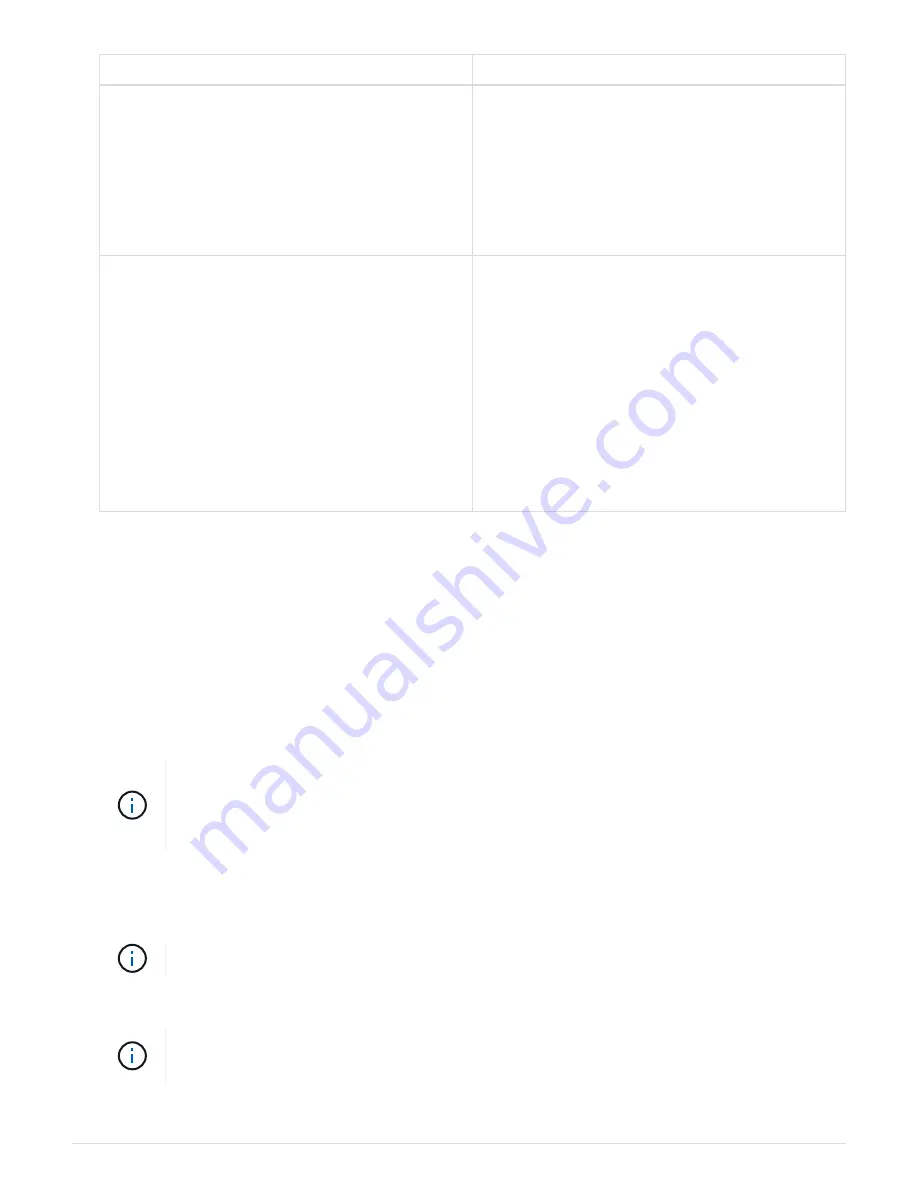
Option
Description
Manual IP entry
a. Unselect the
Enable Admin Node discovery
check box.
b. Enter the IP address manually.
c. Click
Save
.
d. Wait for the connection state for the new IP
address to become ready.
Automatic discovery of all connected primary Admin
Nodes
a. Select the
Enable Admin Node discovery
check box.
b. Wait for the list of discovered IP addresses to be
displayed.
c. Select the primary Admin Node for the grid
where this appliance Storage Node will be
deployed.
d. Click
Save
.
e. Wait for the connection state for the new IP
address to become ready.
4. In the
Node name
field, enter the name you want to use for this appliance node, and click
Save
.
The node name is assigned to this appliance node in the StorageGRID system. It is shown on the Nodes
page (Overview tab) in the Grid Manager. If required, you can change the name when you approve the
node.
5. In the
Installation
section, confirm that the current state is "Ready to start installation of
node name
into
grid with primary Admin Node
admin_ip
" and that the
Start Installation
button is enabled.
If the
Start Installation
button is not enabled, you might need to change the network configuration or port
settings. For instructions, see the installation and maintenance instructions for your appliance.
If you are deploying the Storage Node appliance as a node cloning target, stop the
deployment process here and continue the node cloning procedure in recovery and
maintenance.
6. From the StorageGRID Appliance Installer home page, click
Start Installation
.
The Current state changes to “Installation is in progress,” and the Monitor Installation page is displayed.
If you need to access the Monitor Installation page manually, click
Monitor Installation
.
7. If your grid includes multiple appliance Storage Nodes, repeat these steps for each appliance.
If you need to deploy multiple appliance Storage Nodes at one time, you can automate the
installation process by using the
configure-sga.py
Appliance Installation script.
87
Содержание StorageGRID Webscale SG6000 Series
Страница 128: ...Callout Description 1 SG6000 CN 126...






























