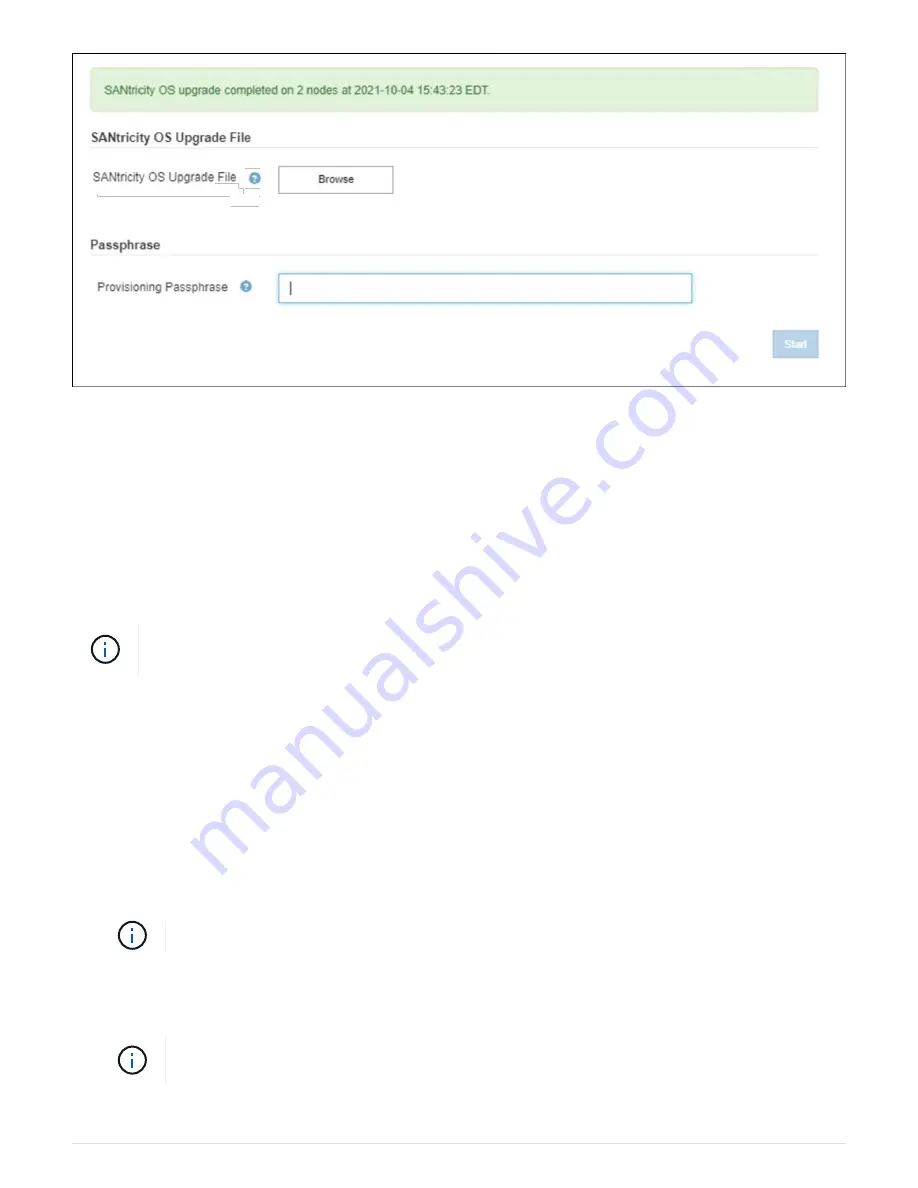
12. If a node cannot be upgraded, note the reason shown in the Details column and take the appropriate
action:
◦
“Storage Node was already upgraded.” No further action required.
◦
“SANtricity OS upgrade is not applicable to this node.” The node does not have a storage controller
that can be managed by the StorageGRID system. Complete the upgrade process without upgrading
the node displaying this message.
◦
“SANtricity OS file is not compatible with this node.” The node requires a SANtricity OS file different
than the one you selected. After completing the current upgrade, download the correct SANtricity OS
file for the node and repeat the upgrade process.
The SANtricity OS upgrade process will not be complete until you approve the SANtricity OS
upgrade on all the listed Storage Nodes.
13. If you want to end approving nodes and return to the SANtricity OS page to allow for an upload of a new
SANtricity OS file, do the following:
a. Select
Skip Nodes and Finish
.
A warning appears asking if you are sure you want to finish the upgrade process without upgrading all
nodes.
b. Select
OK
to return to the
SANtricity OS
page.
c. When you are ready to continue approving nodes, go to
to restart the
upgrade process.
Nodes already approved and upgraded without errors remain upgraded.
14. Repeat this upgrade procedure for any nodes with a stage of Complete that require a different SANtricity
OS upgrade file.
For any nodes with a status of Needs Attention, use maintenance mode to perform the
upgrade.
116
Содержание StorageGRID Webscale SG6000 Series
Страница 128: ...Callout Description 1 SG6000 CN 126...






























