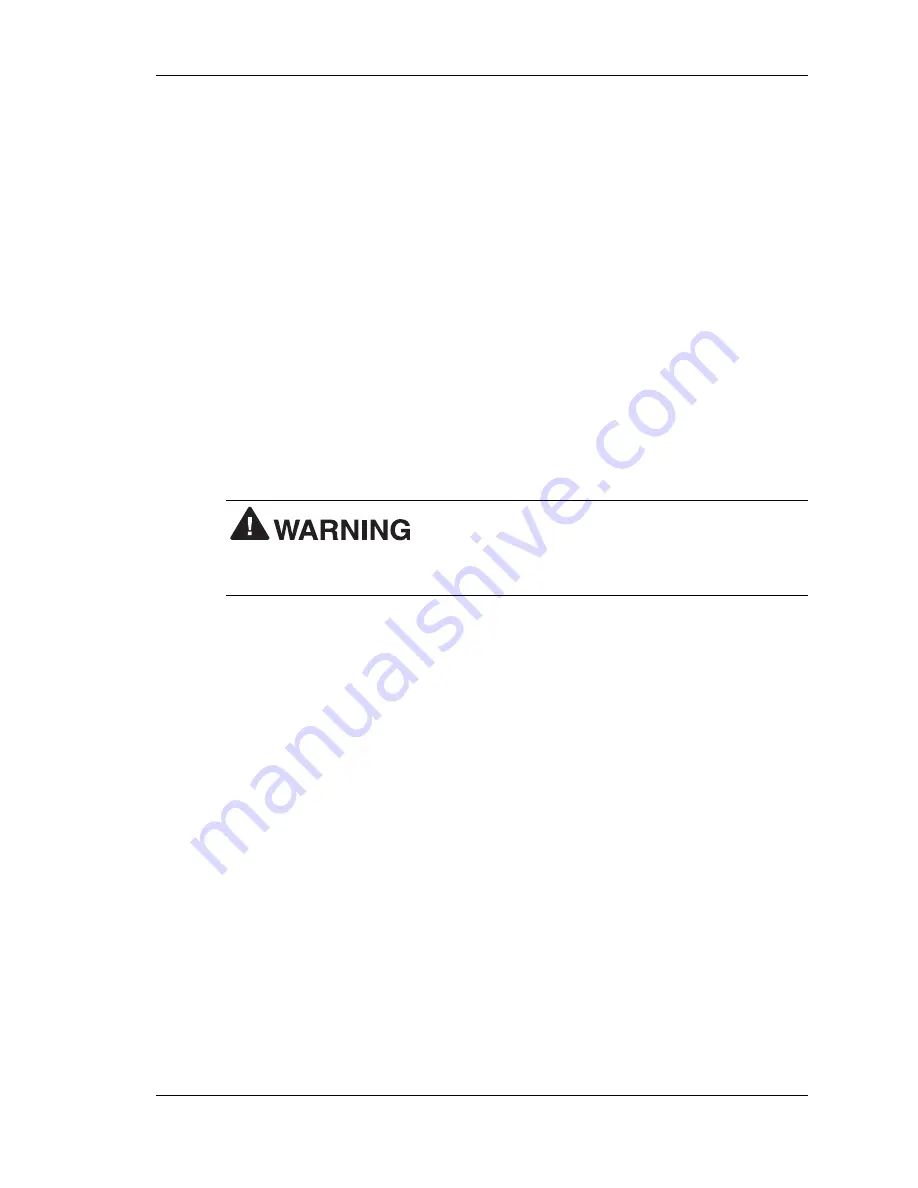
Installing Options 4-49
Minitower and Desktop Setup Options
You have the option of using your system as a minitower computer by
placing it in a vertical position, or converting it to a horizontal position, to
use as a desktop computer. You can also convert the system back to a
vertical position.
The accessible devices in the system can be positioned so they are upright
for the minitower orientation or for the desktop orientation.
The following sections describe how to convert between minitower and
desktop orientations.
Converting from Minitower to Desktop
The system comes factory-shipped as a minitower computer. Convert the
system for use as a desktop computer using the following steps.
Before converting the computer, turn off system
power and unplug the system power cable. Power is removed only when
the power cable is unplugged.
1.
Turn off and unplug the system unit.
2.
Disconnect any external options (such as a keyboard and monitor)
from the front or rear of the system unit.
3.
Place the system unit on its right side. The lamps on the control panel
should be below the power button. The drives are now on their sides
in the drive cage.
4.
Remove the system unit cover (see “Removing the Cover”).
5.
Remove the front panel (see “Removing the Front Panel”).
6.
Remove all devices, covers, and stored rails from the accessible
device cage. See the following sections for the procedures.
!
“Removing a Bay Cover”
!
“Storing and Retrieving Unused Rails”
!
“Removing a 5 1/4-Inch Accessible Device”
!
“Removing a 3 1/2-Inch Accessible Device”






























