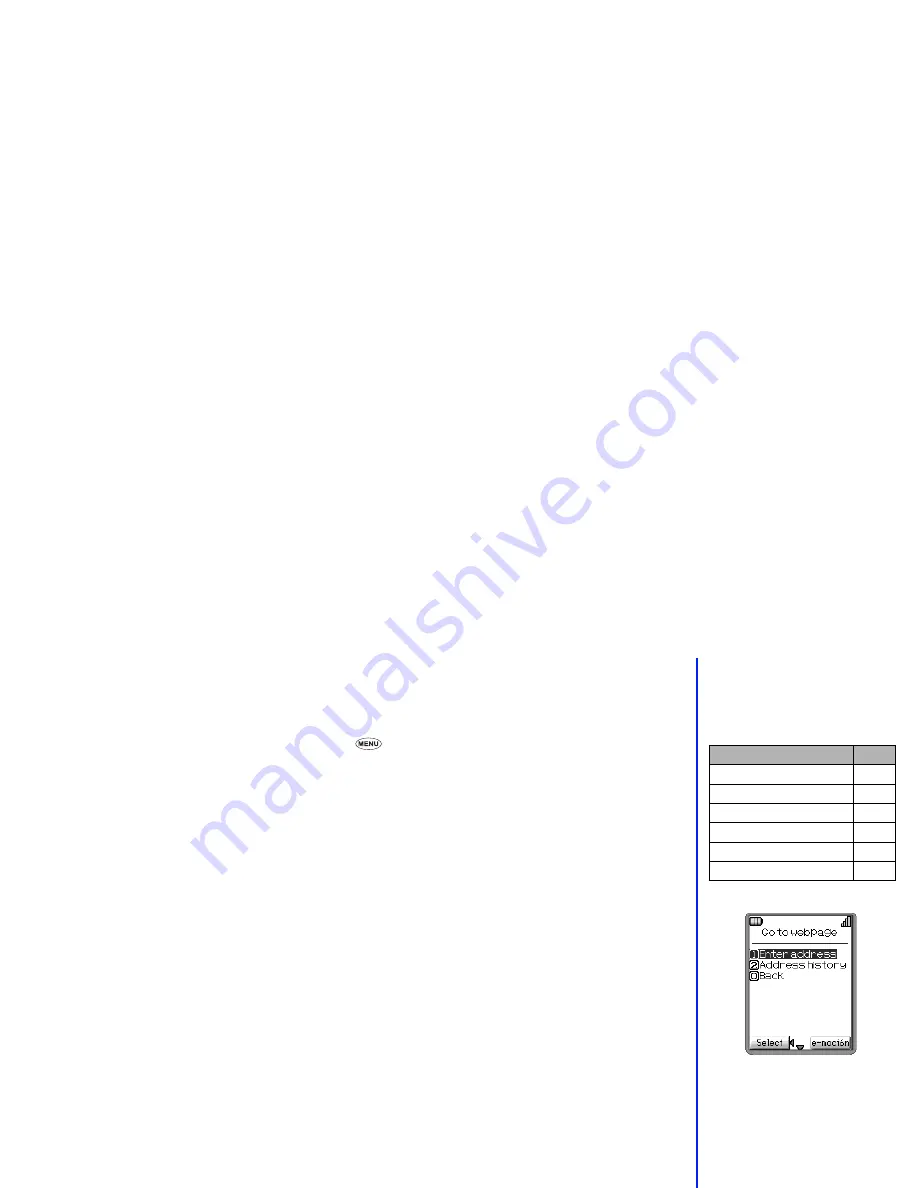
63
Bookmarks
This option will display a list of bookmarked web pages. These bookmarks can then be copied, edited, deleted or used to open the original
web page as follows:
☛
With the e-moción menu screen displayed, press
4
to display the Bookmarks screen.
☛
Use the
▲
and
▼
keys to highlight a bookmark then press
. The bookmarks Options menu will be displayed.
☛
Press the appropriate key for the required option (see table right).
Open:
Displays selected bookmark page
Copy address:
Copies the highlighted bookmarked address so it can be edited
Edit title:
Edits the title of the highlighted Bookmark
Compose MMS:
Moves to the Compose MMS screen. To the MMS text, URL of the highlighted Bookmark is Inserted.
Delete one:
Deletes the selected Bookmark
Delete all:
Deletes all Bookmarks
Go to webpage
This option enables you to enter a specific web page address (URL) or select one from the history list, allowing you to visit a particular web
page.
☛
With the e-moción menu screen displayed, press
5
to display the Go the webpage screen.
Entering address
☛
Press
1
. The Enter address screen will be displayed.
☛
Use the
▲
and
▼
keys to highlight the address field and press
Softkey 1
. The Enter address screen will be re-displayed.
☛
Key in the required URL the press
Softkey 1
.
☛
Use the
▼
key to highlight
OK
and press
Softkey 1
. The page at the selected URL address will then be displayed.
Address history
☛
Press
2
to display the Address history screen.
☛
Usethe
▲
and
▼
keys to highlight the required URL address then press
Softkey 1
. The Address entry screen will be displayed.
☛
Use the
▼
key highlight
OK
and then press
Softkey 1
. The page at the selected URL address will be displayed.
Back
☛
Press
0
to display the e-moción menu screen.
,
Depending on the type of page
you received, available options
may change.
Bookmarks option
No.
Open
1
Copy address
2
Edit title
3
Compose MMS
4
Delete one
5
Delete all
6
2
Only web pages that are e-moción
compatible will be displayed.




























