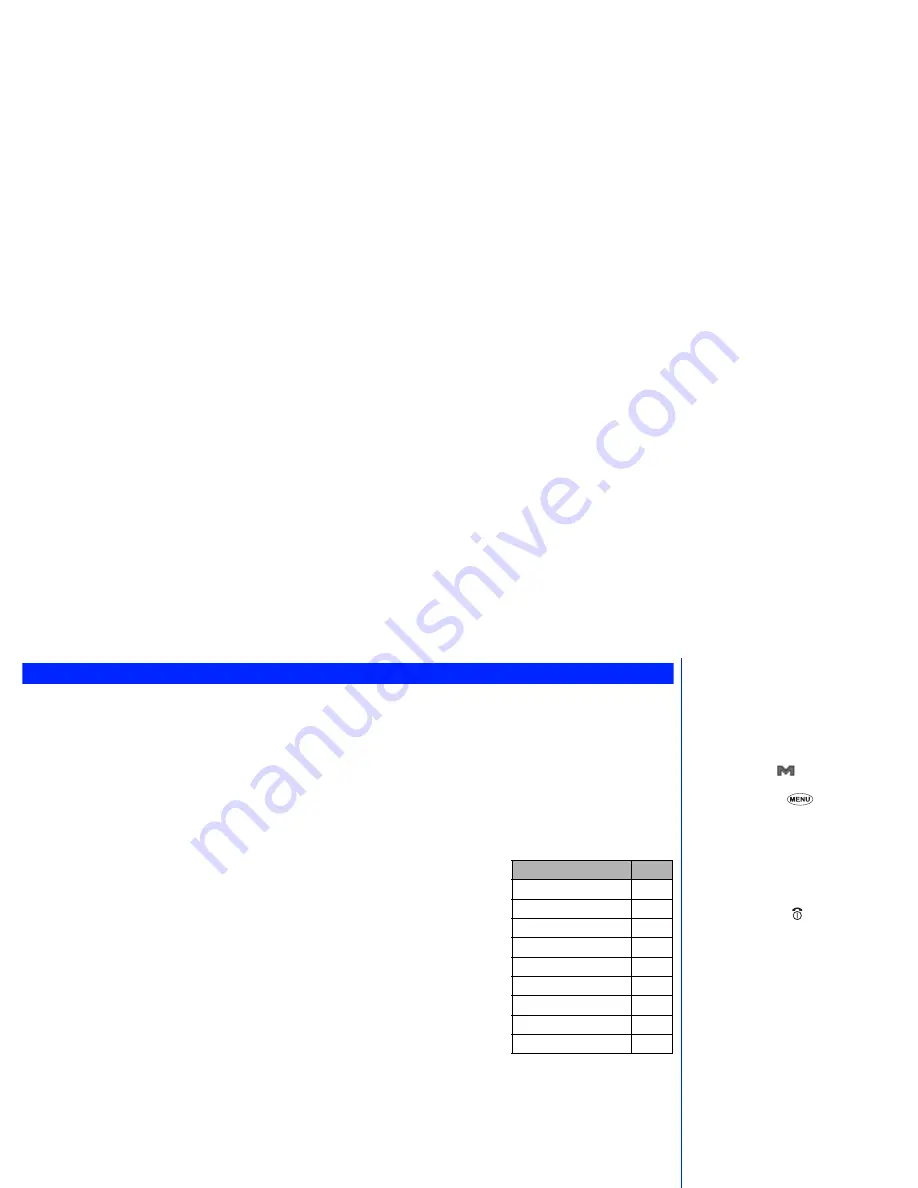
62
e-moción menu
To access the e-moción menu, use the following procedure.
☛
With the standby screen displayed, press
Softkey 2
. The e-moción menu will be displayed.
☛
Use the
▲
and
▼
keys to highlight a menu option and press
Softkey 1
to select it.
MoviStar e-moción menu
☛
With the e-moción menu screen displayed, press
1
to display the browser menu screen.
☛
Press the relevant key to select the required option (see table right).
Add bookmark:
Bookmarks the current page.
Bookmarks:
Displays Bookmark list. This option is displayed only when one or more
Bookmark is registered.
Save image:
Saves an image on the current page.
Save page:
Saves the current page.
Save phone #:
Saves the phone number displayed in the page into the phonebook.
Go to webpage:
Enables you to enter URL or select one from a list (see page 63).
Reload:
Updates the data on the currently displayed page.
Page info:
Displays URL of current page.
Compose MMS:
Moves to the Compose MMS screen. To the MMS text, URL of the current
page is inserted.
☛
With the e-moción menu screen displayed, press
2
to display the Mail menu screen
(see page 65).
SMS
☛
With the e-moción menu screen displayed, press
3
to display the SMS menu screen (see page 37). If you press
CLR
to leave this
menu, the e-moción menu screen will be re-displayed.
2
Whenever the
▲
and
▼
keys
can be used, the relevant key or
keys will be shown in the softkey
help area of your phone’s display.
2
Whenever an
icon is shown in
the centre of the Softkey area of your
phone’s display
can be
pressed to access further options.
,
When you agree to send private
information (e.g. production serial
no. and SIM no.) to the IPs via the
Internet, it may be obtained by
others.
2
Pressing
CLR
or may not bring
back the previous screen. Screen
operations depend on the current
screen content.
▼
▼
Browser menu option
No.
Add bookmark
1
Bookmarks
2
Save image
3
Save page
4
Save phone #
5
Go to webpage
6
Reload
7
Page info
8
Compose MMS
0





























