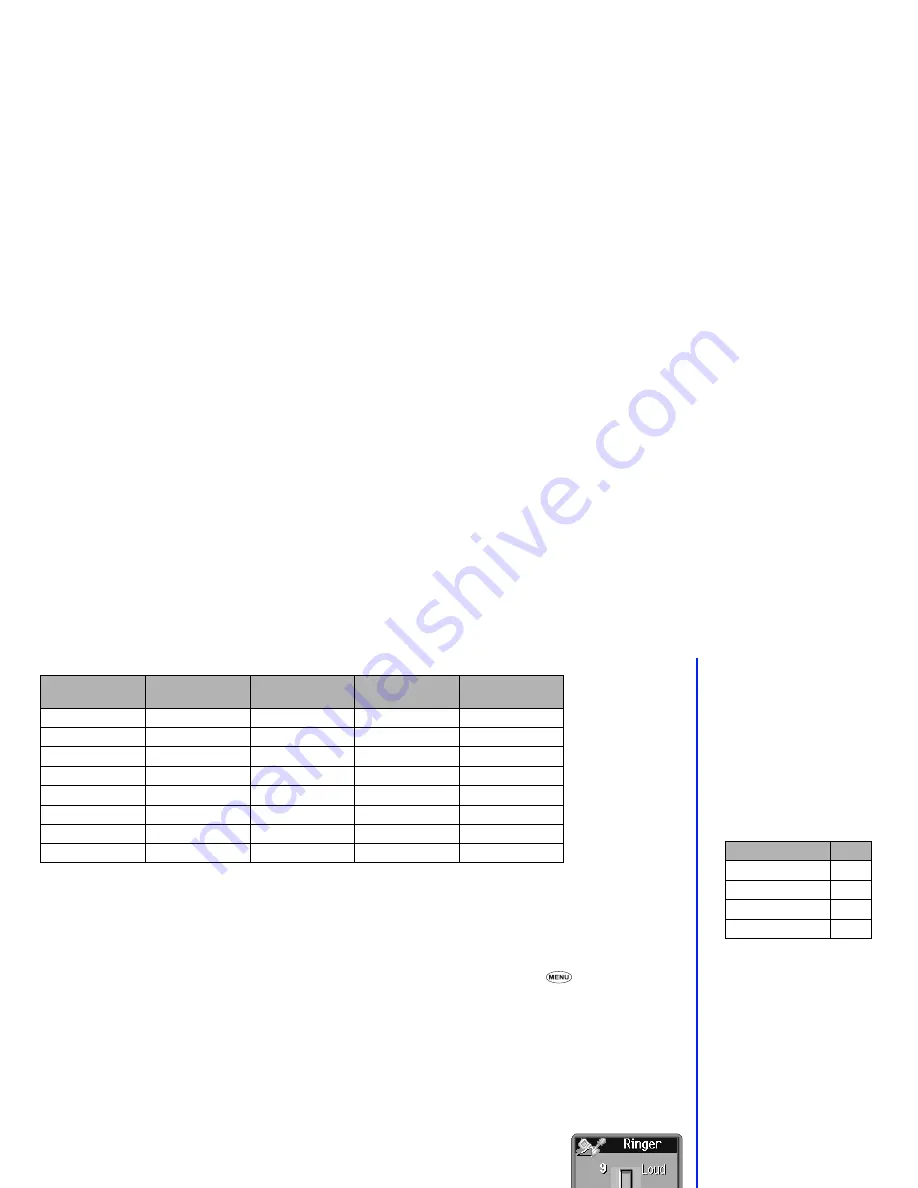
13
The following table shows the selection keys and default settings for each mode.
Changing the Mode settings
To change the settings of a particular mode, use the following procedure.
☛
Press the
▲
key. The phone mode settings menu will be displayed.
☛
Press the appropriate key for the required mode of which you wish to change the settings (see table right).
☛
When you have selected the required mode, the following setting changes can be made by pressing
6
and
2
.
Key tone (1)
☛
Press
Softkey 1
to toggle key tones on or off.
Ringer (2)
A selected melody number will turn green.
☛
Use the
▲
and
▼
keys to highlight the required melody and then press
Softkey 1
.
The volume can be adjusted by pressing side keys.
Ringer volume (3)
The ringer volume slider will be shown on your phone’s display.
☛
Use the Side
▲
and
▼
keys or
▲
and
▼
keys to set the volume to the level required and then
press
Softkey 1
.
Vibrator (4)
☛
Press
Softkey 1
to toggle vibrator on or off.
Normal
(press
▲
1)
Meeting
(press
▲
2)
(press
▲
3)
Car
(press
▲
4)
Key tone
On
Off
On
On
Ringer
Default melody
Default melody
Default melody
Default melody
Ringer volume
Medium
Quiet
Loud
Medium
Vibrator
On
On
On
Off
Mail and SMS tone
Default melody
Default melody
Default melody
Default melody
SMS tone volume
Medium
Quiet
Loud
Medium
Service tone
On
Off
On
On
Auto answer
Off
Off
Off
On
2
The mode selected when you turn
your phone off will still be selected
when you turn your phone on again.
2
When your SHF is connected, the
volume levels shown on your
phone’s display are for the headset
and will differ from those shown in
the table on the left.
2
When the selected mode is Car, the
only option allowable is ‘Backlight on
always’. This will reduce battery life.
Mode
Key
Normal
1
Meeting
2
3
Car
4
2
In the on/off functions (e.g. Vibrator),
when you set to ON in the phone
mode setting menu, the option’s
number which is set becomes green.
2
During receiving a call, the ringer
volume can also be adjusted by
pressing side keys.






























