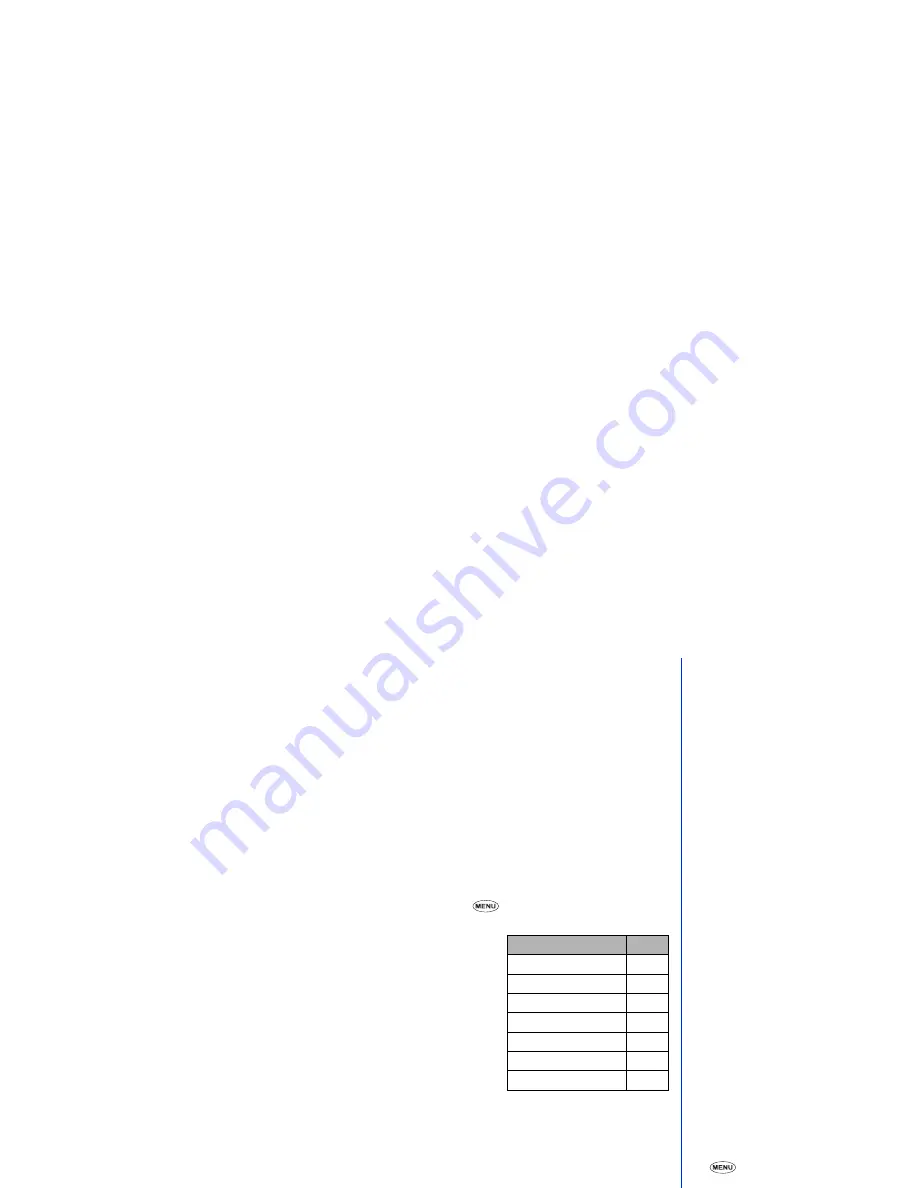
28
Editing phonebook(Phone)
The edit function can be used to alter any of the existing information in a record of phonebook(Phone) and to add the following attributes to
a record:
•
Add further phone numbers (home, work, mobile, etc.)
•
Add 2 e-mail addresses
•
Add personal information into 2 information fields
•
Allocate the phone number to a group
•
Remove the phone number from a group
•
Add a voice recall recording (10 entries only)
•
Allocate one of the 12 colours LED
•
Allocate a CLI picture
•
Allocate a ring melody
Editing phonebook entries
☛
When any phonebook record is highlighted, the edit menu can be displayed by pressing
.
☛
Press the appropriate key to select the required function (see table right).
Add:
Create the phonebook. (see page 26)
Edit:
Edit the phonebook.
Delete:
Delete the phonebook. (see page 31)
Move:
Move the phonebook to another location number. (see page 31)
Copy:
Copy the phonebook into memory.
Jump to index:
Brings up the selected phonebook’s contents.
Empty count:
Displays how many empty locations remain in the selected
phonebook’s memory.
Editing existing phonebook(Phone) information
☛
With the required phone record’s details displayed in the edit mode, use the
▲
and
▼
keys to highlight the title of the field to be edited
and press
Softkey 1
. The field’s contents will be displayed.
☛
Make the necessary changes to the selected field (see page 33 for editing procedures) and either press
Softkey 1
to save the
changes or the
▼
key to enter the field below and make further alterations if required, then press
Softkey 1
.
The phone details will be re-displayed.
Function
No.
Add
1
Edit
2
Delete
3
Move
4
Copy
5
Jump to index
6
Empty count
7
2
If you select Home, Mobile or Work
in the edit mode, you can use the
move or copy function by pressing
.






























