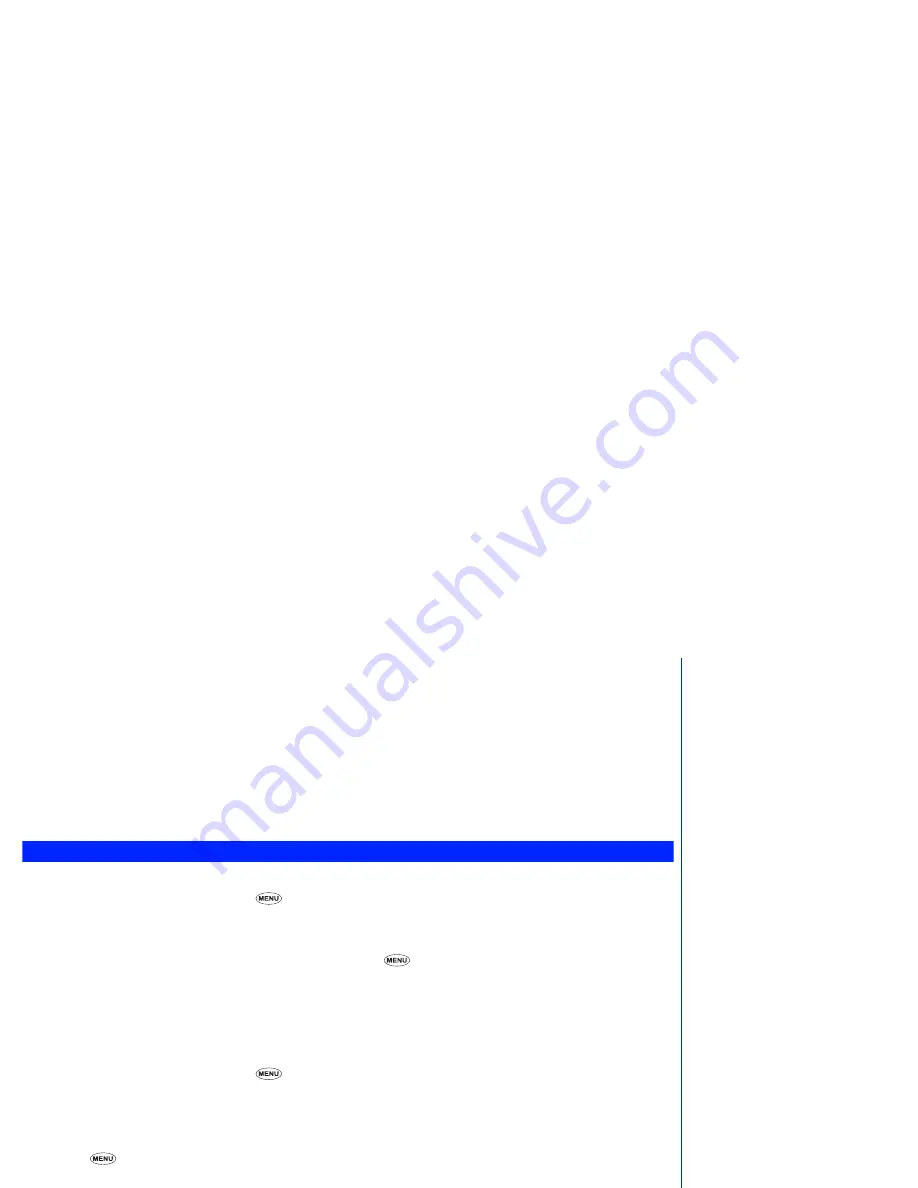
42
☛
When you have created your message, press
Softkey 1
. The message destination list will be displayed.
☛
Press
1
to open the Auto redial list,
2
to select a number from the phonebook, or
3
to manually input the destination number.
☛
When you have selected or entered the phone number you wish to send the message to, press
Softkey 1
. The send message menu
will be displayed.
☛
Press
1
to send the message or
2
to save the message.
☛
While a message is being sent , a name, number and a CLI picture will be displayed (if a name and CLI picture have been stored
against the number in your phonebook(Phone)). If there is no name or CLI picture stored against the phone number you are sending
the message to, the number and a graphic will be displayed until the message has been sent and you get a confirmation message
displayed.
Deleting a message
To delete a message or all messages in the list, use the following procedure.
☛
With the standby screen displayed, press
3
and
1
.
☛
Press
1
to display the incoming message list, press
2
to display the draft message list or
3
to display the outgoing message list. The
selected message list will be displayed.
☛
Use the
▲
and
▼
keys to highlight the required message and press
.
☛
Press
2
to go to Delete confirmation screen and then press
Softkey 1
. If you cancel the deletion, press
Softkey 2
.
☛
If you want to delete all messages in the list, press
3
to go to Delete all confirmation screen and then press
Softkey 1
.
If you cancel the deletion, press
Softkey 2
.
To delete a message while reading it, use the following procedure.
☛
With the standby screen displayed, press
3
and
1
.
☛
Press
1
to display the incoming message list, press
2
to display the draft message list or
3
to display the outgoing message list. The
selected message list will be displayed.
☛
Use the
▲
and
▼
keys to highlight the required message and then press
Softkey 1
.
☛
Press .
Press
2
to go to Delete confirmation screen and then press
Softkey 1
.
If you cancel the deletion, press
Softkey 2
.
2
If you receive a call while you are
creating a message, the message
will be saved automatically for you to
complete later.
2
If there is no space left in your SIM
card to store the message, the
message cannot be stored.






























