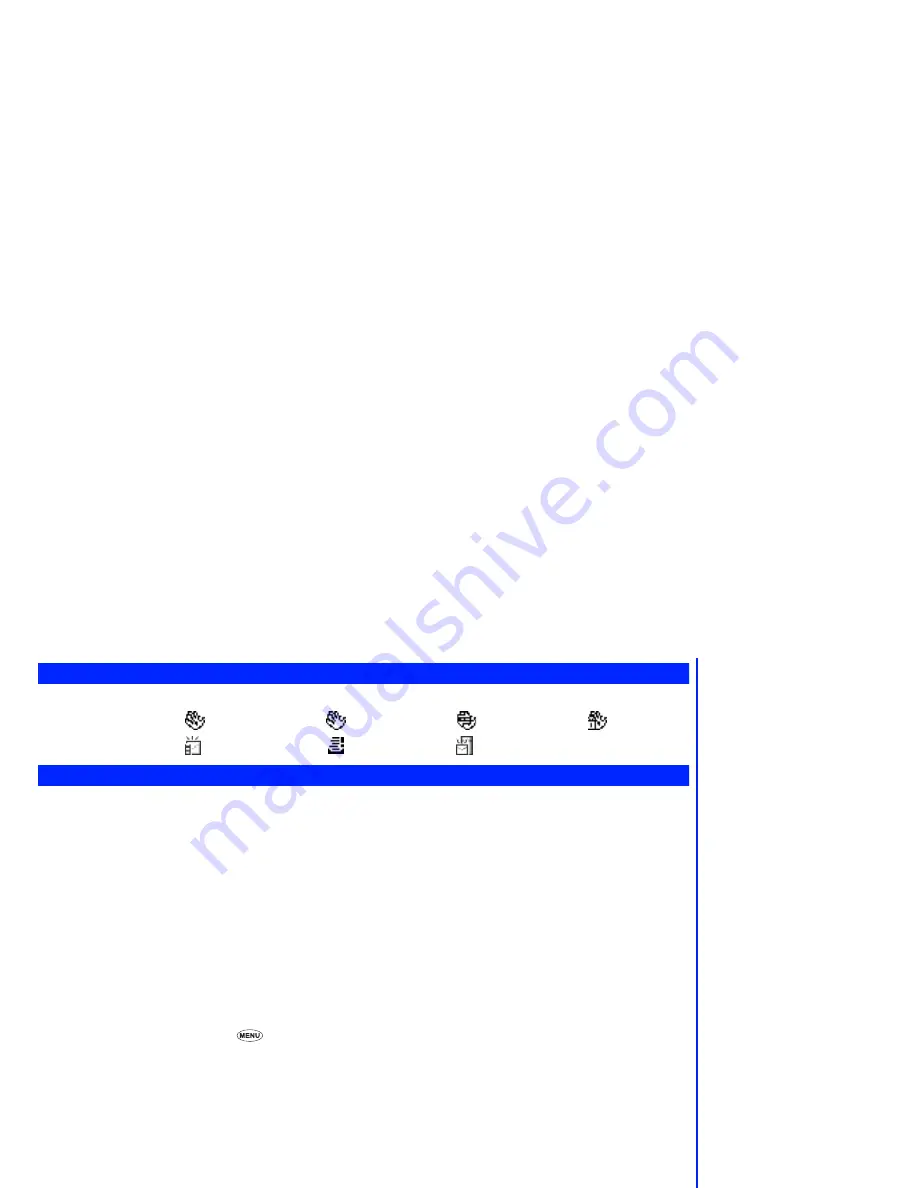
59
e-moción icons
The following e-moción icons are displayed in two locations of your phone’s display (see diagram at the front of this document):
•
e-moción status icon -
e-moción service area
e-moción connected
e-moción connecting
e-moción locked
•
MMS icon
-
unread MMS
unread MMS full
MMS on server
e-moción quick start
The following procedures will help you start using your phone’s e-moción facilities straight away. For more detailed procedures and
information, please read the rest of this section.
Access a new e-moción site
☛
With the standby screen displayed, press
Softkey 2
,
5
and
1
, then
Softkey 1
.
☛
Key in the site address then press
Softkey 1
. Use the
▲
and
▼
keys to highlight
OK,
then press
Softkey 1
. The phone will connect
to the requested site.
Access a stored address
☛
With the standby screen displayed, press
Softkey 2
,
5
and
2
. Use the
▲
and
▼
keys to highlight the required address then press
Softkey 1
.
☛
Use the
▲
and
▼
keys to highlight
OK
then press
Softkey 1
. The phone will connect to the requested site.
Bookmark a page
☛
With a web page displayed, press
. The browser menu will be displayed.
☛
Press the appropriate key for Add bookmark and press
Softkey 1
. Use the
▲
and
▼
keys to highlight
OK
then press
Softkey 1
. The
page will be added to the bookmark list (see below).
Going to a bookmarked page
☛
With the standby screen, press
Softkey 2
and
4
.
☛
Use the
▲
and
▼
keys to highlight the required bookmark, then press
Softkey 1
. The phone will connect to the bookmarked page.
Saving a web page
☛
With a web page displayed, press
. The browser menu will be displayed.
☛
Press the appropriate key for Save page and press
Softkey 1
. Use the
▲
and
▼
keys to highlight
OK
then press
Softkey 1
. The
page will be saved in memory.
,
Depending on the type of page
you are viewing, the available
Browser menu options may
change.






























