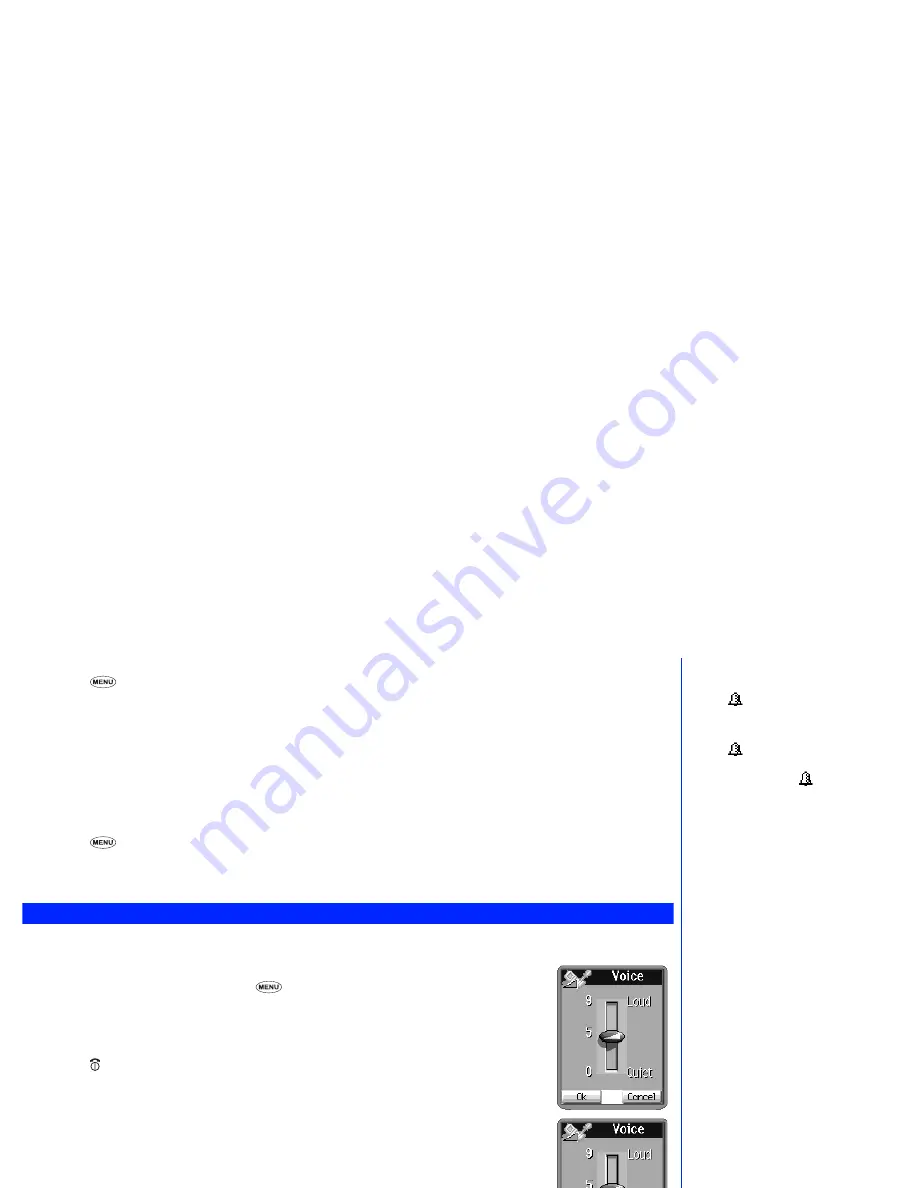
20
Setting the alarm
☛
Press
5
,
3
and
4
. The alarm set screen will be displayed.
☛
Key in the required alarm time using the 24 hour format and press
Softkey 1
.
☛
Key in the required alarm date (using the format shown on the date field) and press
Softkey 1
.
☛
Press
Softkey 1
to select whether to enable the Alarm Repeat function or not.
☛
Set the volume of alarm.
☛
Using the text entry procedure described on page 33, enter the alarm description and press
Softkey 1
.
Resetting the alarm
☛
Press
5
,
3
and
5
. The alarm will be turned off and you will be returned to the clock menu.
Earpiece volume setting
To change the earpiece volume, use the following procedure.
Method 1 (from the standby screen):
☛
With the standby screen displayed, press
6
and
1
.
The earpiece volume slider display will be shown on your own display.
☛
Use the Side
▲
and
▼
keys to adjust the settings as required, then press
Softkey 1
to select
the current setting.
☛
Press to return to the standby screen.
Method 2 (from the standby screen):
☛
With the standby screen displayed, press the Side
▲
and
▼
keys.
The earpiece volume slider display will be shown on your own display.
☛
Adjust the setting of the volume as required. If no key is pressed for some time, the standby
screen will be displayed.
Method 3 (during a call):
☛
Press the Side
▲
and
▼
keys to adjust the setting of the volume as required.
2
When the alarm is set a
✔
will be
displayed over the alarm icon and
the
icon will be displayed at the
upper right of the standby screen.
2
When the Repeat function is not set,
the
icon will disappear after the
set time comes. When the Repeat
function is set, the
icon will
continue to display after the set time
comes and it sounds at every set
time.
2
You can change the alarm volume
by pressing the Side
▲
and
▼
keys
while the alarm is sounding.
Fig. 1
Fig. 2
2
If you adjust the volume by pressing
the Side
▲
and
▼
keys, the
adjusted volume is applied the next
time.






























