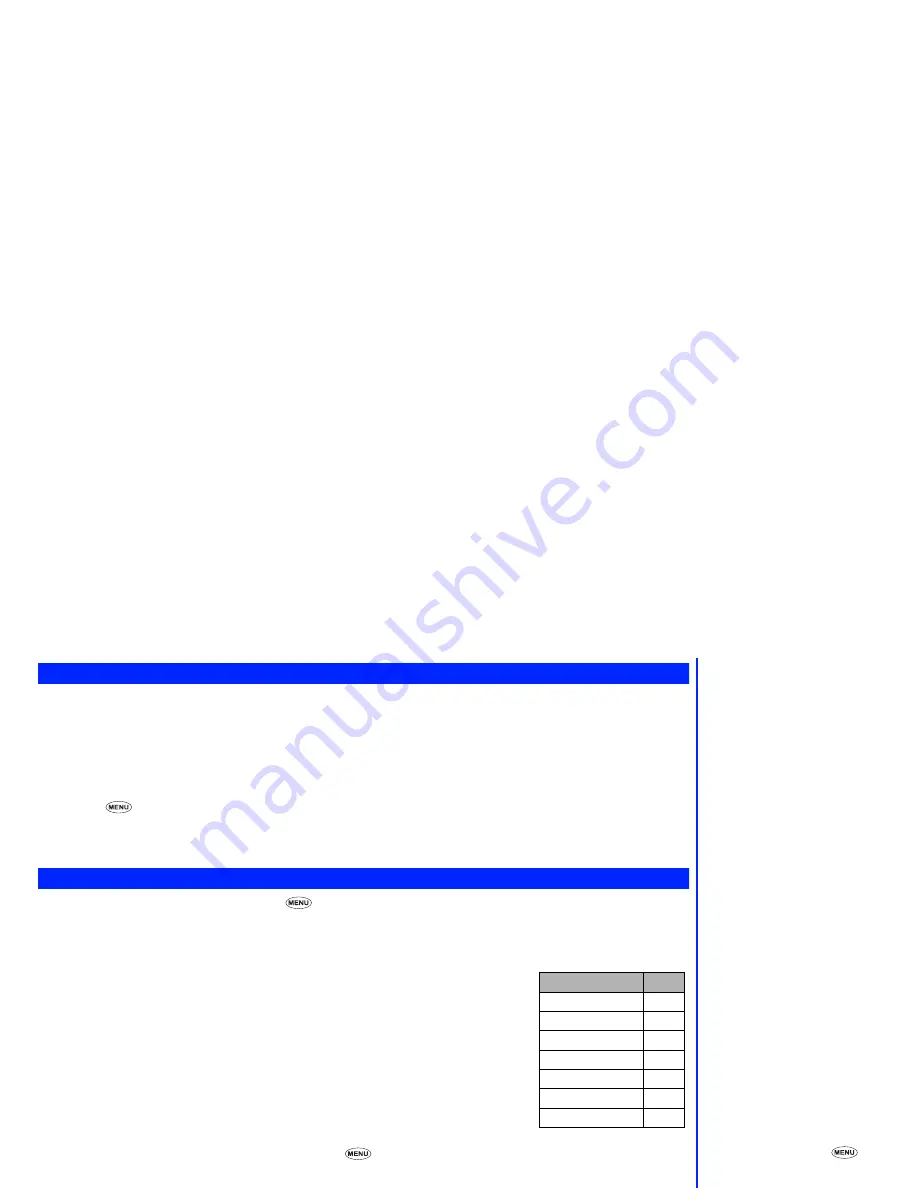
39
Reading messages
☛
To display incoming messages, press
1
from the SMS menu screen.
To display draft messages, press
2
from the SMS menu screen.
To display outgoing messages, press
3
from the SMS menu screen.
☛
Use the
▲
and
▼
keys, if necessary, to scroll through the message list then press
Softkey 1
to read the required message.
☛
If the message cannot be displayed in one page, use the
▲
and
▼
keys as necessary to scroll through the message.
☛
Press
from the message to go to the options menu (see below).
☛
Press
CLR
to return to the message list or press
Softkey 1
to view the previous message or press
Softkey 2
to view the next
message.
Options menu
To access the functions available in this menu, press
while viewing a message. The menu will vary according to whether the message
was incoming, draft or outgoing:
Incoming messages
☛
Press the relevant key(s) according to the table right.
Forward:
Forwards the message to a third party.
Delete:
Deletes the message.
Copy:
Allows you to copy the selected text message into your phone memory, and then
you can paste back into a message entry screen, as follows:
See paste function on page 40.
☛
Press
Softkey 1
(“Off”). Use the
▲
▼
and
keys to move the cursor to
the beginning of the required text and press
Softkey 1
(“On”).
☛
Use the
▲
▼
and
keys to highlight the required text and press
Softkey
2
. The text will be stored.
☛
When in message entry screen, press
7
to enter the option list, then
press
6
to paste text (see page 40). The selected text will be inserted on the message entry screen.
Edit:
Edits the message.
Phonebook:
Prompts you to enter the sender’s phone number into your phonebook.
Reply:
Opens the Write screen so you can compose a reply to the sender.
Save object:
Saves the object in the message.
Objects that you can save are as follows:
Sound, Picture, Animation.
2
The unread message is displayed in
bold font.
2
If you wish the network to provide
you with a receipt report regarding
the delivery of the message, ensure
the receipt request option is set to
‘on’ before you send the message
(see page 43).
2
The reply facility uses the phone
number of the person who sent the
message.
2
You can use Save object function
only when there are some objects in
the message.
Save object:
2
Use the
and
keys to highlight
the phone number or URL in the
message. Then press
and
select the desired function.
Phone number:1. Dial number
2. Phonebook
3. Create SMS
URL: 1. Add to Favorite
2. Go to URL
▼
▼
Incoming Function
Key
Forward
1
Delete
2
Copy
3
Edit
4
Phonebook
5
Reply
6
Save object
7
▼
▼
▼
▼






























