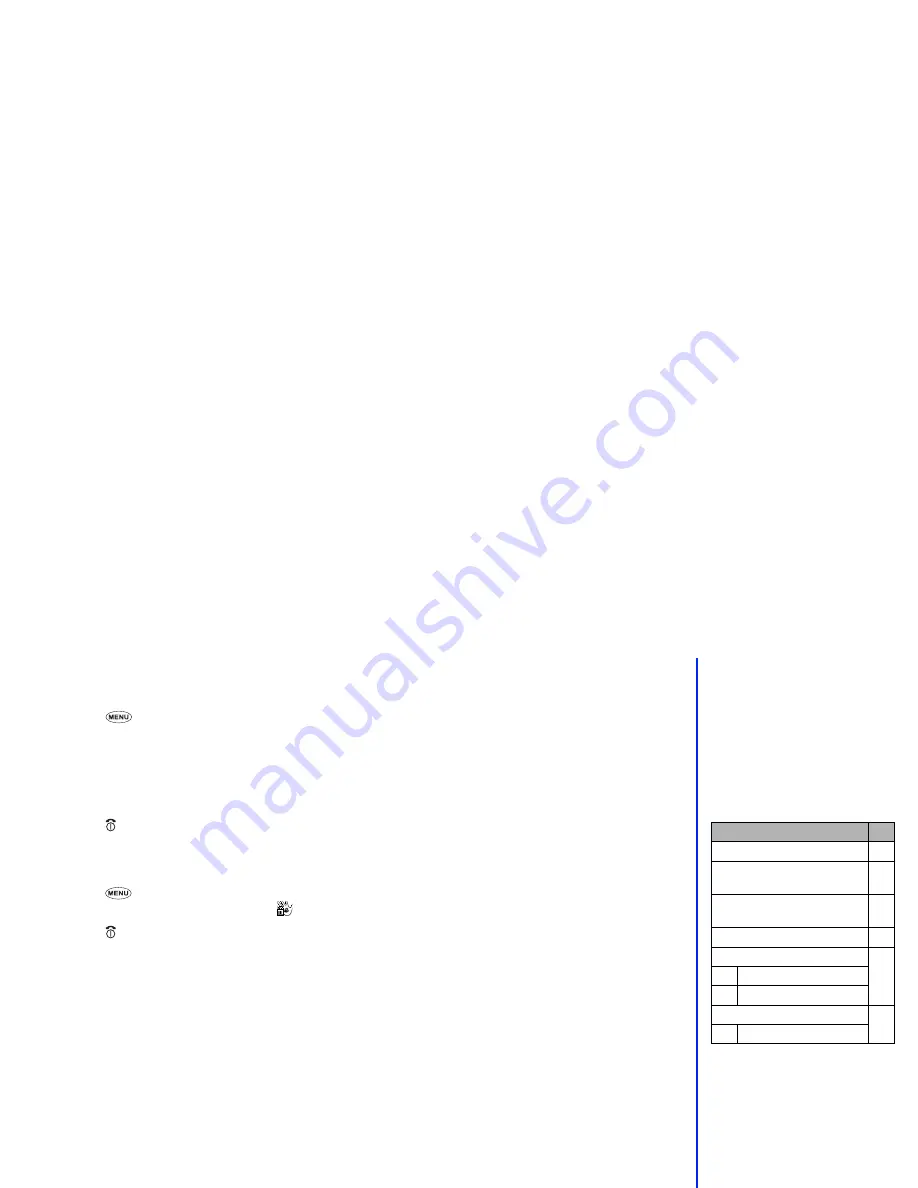
61
Connection number
This option enables you to select which connection number you use (Factory setting 1 = Contractor, Factory setting 2 = Prepaid, User setting
1) to connect to the e-moción service.
☛
Press
2
and
2
. The connection number options will be displayed with the number for the selected option displayed in green.
☛
Use the
▲
and
▼
keys to select the required option and press
Softkey 1
.
If you select User setting, you will be offered the options shown in the table right. Press the relevant key to select the required option,
enter the required information and the press
Softkey 1
to return to the User setting options.
☛
Press
Softkey 2
twice to return to the e-moción settings menu.
☛
Press briefly to return to the standby screen.
e-moción lock
If you choose to turn the e-moción lock on, you will not be able to connect to any e-moción services or send or receive mail.
☛
Press
2
and
3
then press
Softkey 1
to toggle the e-moción lock on or off. When the e-moción lock is on, a
✔
is displayed over
the menu icon and the e-moción lock icon (
) is shown at the top of your phone’s standby screen.
☛
Press briefly to return to the standby screen.
2
The factory setting is fixed setting for
connecting to specific operator,
while the user settings can be
changed.
2
The connection with the number
displayed in green will be the
connection number used when you
make an e-moción connection.
User setting option
No.
APN (Access point name)
1
IP Address
(Gateway address)
2
Portal server
(MoviStar e-moción menu server)
3
Message server
4
User data
5
1
User name
2
Password
Port No.
6
1
HTTP Port No.






























